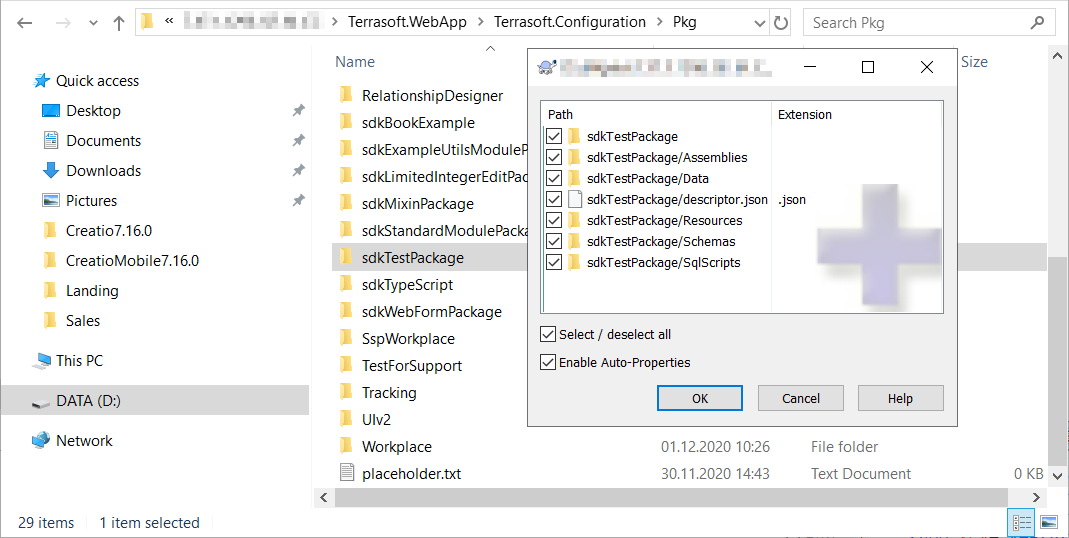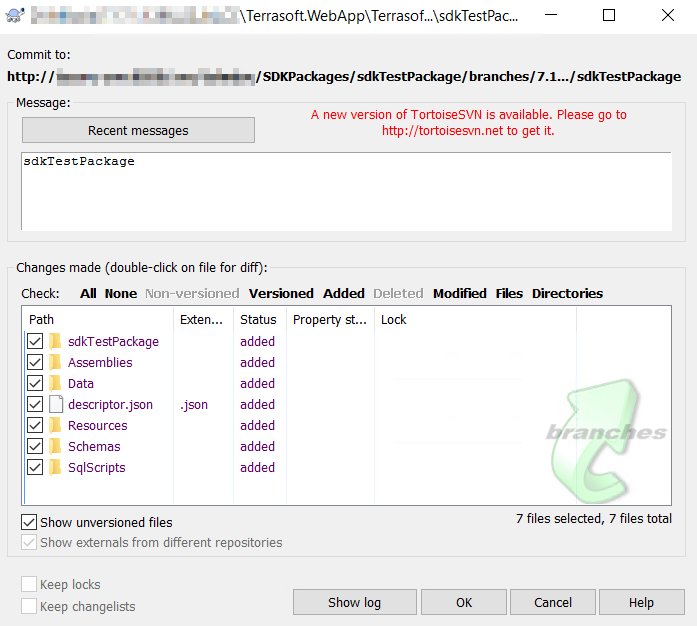Create a package in the file system development mode
The SVN integration mechanism is turned off when file system development mode is turned on. You can only install or update packages from the SVN repository using the out-of-the-box tools. We recommend creating a package using the out-of-the-box tools and binding it to the repository using third-party tools such as TortoiseSVN.
Before you bind a package to an SVN repository when the file system development mode is turned on, make sure Creatio is configured to access the SVN repository.
Create a package in file system development mode.
1. Create a package
To create a user-made package:
-
Click
 to open the System Designer.
to open the System Designer. -
Click Advanced settings in the Admin area block.
-
Click
 in the package workspace.
in the package workspace. -
Fill out the package properties:
-
Set Name to "sdkTestPackage."
-
Set Version control system repository to "SDKPackages."
If you fill out the Version control system repository field, the package will be bound to the repository. When file system development mode is turned on, manually add a directory whose name matches the package name to the repository.
If you leave the Version control system repository field empty, the package will not be bound to the repository. Connect the package from the file system manually to version the package.
-
Set Version to "7.18.0."
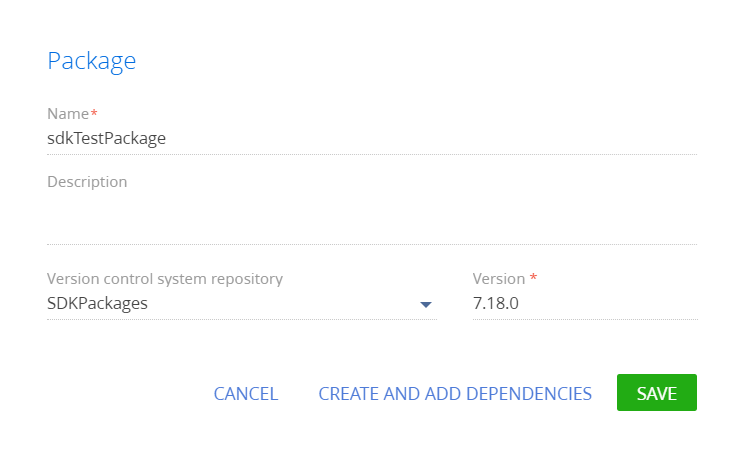 Important
ImportantThe repository name in the package properties only indicates that third-party tools will create the directory for the package in the repository. This lets you update the package from the Configuration section.
-
-
Click Create and add dependencies and set the package dependencies.
2. Export the package to the file system
To export the package to the file system:
-
Configure Creatio to work in the file system. Learn more: External IDEs.
-
Select Download packages to file system in the File system development mode group of the action menu.
/scr_download_to_fs.png)
As a result, the packages will be downloaded along the ..\Terrasoft.WebApp\Terrasoft.Configuration\Pkg path to the directory whose name matches the package name.
3. Create directories for the package in the SVN repository
To create directories for the package in the SVN repository, use an SVN client, for example, TortoiseSvn.
To create directories for a package in the SVN repository:
-
Open the repository listed in the package properties.
-
Create a directory whose name matches the Creatio package name in the repository. In this example, this is
sdkTestPackage.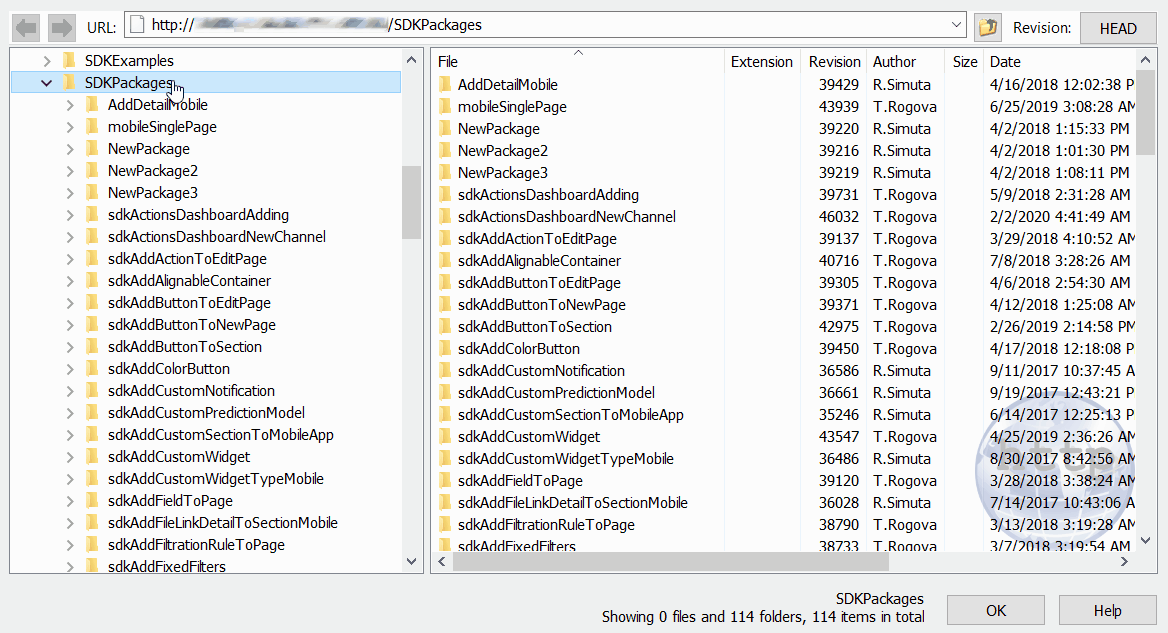
-
Create
branchesandtagssubdirectories in the directory. -
Create a directory whose name matches the
7.18.0package version number in thebranchesdirectory.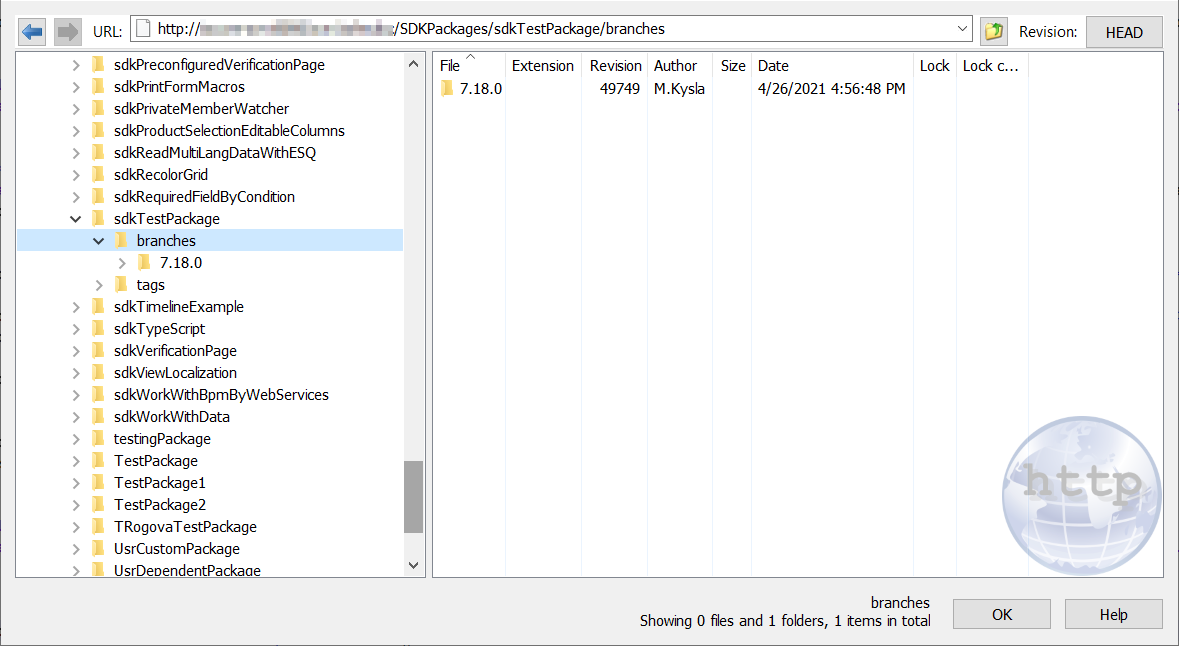
4. Create a working copy of the versioned package branch
To create a working copy of the versioned package branch:
-
Export (the
SVN Checkout...command) the directory created on the previous step from the repository to the package directory in the file system. In this example, this is the7.18.0directory.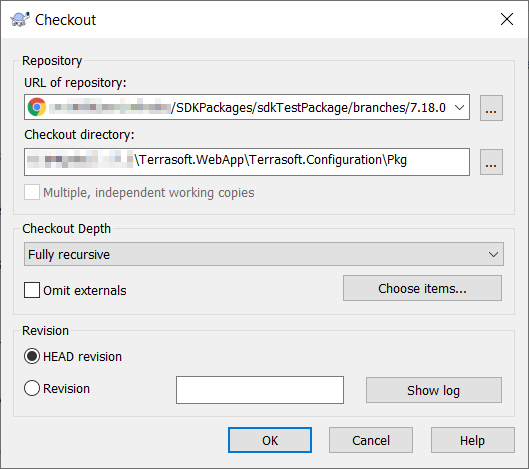
-
Confirm the export to the existing directory.
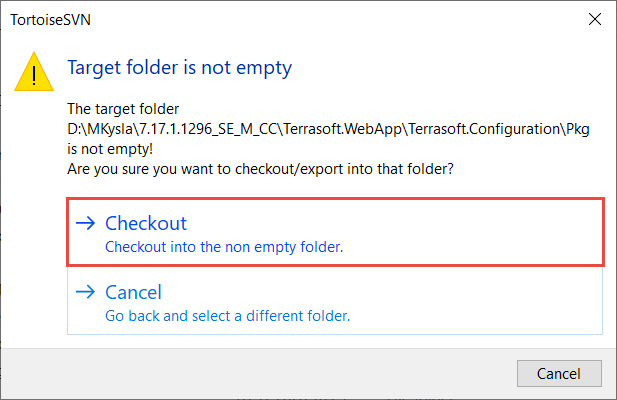
As a result, the ..\Terrasoft.WebApp\Terrasoft.Configuration\Pkg\sdkTestPackage package director in the file system will be bound to the 7.18.0 version branch of the package in the repository.
5. Commit the package to the repository
To commit the package to the repository: