Convert a package
Creatio supports the following conversion types:
- regular package to assembly package
- Assembly package to regular package
- Project package to assembly package
- Assembly package to project package
Since the package conversion requires database access, it is available for Creatio on-site. Creatio in the cloud lets you move individual schemas to an assembly package.
Convert a regular package to an assembly package
-
Select Properties in the package menu.
-
Select the Compile into a separate assembly checkbox.
-
Click Apply.
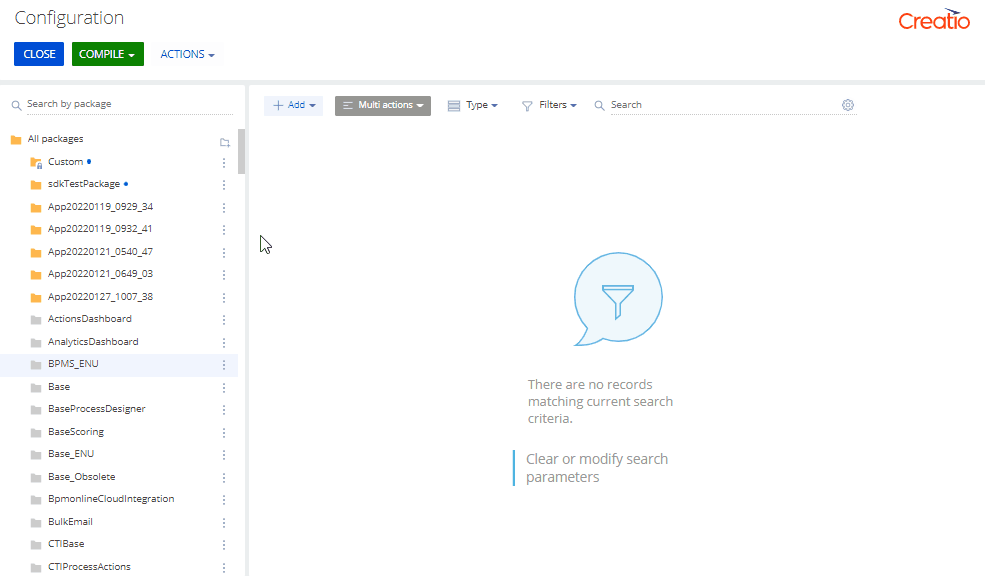
Actions that saving the package runs:
- Change the package type in the database (
[Type]column value). If the Compile into a separate assembly checkbox is selected, the value changes from "0" (regular package) to "1" (assembly package). If the Compile into a separate assembly checkbox is clear, the value changes from "1" (regular package) to "0" (assembly package). - Change the path to the assembly package project in the database (
[ProjectPath]column value). By default,Files/PackageName.csproj, wherePackageNameis the name of the assembly package. For regular packages, the column contains an empty value. If the[ProjectPath]column contains an empty value for the assembly package (i. e., the[Type]column is set to "1"), this causes application failure. - Delete assembly package files if the Compile into a separate assembly checkbox is clear.
- Generate all required schemas.
- Change the package type in the database (
-
Compile the configuration if needed. The notification about a required compilation will be available in the information window.
ImportantWithout the compilation of a configuration when needed, a conversion of a regular package to an assembly package is considered incomplete.
-
Make sure the converted package meets the Requirements for an assembly package.
As a result, Creatio will convert the regular package to an assembly package.
Convert an assembly package to regular package
-
Open the menu of the assembly package to convert to a regular package → Properties → clear the Compile into a separate assembly checkbox.
Click Apply.
-
Rebuild the project libraries for an assembly package that was previously converted from a project package. The libraries are removed as a byproduct of the conversion.
As a result, Creatio will convert the assembly package to a regular package.
Convert a project package to an assembly package
Creatio lets you convert a project package to an assembly package.
To convert a project package to an assembly package:
-
Delete all files in the
Files\BinandFiles\Bin\netstandarddirectories. -
Add the
<AssemblyName>property to the C# project of the project package or change the property value. The name of the project package must not match the name of the assembly package.Property template <AssemblyName><AssemblyName>PackageProjectAssemblyName</AssemblyName>PackageProjectAssemblyNameis the name of the project package assembly. -
Compile the C# project of the project package.
-
Create a
bootstrapAssemblies.jsonfile in theFilesdirectory. Use the file structure below.bootstrapAssemblies.json file structure template{
"assemblies": [
"PackageProjectAssemblyName.dll"
]
}PackageProjectAssemblyNameis the name of the project package assembly. -
Open the menu of the project package to convert to an assembly package → Properties → select the Compile into a separate assembly checkbox.
Click Apply.
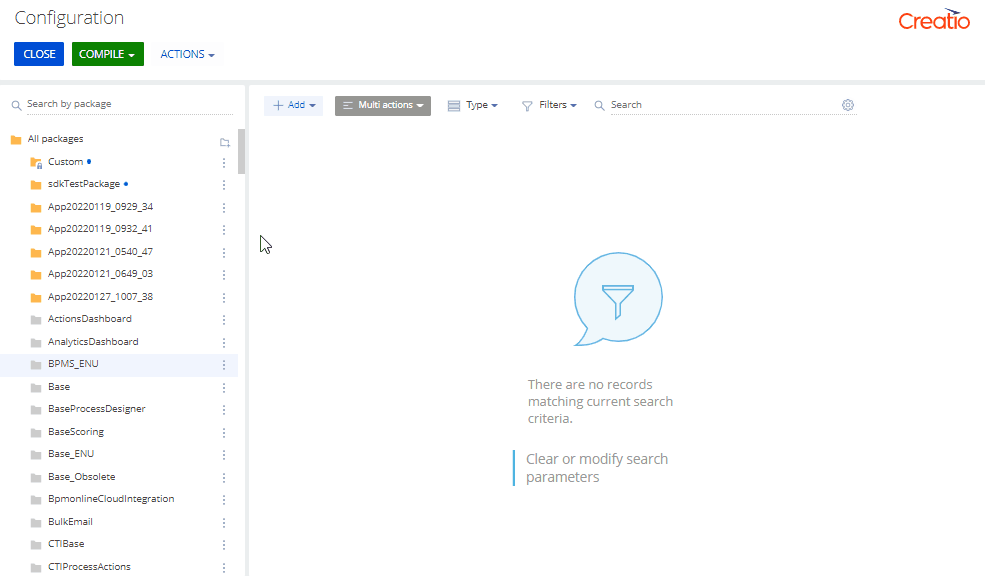
-
Compile the assembly package. This step depends on the status of development mode in the file system.
With development mode enabled in the file system.
-
Export the assembly package to the file system. To do this, click Download packages to the file system in the File system development mode group of the Actions drop-down list on the Configuration section toolbar.
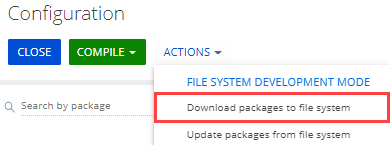
-
Exempt the project package from compilation in the
PackageName.csprojfile of the assembly package.Template for adding the exemption<Compile Remove="$(RelativeCurrentPkgFolderPath)Files/PackageProjectFolder/**" />PackageProjectFolderis the directory name of the project package. -
Compile the assembly package. To do this, click Compile in the assembly package menu.

With development mode disabled in the file system.
-
Compile the assembly package. To do this, click Compile in the assembly package menu.
Compilation fails.
-
Exempt the project package from compilation in the
PackageName.csprojfile of the assembly package.Template for adding the exemption<Compile Remove="$(RelativeCurrentPkgFolderPath)Files/PackageProjectFolder/**" />PackageProjectFolderis the directory name of the project package. -
Recompile the assembly package. To do this, click Compile in the assembly package menu.
-
-
Make sure the converted package meets the Requirements for an assembly package.
As a result, Creatio will convert the project package to an assembly package.
Convert an assembly package to a project package
Creatio lets you convert an assembly package to a project package.
Creatio lets you convert an assembly package previously converted from a project package. A previously unconverted assembly package cannot be converted.
To convert an assembly package to a project package:
-
Open the menu of the assembly package to convert to a project package, select Properties and clear the Compile into a separate assembly checkbox.
Click Apply.
-
Compile the project package.
-
Compile the configuration. Learn more about compilation: Compile the configuration.
As a result, Creatio will convert the assembly package to a project package.