Configuration elements of the Data type
Configuration element of the Data type is an entity that lets you bind data to a package. Bind data to ensure the developed functionality is transferred between environments correctly. Learn more about data bindings in a separate article: Packages basics.
The items of the Add drop-down list in the toolbar of the Configuration section workspace represent the data schema you can add in Creatio IDE.
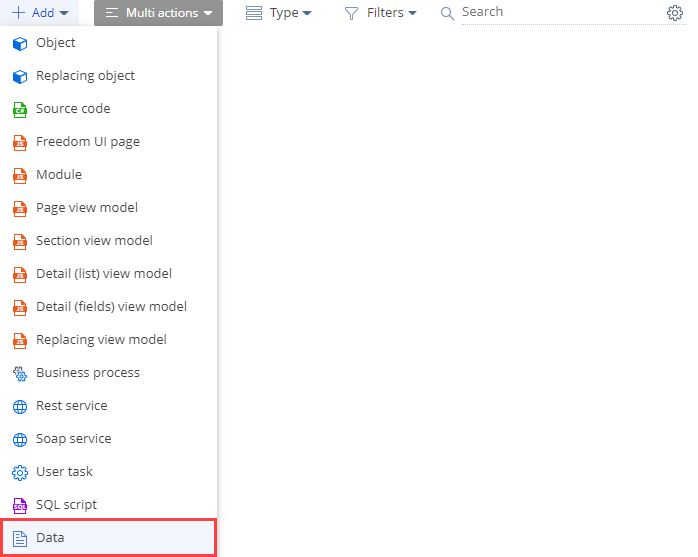
Learn more about configuration element types in a separate article: Operations in Creatio IDE.
The Data type schema in the Type drop-down list in the toolbar of the Configuration section workspace represents the configuration element of the Data type. A schema is the basis of Creatio configuration.
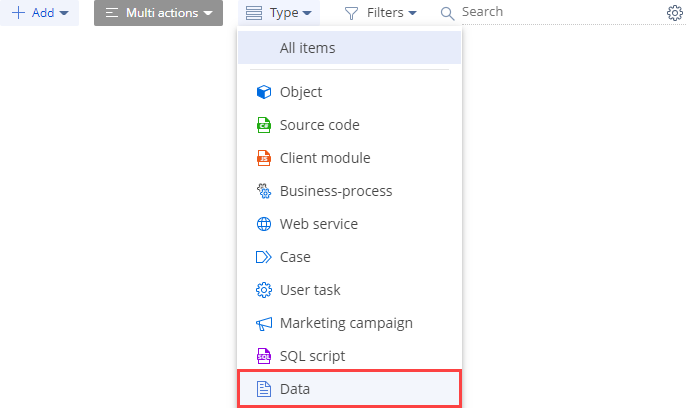
Learn more about configuration element types in a separate article: Operations in Creatio IDE.
Implement a data binding
-
Go to the Configuration section and select a custom package to add the schema.
-
Click Add → Data in the section list toolbar.
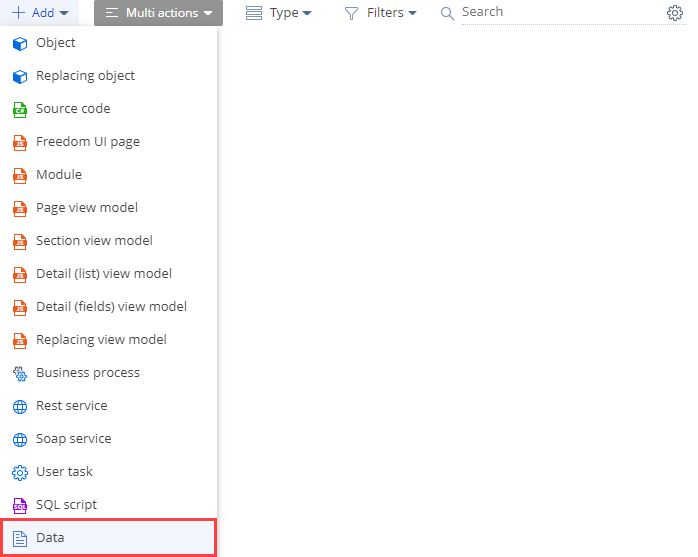
-
Fill out the schema properties on the data binding page.
The main schema properties are as follows:
-
Name is the schema name. Required. The property is populated automatically and becomes editable only after you select an object in the Object property.
-
Object is the object whose data to bind to the package. Required.
-
Installation type is how to add data to Creatio when installing the package. Required.
Creatio IDE supports the following data installation options:
- Installation. Data is added as part of the first package installation and changed as part of package updates. Universal option. Active by default.
- Initial installation. Data is added as part of the first package installation. Use the option if you install the package using the WorkspaceConsole utility. We do not recommend using the option in other cases.
- Update existing. Data is added as part of the first package installation. Only the installed columns are changed as part of package updates. Installed columns are those that have the Forced update checkbox on the Columns setting tab selected. For example, use the option when delivering hotfixes.
-
Package is the custom package where you create the schema. The property is populated automatically and non-editable.
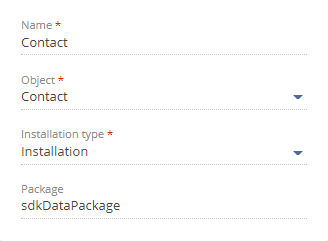
-
-
Select data to bind to the package in the data binding page’s workspace.
- Select the columns that contain object data on the Columns setting tab.
- Select the records to bind to the package on the Bound data tab. Use the filter by object name to search for the corresponding data.
-
Click Save on the data binding page’s toolbar to save the changes to schema properties. Use the
Ctrl+Shot key to save the changes.