Set up the mobile app emulator
The Creatio Mobile is a hybrid app (i. e., a mobile app packaged in a native UI). Learn more: Mobile app basics.
Mobile app debugging is verification that the custom functionality of the Creatio Mobile works as expected.
Keep in mind the following limitations when you create an emulator using Android Studio:
- You can only run the emulator created in Android Studio on a CPU that supports Intel Virtualization Technology (VT-x). VT-x technology can be disabled by default. Contact the system administrator to enable it. Learn more: Intel virtualization (VT-x) (Wikipedia).
- You cannot run the emulator created in Android Studio on a virtual machine.
1. Create the mobile app emulator
-
Download and install Android Studio. Download.
-
Set up Android Studio.
-
Select the Custom setup type → click Next.

-
Install the latest version of Android SDK. To do this, select the Android SDK Platform checkbox → click Next.

-
Verify the settings → click Next.
-
Sign the License agreement. To do this, read the agreement → select the Accept checkbox → click Finish. The installation of chosen components might take some time.
-
Click Finish. This opens the Welcome to Android Studio window.
-
-
Receive an
app-debug.apkfile of the Creatio Mobile app to debug. To do this, contact Creatio support. -
Create a project.
- Open the Projects tab.
- Download the
app-debug.apkfile. To do this, click More Actions → Profile or Debug APK → select theapp-debug.apkfile → OK. The project creation might take some time.

-
Create an emulator. To do this, go to the Android Studio's toolbar → click
 → Tools → Device Manager.
→ Tools → Device Manager.
-
Create device.
-
Go to the Device Manager panel → click
 → Create Virtual Device. This opens the Add Device window.
→ Create Virtual Device. This opens the Add Device window.
-
Select device. To do this, select the Phone form factor → select the mobile device → click Next. For example, select Pixel 9.

-
Change the recommended settings of the selected virtual device if needed.

-
Click Finish.
-
As a result, the emulator will be added to the Device Manager panel.
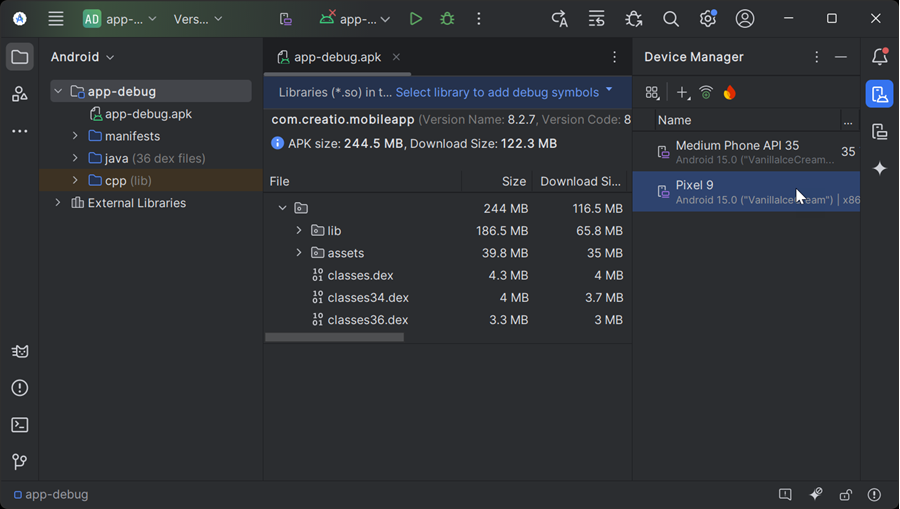
2. Run Creatio Mobile using the mobile app emulator
-
Run an emulator. To do this, go to the Device Manager panel → select created emulator → click
 . For example, run the Pixel 9 emulator.
. For example, run the Pixel 9 emulator.
The emulator startup might take some time. As a result, the emulator will be run.

-
Run Creatio Mobile using the emulator. To do this, go to the toolbar → click
 .
.
If Android Studio displays the
Please select Android SDKerror when you run Creatio Mobile using the emulator, install the missing components.- Restart Android Studio.
- Click the Install missing platform and fix project link. This opens the SDK QuickFix Installation window and runs the installation. The installation might take some time.
- Click Finish.
The emulator startup might take some time.
As a result, Creatio Mobile will be run using the emulator created in Android Studio.

-
Set up the Creatio application server on IIS if you need to connect to Creatio Mobile on-site. Instructions: Set up Creatio application server on IIS.
-
Log in to Creatio Mobile using the same user credentials as the main Creatio app.
After that, you can debug Creatio Mobile. Instructions: Debug Creatio Mobile.
See also
Set up Creatio application server on IIS
Resources
Official Android Studio website
Intel virtualization (VT-x) (Wikipedia)