Transfer first Creatio app
We recommend to use separate working environments when developing new or revising existing features, as well as testing and using Creatio.
Below we will describe a way to transfer a package developed in the Develop your first application example between environments using the Creatio IDE.
To transfer the package using the WorkspaceConsole utility, contact Creatio support.
1. Export a package from the development environment
Export the TryItPackage from the development environment as a *.zip archive.
-
Go to the Configuration section.
-
Click
 next to the
next to the TryItPackage’s title and select Export.The *.zip archive with the
TryItPackagewill be saved to the downloads folder (Downloadsby default).The saved *.zip archive contains the
TryItPackageyou can transfer to another working environment.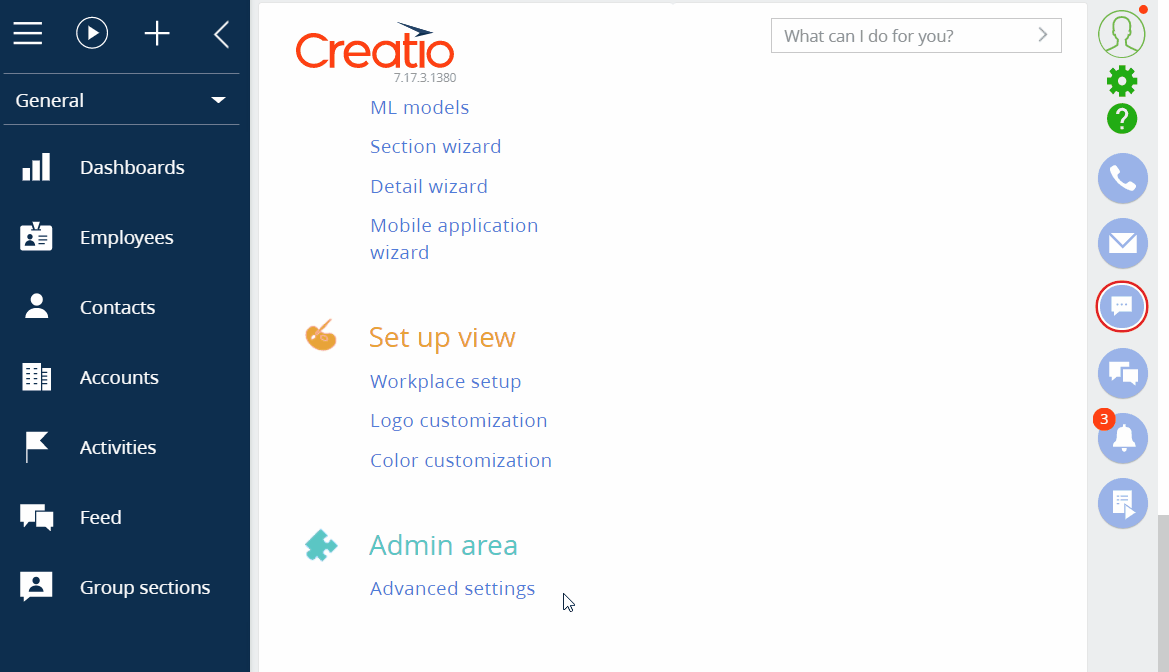
Read more about exporting packages in the Packages export and import article.
2. Install a package in the pre-production environment
- We recommend that you contact Creatio support if your pre-production environment is in the cloud.
- We recommend to use the Creatio IDE if your pre-production environment is on-site.
To install a package in an on-site pre-production environment:
-
Click
 to open the System Designer.
to open the System Designer. -
Click Installed applications in the Applications block. The Installed applications section will open in a separate window.
-
Select Install from file in the Add application dropdown. An application install page will open in a separate window.
-
Click Select file and select the
TryItPackage*.zip archive.This will create a back-up copy of the application. The process may take several minutes.
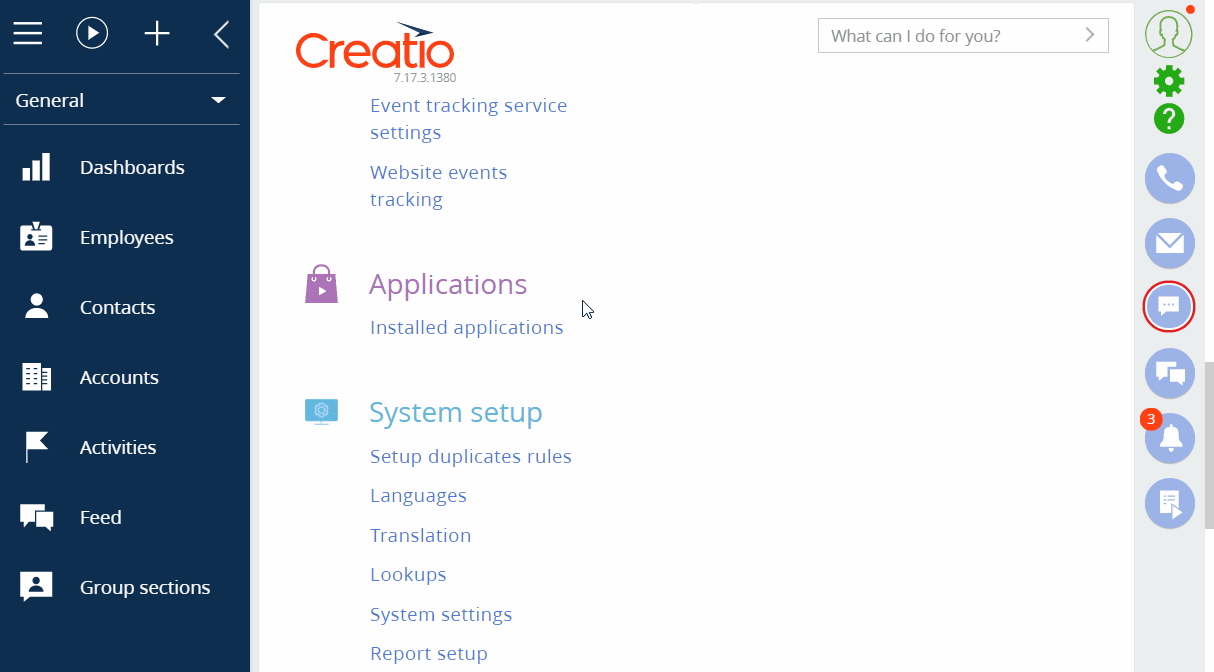
Creatio will notify you upon success.
To make the Group sections display in the General workplace, log out of Creatio and log back in.
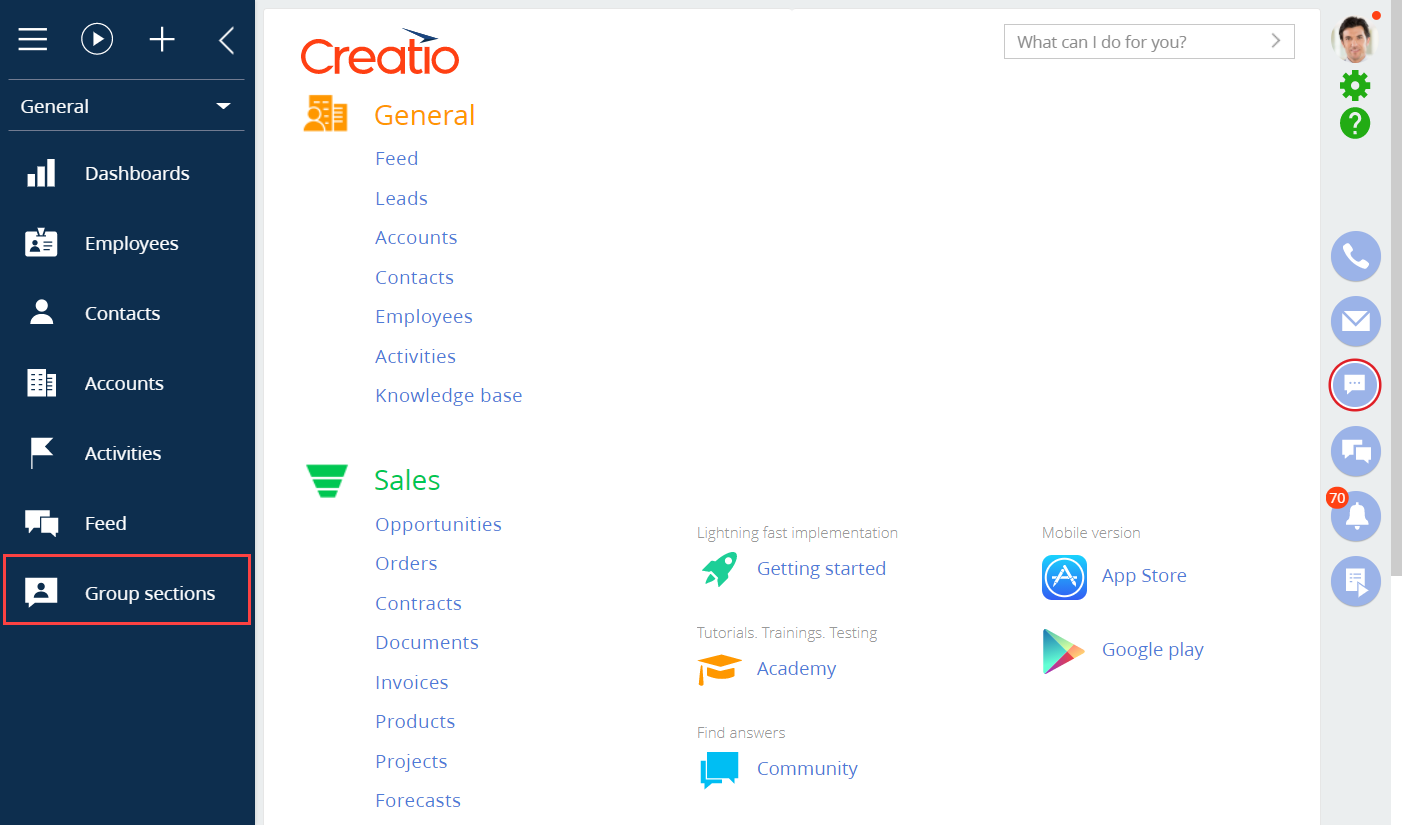
Read more about installing packages in the Packages export and import article.
After the package is installed in the pre-production environment, you can start testing the developed functionality.
3. Install the package in the production environment
- We recommend that you contact Creatio support if your pre-production environment is in the cloud.
- We recommend to use the Creatio IDE if your pre-production environment is on-site.
To install a package in an on-site pre-production environment:
-
Choose a service window, i. e. the period when Creatio is least used.
-
Before installing the package with the developed functionality, back up the production environment’s database.
A backup copy will be created automatically. The installation of the package will be the same as with a pre-production environment.