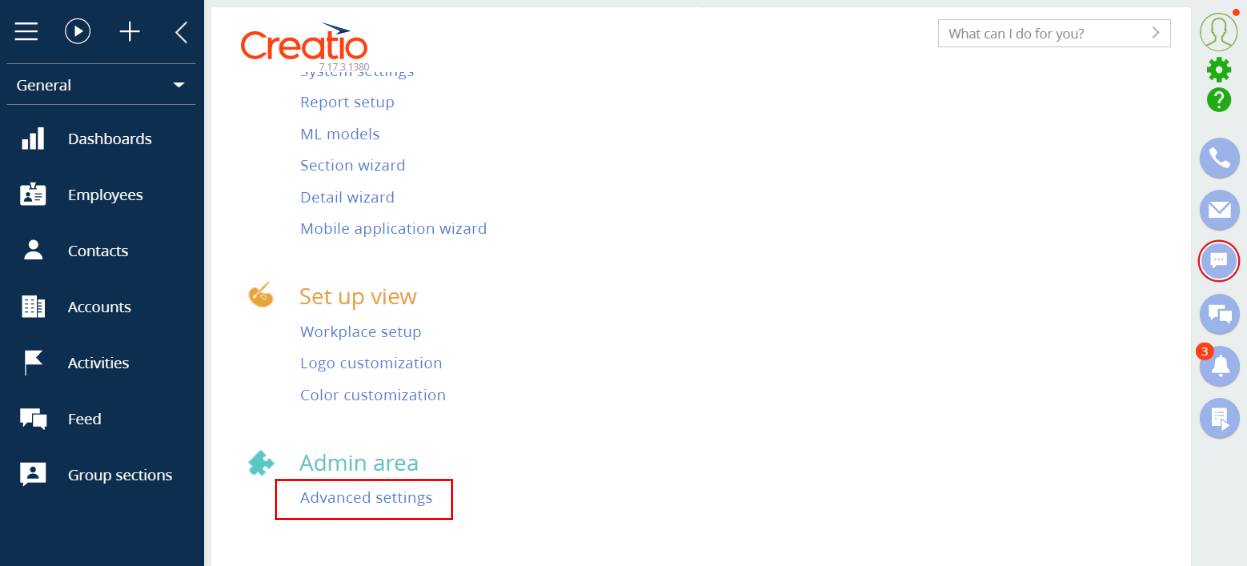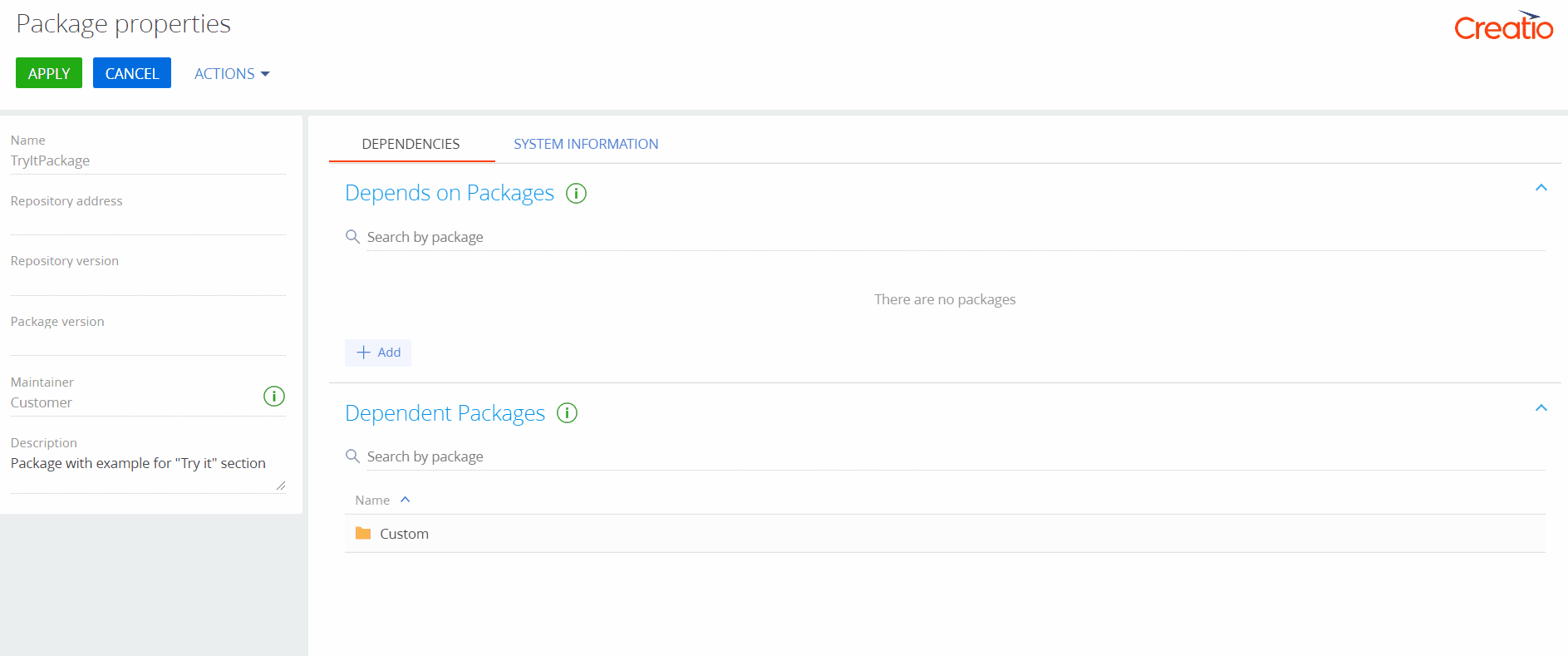First app description
Task description
Automate the workflow of a fitness center.
- Add a new Classes section to the Sales workplace.
- Create the group exercise timetable in the Classes section.
- A new daily class can only be created if there is an unoccupied gym. The number of the fitness center’s gyms is set via a system setting and equals 4.
- A list of group exercises can be added to each class.
Preliminary settings
Develop this sample Creatio application based on Sales Creatio.
A cloud or locally installed Creatio instance is required. The easiest deployment option is using the 14-day free trial demo version.
Ensure that the current user can access the Configuration section. This section lets users customize Creatio using developer tools.
Create a development package
A package is an encapsulated set of particular functionality. You can transfer packages between environments (e.g., export and install in other Creatio applications) and share them with other users on Creatio Marketplace.
Manage packages in the Creatio IDE implemented in the Configuration section.
To create a package:
-
Go to the Configuration section.
-
Click
 in the package workspace to create a package.
in the package workspace to create a package. -
Fill out the package properties:
- Name – "TryItPackage";
- Description – "The "Try it" section’s example package".
-
Add package dependencies
For Creatio sections to be customized, and for base object and client module templates to be used, it is necessary to configure package dependencies.
To add package dependencies:
The created package will be used further in this example.
We strongly recommend against using the "Custom" package for development.
Override the current package
Change the "Current package" system setting before starting the development:
-
Click
 to open the System Designer.
to open the System Designer. -
Click System settings in the System setup block.
-
Select the "Current package" setting (
CurrentPackageIdcode). -
Select "TryItPackage" in the Default value field.
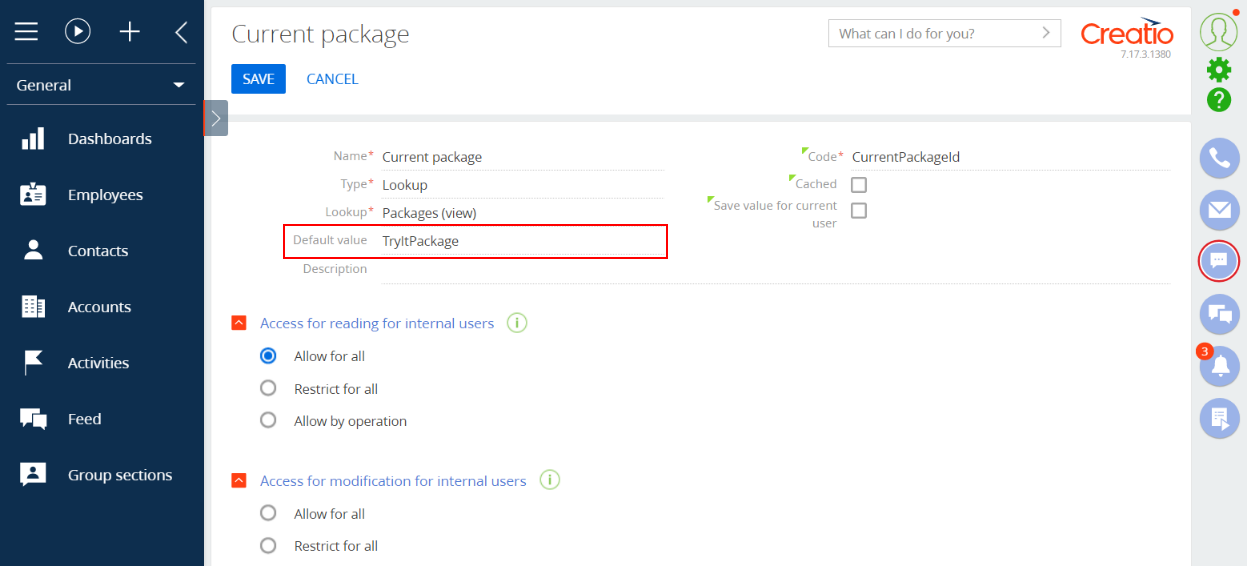
-
Save the changes.
Specify the created user-made package in the "Current package" system setting (CurrentPackageId code) before using no-code tools (e. g. the Section Wizard and the Detail Wizard).
On this step, we have configured the development package and set it as the current Creatio package. Set up the new section’s interface using the built-in no-code tools on the next step.