View and manage dashboards
You can view and manage dashboards that group various analytical widgets in Creatio. If the section page contains folders or quick filters, you can filter dashboards widgets by them.
You can open dashboards as follows:
-
Open the Dashboards view of Creatio sections by clicking the
 button (Fig. 1).
button (Fig. 1).Fig. 1 Dashboard tab in the Contacts section 
-
Open any page that has the Dashboards component present.
Dashboards have the following types:
- Configuration dashboards. They are added by no-code creators in the Freedom UI Designer as part of an app.
- Environment dashboards. They are added by users in live Freedom UI pages.
Only configuration dashboards can be transferred to a different environment. Learn more: Set up dashboards in Freedom UI Designer.
The list of dashboards you can view depends on your current access rights and the following rules:
- All users in the "All employees" group can view configuration dashboards out of the box.
- Users that have management roles cannot view dashboards of users that have employee roles and vice versa out of the box.
- You can view and manage dashboards you created.
- You can view dashboards someone shared with you.
Dashboard management requires different permission levels:
- By license. External users, i.e., users that have "studio creatio self-service portal cloud," "studio creatio external b2b portal cloud," and "studio creatio external b2c portal cloud" licenses, can only view dashboards regardless of their permissions.
- By system operation. You need to have permissions to the "Analytics setup" (
CanManageAnalyticscode) system operation. Learn more: Set up system operation permissions. Out of the box, the permission is granted to users that have the "All employees" role. - By dashboard record. Available only for personal dashboards. Learn more: Share records.
To create a new dashboard, click the dashboard name in the top left → Add new dashboard (Fig. 2).
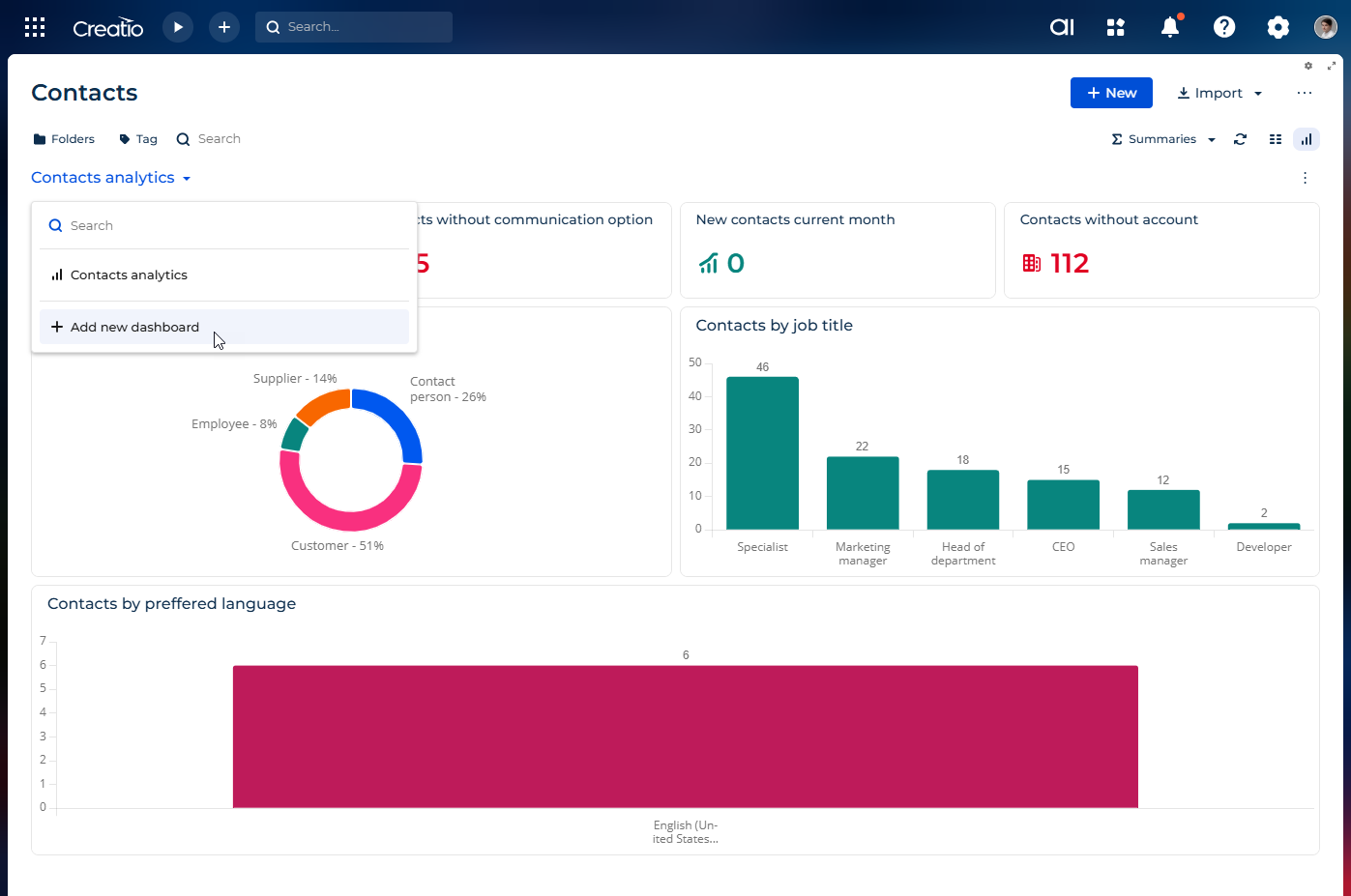
To edit a dashboard, click  in the top right → Edit. This opens the Dashboard Designer, a visual drag-and-drop editor. To add new widgets to the dashboard, drag them from the left panel to the canvas. To resize widgets, drag their borders to the needed size. Configure selected widgets in the setup area similar to standalone widgets. Learn more about editing widgets: Set up widgets. Out of the box, each widget is connected to the corresponding page so that they can be filtered. You can remove the filter if needed.
in the top right → Edit. This opens the Dashboard Designer, a visual drag-and-drop editor. To add new widgets to the dashboard, drag them from the left panel to the canvas. To resize widgets, drag their borders to the needed size. Configure selected widgets in the setup area similar to standalone widgets. Learn more about editing widgets: Set up widgets. Out of the box, each widget is connected to the corresponding page so that they can be filtered. You can remove the filter if needed.
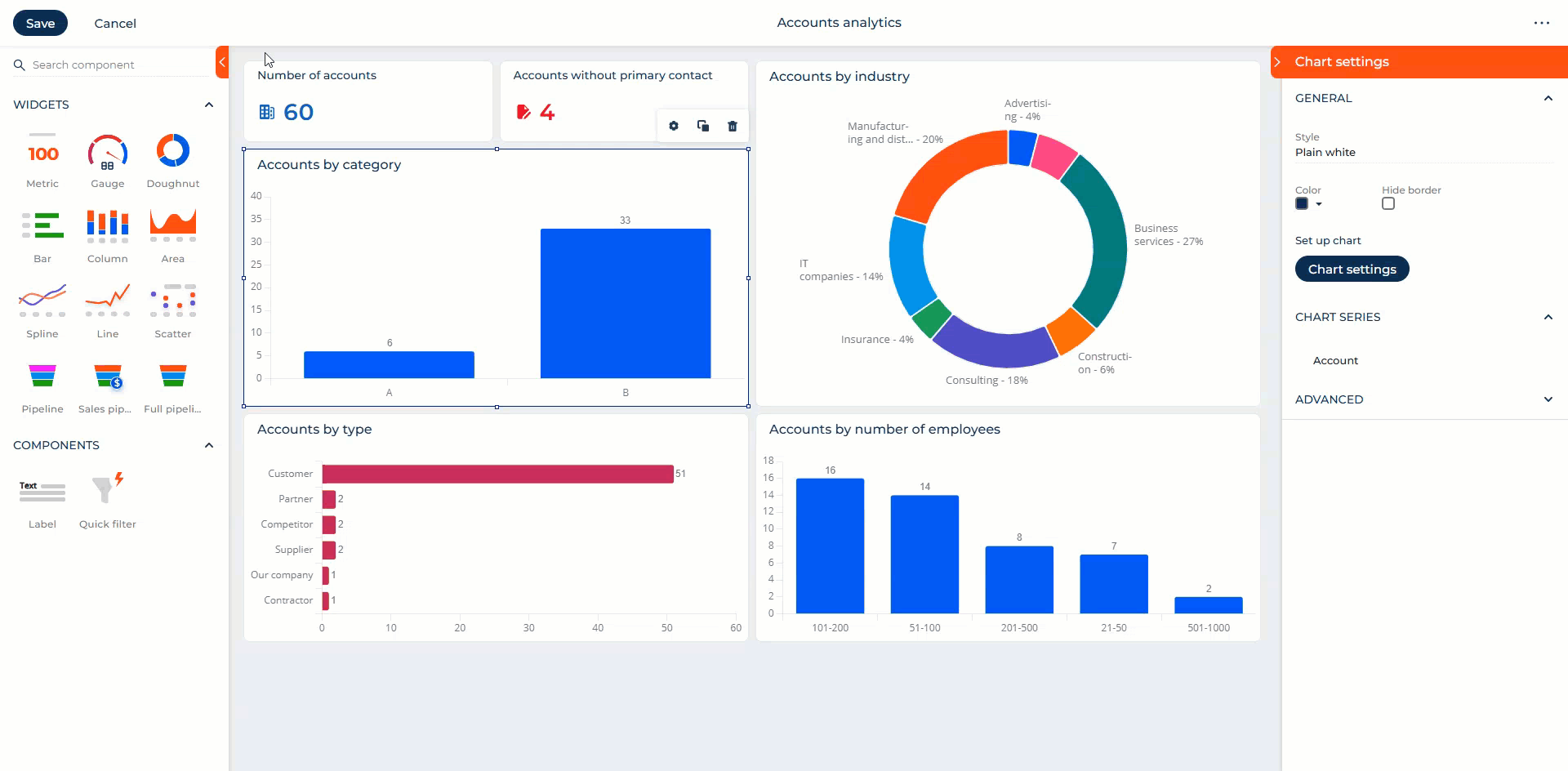
To copy a dashboard, click  in the top right → Copy.
in the top right → Copy.
To delete a dashboard, click  in the top right → Delete. Dashboards that are a part of a package cannot be deleted.
in the top right → Delete. Dashboards that are a part of a package cannot be deleted.
To set up access rights for a dashboard, click  in the top right → Set up access rights. Learn more: Share records. Out of the box, the dashboards you create are available only to you. You can share access to your dashboards similarly to sharing access to records.
in the top right → Set up access rights. Learn more: Share records. Out of the box, the dashboards you create are available only to you. You can share access to your dashboards similarly to sharing access to records.
See also
Set up dashboards in Freedom UI Designer