Set up page field groups
You can combine page fields into groups. For example, a record of the Accounts section can contain a Categorization field group used to categorize companies by various parameters.
Since Creatio 8.3.1, Section and Detail Wizards for Classic UI are no longer available for creating new sections and details. These tools will be deprecated in future releases. We recommend using the modern Freedom UI tools that provide a more flexible and future-ready experience. Learn more: Overview of Freedom UI Designer and its elements.
To add a new field group:
-
Open a section, e.g., Contacts.
-
Click View → Open Section Wizard.
-
In the "Section pages" block of the Section Wizard:
- if you have only one edit page in your section, click Edit page;
- if you have several edit pages in your section, click the link of a corresponding page in the list.
-
Open the tab where the new field group should be located, and click New fields group (Fig. 1).
Fig. 1 Adding a field group on a tab 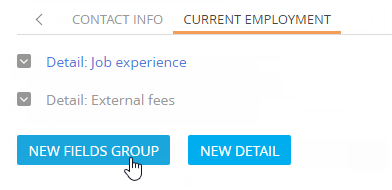
-
In the opened window, enter the field group title and click Save.
As a result, an empty 24-cell grid area for setting up fields will be added on the tab (Fig. 2).
Fig. 2 Adding a new field group 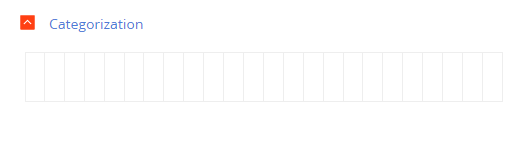
You can add the needed fields to the newly created field group.
You can rename, delete and move the added field groups similarly to working with tabs.