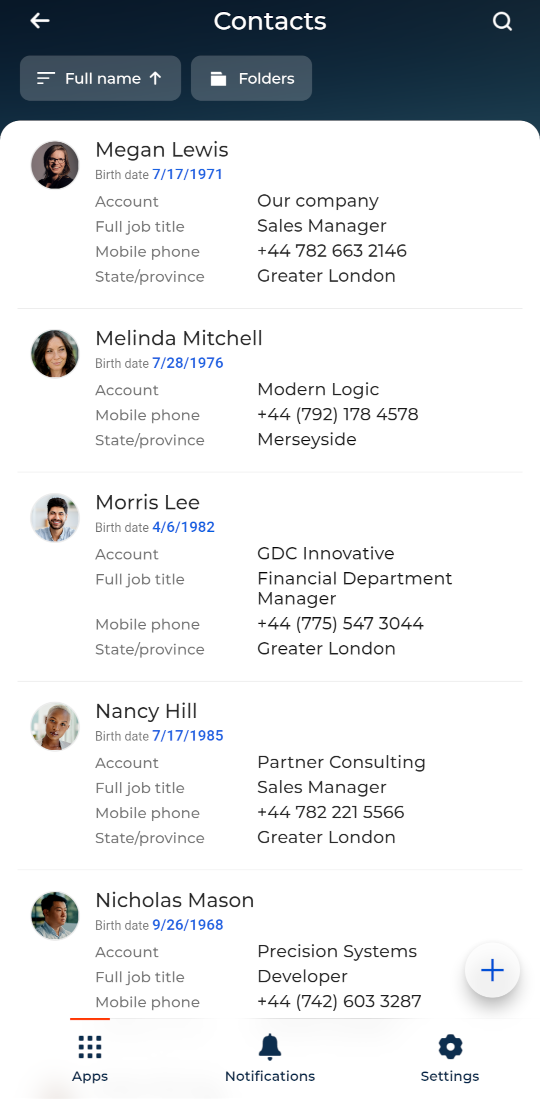Set up section list of the mobile application
Level: beginner
Records in a mobile app list consist of the following data blocks: title, subtitle, and additional columns (Fig. 1).
The title can display only one column out of the box. All the other blocks can display any data as per your settings.
You can display a maximum of 13 lookup columns in a list. Columns of other types have no restrictions.
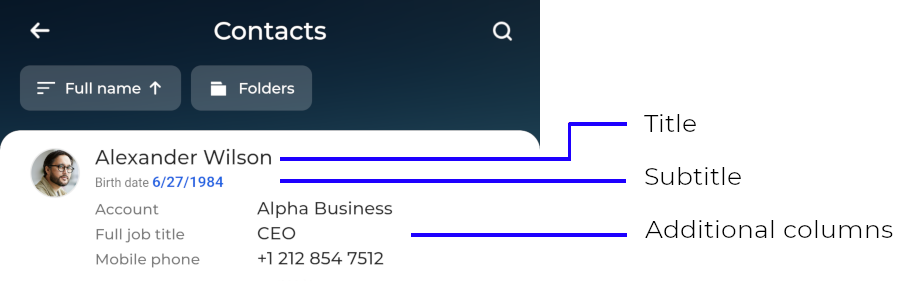
Set up the list
-
Click
 to open the System Designer.
to open the System Designer. -
Go to the System setup block → Mobile application wizard.
-
Select the needed section → List setup (Fig. 2).
Fig. 2 Set up a section list 
-
Click New column and select a column from the list. You can drag columns to change their positions.
Fig. 3 Add columns to a section list 
-
Save the changes.
As a result, Creatio will display new data in the section list (Fig. 4).