Example requests of stream content type
odata service lets you work with the following Stream content types:
- Images
- Files
- Binaries
Retrieve content of the Stream type
To implement the example:
- Retrieve the ID of the contact photo. Read more >>>
- Retrieve the contact photo. Read more >>>
1. Retrieve the ID of the contact photo
For this example, retrieve the ID of the following photo for "Alexander Wilson" contact.
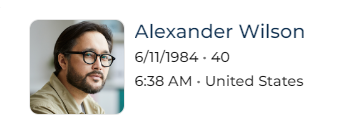
To do this, execute the SQL query to the SysImage database table whose Data column stores the contact photos.
select Id from SysImage where Id = (select PhotoId from Contact where Name = 'Alexander Wilson')
As a result, the database will return the ID of the contact photo. For this example, the ID is "E07885D2-90AB-42AC-59B5-EF80EB6B8F09."
2. Retrieve the contact photo
For this example, retrieve the photo of "Alexander Wilson" contact. To do this, execute the request using the odata service.
// Retrieve the "Data" column value of the "SysImage" database table for the contact whose ID is "E07885D2-90AB-42AC-59B5-EF80EB6B8F09."
GET CreatioURL/0/odata/SysImage(E07885D2-90AB-42AC-59B5-EF80EB6B8F09)/Data
As a result, Creatio will return the photo of "Alexander Wilson" contact. View the result >>>
Add content of the Stream type
To implement the example:
- Add a contact. Read more >>>
- Add a record to the database. Read more >>>
- Upload the file of contact photo to the database. Read more >>>
- Bind the photo to the contact. Read more >>>
1. Add a contact
For this example, add the "John Best" contact using the odata service. To do this, execute the request to the Contact database table that stores contacts.
// Add the contact to the "Contact" database table.
POST CreatioURL/0/odata/Contact
Accept: application/json; odata=verbose
Content-Type: application/json; odata=verbose; IEEE754Compatible=true
// Specify "BPMCSRF" header when using cookie-based authentication.
BPMCSRF: SomeBPMCSRFToken
{
// Set the "John Best" contact name to the "Name" field.
"Name": "John Best"
}
As a result:
-
Creatio will return the following response.
ResponseStatus: 201 Created
{
"@odata.context": "CreatioURL/0/odata/$metadata#Contact/$entity",
"Id": "509c189d-37a0-49d5-80f4-7de9ab389f3a",
"Name": "John Best",
"OwnerId": "76929f8c-7e15-4c64-bdb0-adc62d383727",
"CreatedOn": "2024-09-16T07:46:44.5045174Z",
"CreatedById": "76929f8c-7e15-4c64-bdb0-adc62d383727",
"ModifiedOn": "2024-09-16T07:46:44.5045174Z",
"ModifiedById": "76929f8c-7e15-4c64-bdb0-adc62d383727",
"ProcessListeners": 0,
"Dear": "",
"SalutationTypeId": "00000000-0000-0000-0000-000000000000",
"GenderId": "00000000-0000-0000-0000-000000000000",
"AccountId": "00000000-0000-0000-0000-000000000000",
"DecisionRoleId": "00000000-0000-0000-0000-000000000000",
"TypeId": "00000000-0000-0000-0000-000000000000",
"JobId": "00000000-0000-0000-0000-000000000000",
"JobTitle": "",
"DepartmentId": "00000000-0000-0000-0000-000000000000",
"BirthDate": "0001-01-01T00:00:00Z",
"Phone": "",
"MobilePhone": "",
"HomePhone": "",
"Skype": "",
"Email": "",
"AddressTypeId": "00000000-0000-0000-0000-000000000000",
"Address": "",
"CityId": "00000000-0000-0000-0000-000000000000",
"RegionId": "00000000-0000-0000-0000-000000000000",
"Zip": "",
"CountryId": "00000000-0000-0000-0000-000000000000",
"DoNotUseEmail": false,
"DoNotUseCall": false,
"DoNotUseFax": false,
"DoNotUseSms": false,
"DoNotUseMail": false,
"Notes": "",
"Facebook": "",
"LinkedIn": "",
"Twitter": "",
"FacebookId": "",
"LinkedInId": "",
"TwitterId": "",
"TwitterAFDAId": "00000000-0000-0000-0000-000000000000",
"FacebookAFDAId": "00000000-0000-0000-0000-000000000000",
"LinkedInAFDAId": "00000000-0000-0000-0000-000000000000",
"PhotoId": "00000000-0000-0000-0000-000000000000",
"GPSN": "",
"GPSE": "",
"Surname": "Best",
"GivenName": "John",
"MiddleName": "",
"Confirmed": true,
"Completeness": 0,
"LanguageId": "6ebc31fa-ee6c-48e9-81bf-8003ac03b019",
"Age": 0,
"IsEmailConfirmed": false,
"AdCampaignId": "00000000-0000-0000-0000-000000000000",
"CustomerNeedId": "00000000-0000-0000-0000-000000000000",
"ChannelId": "00000000-0000-0000-0000-000000000000",
"SourceId": "00000000-0000-0000-0000-000000000000",
"RegisterMethodId": "00000000-0000-0000-0000-000000000000",
"LeadConversionScore": 0,
"IsNonActualEmail": false,
"ContactPhoto@odata.mediaEditLink": "Contact(509c189d-37a0-49d5-80f4-7de9ab389f3a)/ContactPhoto",
"ContactPhoto@odata.mediaReadLink": "Contact(509c189d-37a0-49d5-80f4-7de9ab389f3a)/ContactPhoto",
"ContactPhoto@odata.mediaContentType": "application/octet-stream"
}The "John Best" ID is "509c189d-37a0-49d5-80f4-7de9ab389f3a."
-
The
odataservice will add the "John Best" contact to Creatio.
2. Add a record to the database
To do this, execute the request to the SysImage database table using the odata service. The SysImage database table stores the contact photos.
// Add the record to the "SysImage" database table.
POST CreatioURL/0/odata/SysImage
Accept: application/json; odata=verbose
Content-Type: application/json; odata=verbose; IEEE754Compatible=true
// Specify "BPMCSRF" header when using cookie-based authentication.
BPMCSRF: SomeBPMCSRFToken
{
// Set the file name of the contact photo to the "Name" column.
"Name": "src_John_Best_photo.png",
// Set an arbitrary record ID to the "Id" column.
"Id": "410006E1-CA4E-4502-A9EC-E54D922D2C02",
// Set the file type of the contact photo to the "MimeType" column.
"MimeType": "image/png"
}
As a result:
-
Creatio will return the following response.
ResponseStatus: 201 Created
{
"@odata.context": "CreatioURL/0/odata/$metadata#SysImage/$entity",
"Id": "410006e1-ca4e-4502-a9ec-e54d922d2c02",
"CreatedOn": "2024-09-17T06:27:20.1826947Z",
"CreatedById": "410006e1-ca4e-4502-a9ec-e54d922d2c00",
"ModifiedOn": "2024-09-17T06:27:20.1826947Z",
"ModifiedById": "410006e1-ca4e-4502-a9ec-e54d922d2c00",
"ProcessListeners": 0,
"UploadedOn": "0001-01-01T00:00:00Z",
"Name": "src_John_Best_photo.png",
"MimeType": "image/png",
"HasRef": false,
"Hash": "",
"Data@odata.mediaEditLink": "SysImage(410006e1-ca4e-4502-a9ec-e54d922d2c02)/Data",
"Data@odata.mediaReadLink": "SysImage(410006e1-ca4e-4502-a9ec-e54d922d2c02)/Data",
"Data@odata.mediaContentType": "application/octet-stream",
"PreviewData@odata.mediaEditLink": "SysImage(410006e1-ca4e-4502-a9ec-e54d922d2c02)/PreviewData",
"PreviewData@odata.mediaReadLink": "SysImage(410006e1-ca4e-4502-a9ec-e54d922d2c02)/PreviewData",
"PreviewData@odata.mediaContentType": "application/octet-stream"
} -
The
SysImagedatabase table will include the record, however the value of theDatacolumn will be "0x."
3. Upload the file of contact photo to the database
Upload the file of contact photo to the Data column of the SysImage database table:
-
Check the file name. To do this, ensure the file name of contact photo matches the value specified in the
Nameproperty of the request body on the previous step. -
Execute the request to the
SysImagedatabase table using theodataservice.- Request
// Update the value of the "Data" column in the "SysImage" database table whose "Id" column value is "410006e1-ca4e-4502-a9ec-e54d922d2c02."
PUT CreatioURL/0/odata/SysImage(410006e1-ca4e-4502-a9ec-e54d922d2c02)/Data
Accept: application/json; text/plain; /*/
Content-Type: application/octet-stream; IEEE754Compatible=true
// Specify "BPMCSRF" header when using cookie-based authentication.
BPMCSRF: SomeBPMCSRFToken
As a result, Creatio will return the following response.
Status: 200 OK
4. Bind the photo to the contact
For this example, bind the photo to the "John Best" contact.
Bind the Data column value of the SysImage database table to the PhotoId column value of the Contact database table:
-
Execute the request to the
Contactdatabase table using theodataservice.Request// Update the value of the "PhotoId" column in the "Contact" database table whose "Id" column value is "509c189d-37a0-49d5-80f4-7de9ab389f3a."
PATCH CreatioURL/0/odata/Contact(509c189d-37a0-49d5-80f4-7de9ab389f3a)
Accept: application/json;odata=verbose
Content-Type: application/json; odata=verbose; IEEE754Compatible=true
// Specify "BPMCSRF" header when using cookie-based authentication.
BPMCSRF: SomeBPMCSRFToken
{
// Set the ID of the contact photo specified in the "SysImage" database table to the "PhotoId" column.
"PhotoId": "410006e1-ca4e-4502-a9ec-e54d922d2c02"
} -
Clear the browser cache.
As a result:
-
Creatio will return the following response.
ResponseStatus: 204 No Content -
The
odataservice will add the photo of the "John Best" contact to Creatio. View the result >>>
Modify content of the Stream type
To implement the example:
- Retrieve the ID of the contact photo. Read more >>>
- Upload the file of new contact photo to the database. Read more >>>
1. Retrieve the ID of the contact photo
For this example, retrieve the ID of the following photo for "Alexander Wilson" contact.
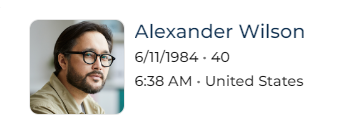
To do this, execute the SQL query to the SysImage database table whose Data column stores the contact photos.
select Id from SysImage where Id = (select PhotoId from Contact where Name = 'Alexander Wilson')
As a result, the database will return the ID of the contact photo. For this example, the ID is "E07885D2-90AB-42AC-59B5-EF80EB6B8F09."
2. Upload the file of new contact photo to the database
Upload the file of contact photo to the Data column of the SysImage database table:
-
Execute the request to the
SysImagedatabase table using theodataservice.- Request
// Update the value of the "Data" column in the "SysImage" database table whose "Id" column value is "E07885D2-90AB-42AC-59B5-EF80EB6B8F09."
PUT CreatioURL/0/odata/SysImage(E07885D2-90AB-42AC-59B5-EF80EB6B8F09)/Data
Accept: application/json; text/plain; /*/
Content-Type: application/octet-stream; IEEE754Compatible=true
// Specify "BPMCSRF" header when using cookie-based authentication.
BPMCSRF: SomeBPMCSRFToken
-
Clear the browser cache.
As a result:
-
Creatio will return the following response.
ResponseStatus: 200 OK -
The
odataservice will change the photo of "Alexander Wilson" contact in Creatio. View the result >>>
Delete content of the Stream type
To implement the example:
- Retrieve the ID of the contact photo. Read more >>>
- Delete the contact photo. Read more >>>
1. Retrieve the ID of the contact photo
For this example, retrieve the ID of the following photo for "Alexander Wilson" contact.
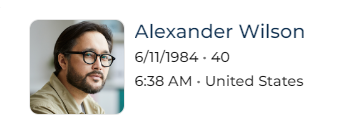
To do this, execute the SQL query to the SysImage database table whose Data column stores the contact photos.
select Id from SysImage where Id = (select PhotoId from Contact where Name = 'Alexander Wilson')
As a result, the database will return the ID of the contact photo. For this example, the ID is "E07885D2-90AB-42AC-59B5-EF80EB6B8F09."
2. Delete the contact photo
Delete the file of contact photo from the Data column of the SysImage database table:
-
Execute the following request to the
SysImagedatabase table using theodataservice.Request// Delete the value of the "Data" column in the "SysImage" database table whose "Id" column value is "E07885D2-90AB-42AC-59B5-EF80EB6B8F09."
DELETE CreatioURL/0/odata/SysImage(E07885D2-90AB-42AC-59B5-EF80EB6B8F09)/Data
Accept: application/json; text/plain; /*/
Content-Type: application/octet-stream; IEEE754Compatible=true
// Specify "BPMCSRF" header when using cookie-based authentication.
BPMCSRF: SomeBPMCSRFToken -
Clear the browser cache.
As a result:
-
Creatio will return the following response.
ResponseStatus: 204 No Content -
The
odataservice will delete the photo of "Alexander Wilson" contact in Creatio. View the result >>>



