Creatio IDE overview
Creatio platform includes an integrated development environment (IDE) available in the Configuration section. Creatio IDE is available in the Configuration section and provides tools to develop, customize, and maintain app configurations. Developers use it to execute operations with structural items such as schemas and packages.
Set up permissions to the Configuration section
You can set up permissions to the Configuration section on the system operation level. If a user lacks the permission to access the Configuration section, they receive a standard notification about the lack of permissions to execute an operation when trying to load the section. Out of the box, only users that have the "System administrators" role have access to key system operations. Creatio lets you configure access permissions to system operations for users or user groups. Learn more: System operation permissions (user documentation).
To set up permissions to the Configuration section:
- Click
 in the top right → Users and administration → Operation permissions.
in the top right → Users and administration → Operation permissions. - Select the Can manage configuration elements (
CanManageSolutioncode) system operation. - Click
 in the Operation permission detail. This opens the Select: System administration object window.
in the Operation permission detail. This opens the Select: System administration object window. - Select the checkbox for user/role to grant access to the Configuration section.
As a result:
- The record will appear on the Operation permission detail.
- The Access level column of the record will be set to "Yes."
- Users that have the specified role will have access to the Configuration section.
Open the Configuration section
Open the Configuration section in one of the following ways:
-
Using System Designer. To do this, click
 in the top right → Admin area → Advanced settings.
in the top right → Admin area → Advanced settings. -
Using the browser URL.
URL slug
URL example
.NET Framework
.NET
/ClientApp/#/WorkspaceExplorer
http://mycreatio.com/0/ClientApp/#/WorkspaceExplorerhttp://mycreatio.com/ClientApp/#/WorkspaceExplorer/we
http://mycreatio.com/0/wehttp://mycreatio.com/we/conf
http://mycreatio.com/0/confhttp://mycreatio.com/conf/dev
http://mycreatio.com/0/devhttp://mycreatio.com/dev
As a result, Creatio opens the Configuration section in a new tab.
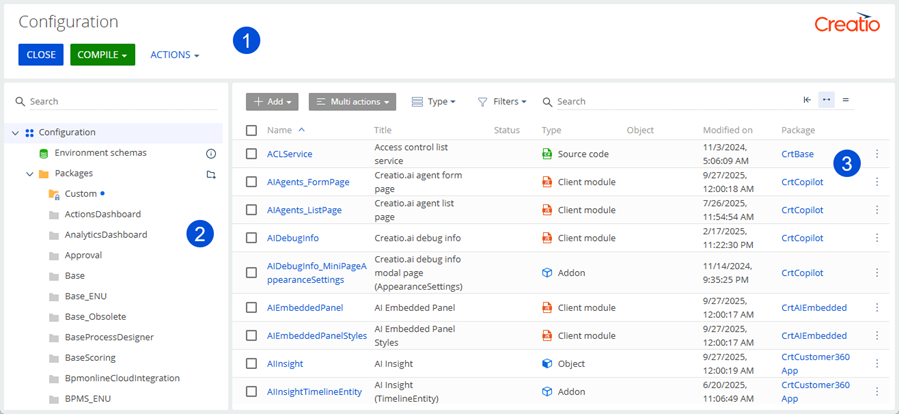
- Toolbar (1)
- Configuration workspace (2)
- Main workspace (3)
Learn how to work with the Configuration section below.
Toolbar (1)
Toolbar (1) displays:
- Actions button to access additional configuration options. Learn more: Operations with packages in Creatio IDE, Operations with schemas in Creatio IDE.
- Compile button to compile the configuration. Instructions: Compile the configuration.
- Close button to close the Configuration section.
Configuration workspace (2)
Configuration workspace (2) displays:
- Environment schemas group.
- Packages directory that includes the list of Creatio packages. The packages are displayed in alphabetical order. Regardless of sorting, Creatio displays the modified packages at the top of the Packages directory and marks them using
 .
.
Each package in the Packages directory has the package menu that lets you access additional actions with packages. Learn more: Operations with packages in Creatio IDE.
Main workspace (3)
Main workspace (3) displays:
-
UI elements to work with section list.
-
Section list that includes schemas in alphabetical order.
- If you select the Configuration group, section list displays all configuration and environment schemas.
- If you select the Environment schemas group, section list displays all environment schemas.
- If you select the Packages directory, section list displays the schemas of all packages.
- If you select a different package in the Packages directory, section list displays the schemas of the selected package.
Regardless of sorting, Creatio displays the modified schemas at the top of the section list and marks them using
 next to the schema name. The section list includes the columns listed in the table below.
next to the schema name. The section list includes the columns listed in the table below.Column
Description
Name
Custom schema name starts with the prefix specified in the "Prefix for object name" (
SchemaNamePrefixcode) system setting. Out of the box, "Usr." When a schema is created, the prefix specified in the system setting is added automatically. Creatio checks for the prefix and whether it matches the system setting value when saving the schema properties. If the prefix is missing or does not match, the user receives a corresponding notification.Title
The schema title
Status
The schema status. Learn more: Filter configuration schemas by status.
Type
The schema type. Learn more: Filter the schemas by type.
Object
The object to which the bound package data is connected. The column is populated for "Data" type schema only.
Modified on
The modification date of the schema
Package
The name of the package that includes the schema. The column is populated for configuration schemas only.
See also
System operation permissions (user documentation)
Operations with packages in Creatio IDE
Operations with schemas in Creatio IDE