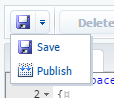Easy
Perform the following actions to create a Back-end (C#) schema.
1. Go to the Configuration section and select the custom package to add a new schema.
2. On the Schemas tab, run the Add > Source Code command.
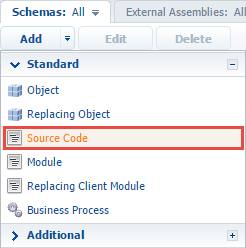
3. Select the root element of the structure (1) and fill in the created schema properties (2) in the schema designer.
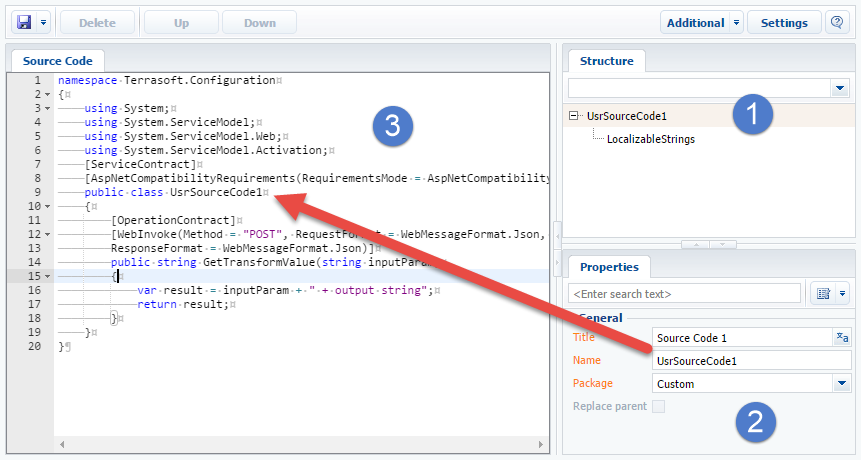
Main Source code schema properties:
- [Name] – schema name. May contain only Latin characters and numbers. Includes the [Prefix for object name] system setting prefix (SchemaNamePrefix).
- [Title] – schema title. May be localized.
- [Package] – a custom package used to create a schema.
4. Use the Source Code tab of the schema designer to add the source code (3). Make sure that the source code declares a class with a name that matches the schema name.
5. Publish the schema: