You can view the system operations audit log that automatically registers events related to the modification of user roles, distribution of access permissions, change of system setting values, and users' authorization in the system.
Access the audit log
Open the System designer. For example, click the  button. Then, open the “System settings” section in the “System setup” block. Click “Audit log” in the “Users and administration” block.
button. Then, open the “System settings” section in the “System setup” block. Click “Audit log” in the “Users and administration” block.
The Audit log view displays the list of the most recently logged events. The Log archive view displays the list of events archived via the Archive log action. Creatio stores the archived events in a separate table.
The Audit log section list displays the following data:
- Type – the Event types lookup contains the available event types. For example, “User authorization,” “User session,” etc.
- Event date – the event start date and time.
- Result – the Event results lookup contains the available system event results. For example, the user login attempt may finish with the “Authorization” result or the “Authorization denied” result upon failure.
- IP address – the IP address of the user who performed the operation that resulted in the event. For example, the IP address of the user who attempted to log in to Creatio.
- Owner – the user who performed the operation that resulted in the event. For example, the name of the employee who attempted to log in to Creatio.
- Description – the detailed event description. For example, “User authorization John Best. IP address: 192.168.0.7.” Creatio generates the event description automatically.
Archive the audit log
The Archive log action in the system operation audit log copies the log records to a separate archive table.
To archive the audit log:
-
Click
 to open the list view of the Audit log section.
to open the list view of the Audit log section. -
Click Actions → Archive log.
-
Set up the parameters on the newly opened Archive parameters page (Fig. 2).
Fig. 2 – The Archive parameters page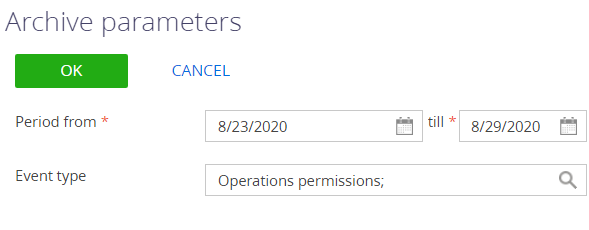
-
Period from, till – specify the period of the events to archive. Creatio will only archive the events within the specified range.
-
Type – specify the type of the events to archive. Creatio will archive only the events of the specified types. You can select multiple types.
As a result, you will be able to see the list of archived events whose dates fall within the specified period in the “Log archive” view (
 ) of the Audit log section.
) of the Audit log section.