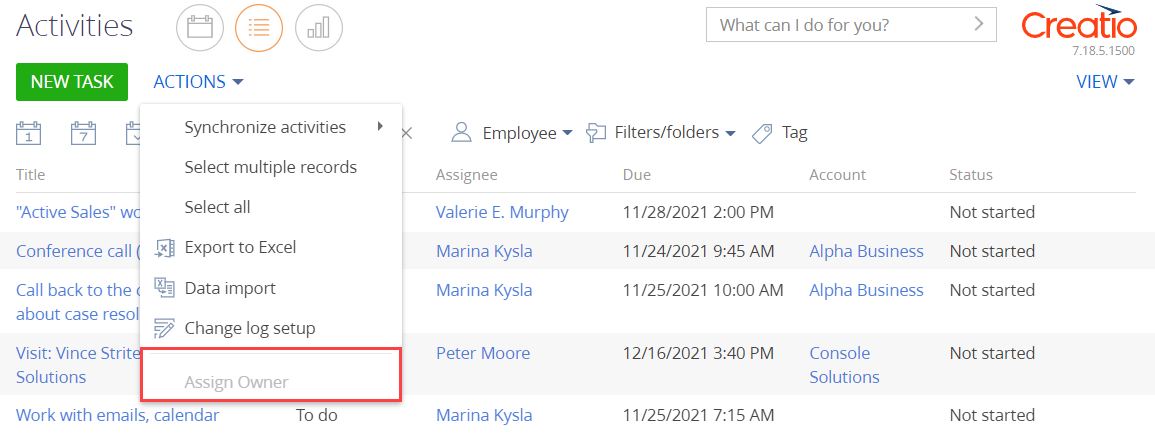Create a schema of the replacing section view model
- Go to the Configuration section and select a custom package to add the schema.
-
Click Add → Replacing view model on the section list toolbar.
/scr_add_replacing_module.png)
-
Fill out the schema properties.
- Set Code to "ActivitySectionV2".
- Set Title to "Activities section".
- Set Parent object to "ActivitySectionV2".
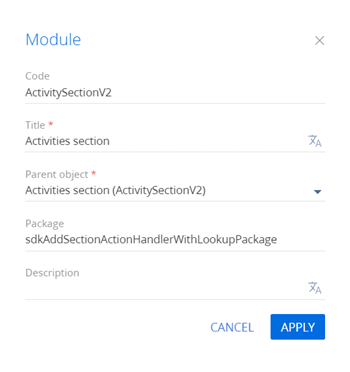
-
Add a localizable string that contains the menu item caption.
- Click the
/scr_add_button.png) button in the context menu of the Localizable strings node.
button in the context menu of the Localizable strings node. -
Fill out the localizable string properties.
- Set Code to "SetOwnerCaption".
- Set Value to "Assign Owner".
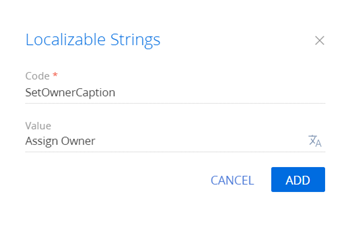
- Click Add to add a localizable string.
- Click the
-
Implement the menu item behavior. To do this, implement the following methods in the methods property:
- isCustomActionEnabled(). Determines whether the menu item is available.
- setOwner(). The action handler method that opens the Contacts lookup.
- lookupCallback(). The callback method that sets the contact selected from the lookup as the owner of the selected activities.
- getSectionActions(). The overloaded parent schema method that retrieves the section action collection.
View the source code of the replacing view model schema of the section below.
- Click Save on the Designer&'s toolbar.
The outcome of the example
To view the outcome of the example:
- Clear the browser cache.
- Refresh the Activities section page.
The section single record mode is used by default. To select multiple list records, click Select multiple records in the menu of the Actions button. This changes the visual view of the list. You will see record selection elements appear.
As a result, Creatio will add the Assign Owner action to the order page.
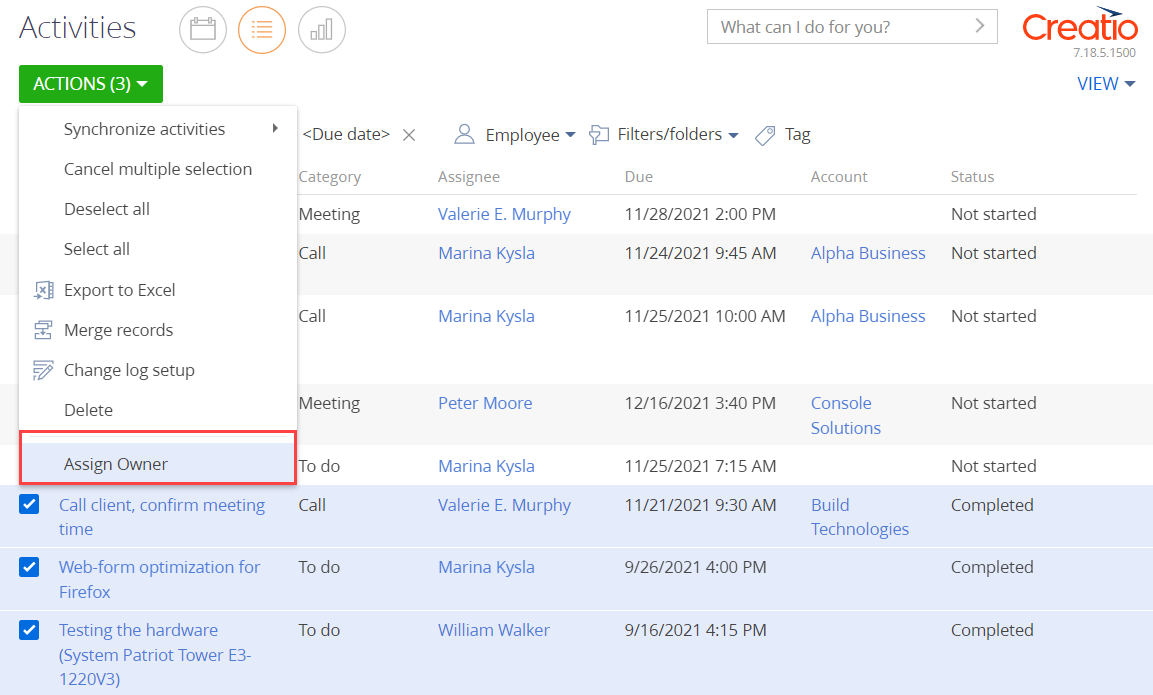
Run the Assign Owner action to open the Contacts lookup box. Creatio sets the selected contact as the owner of the selected activities in the Assignee column.
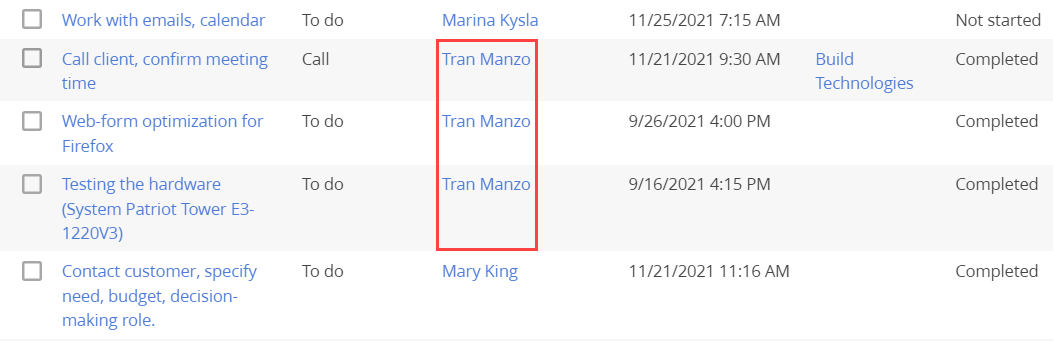
To cancel the multiple selection mode, click Cancel multiple selection in the menu of the Actions button.
If you do not select any records in the Activities section list, the Assign Owner action will be inactive.