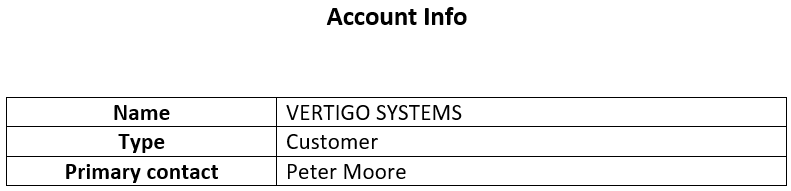Case implementation algorithm
1. Create a new report
To do this:
- Open the System Designer by clicking
 . In the System setup block, click the Report setup link.
. In the System setup block, click the Report setup link. - Click New report –> MS Word.
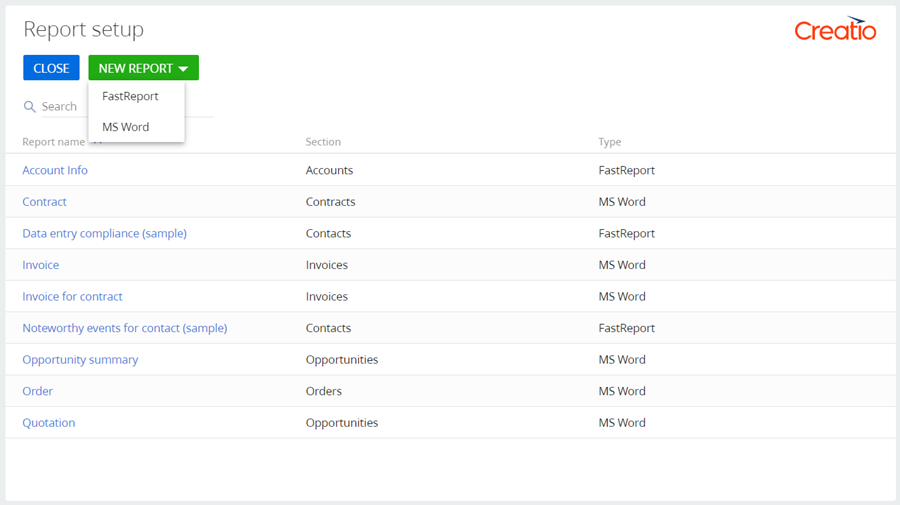
2. Set up the report display parameters
Set the following values in the parameter setup area (2):
- Report title – "Account Info".
- Section – "Accounts".
- Show in the section list view.
- Show in the section record page.
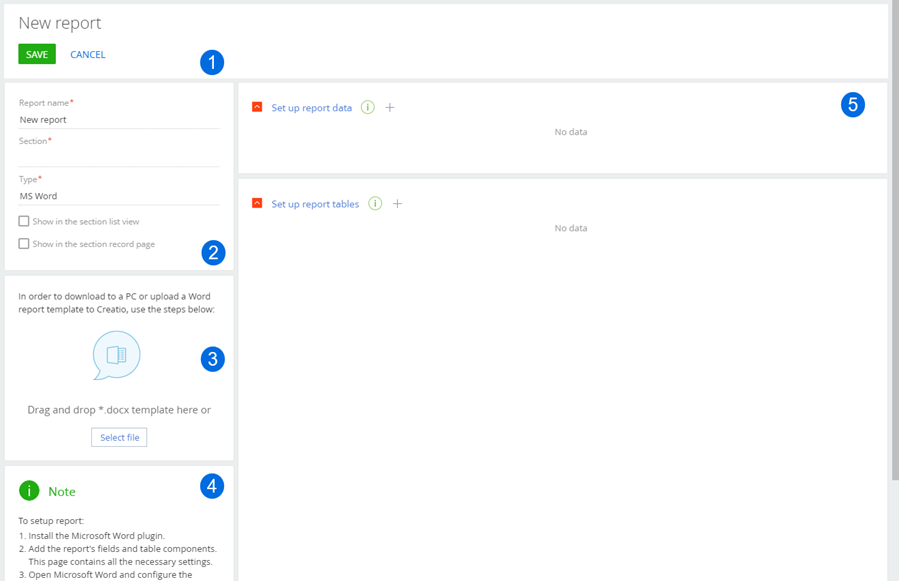
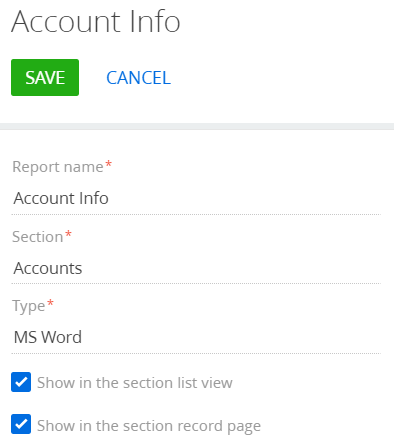
3. Set up the report fields
In the Set up report data block of the section working area (5), set up the fields to display in the report. To do this, click  and select the Name column in the drop-down Column list. A macro will be added to the column later.
and select the Name column in the drop-down Column list. A macro will be added to the column later.
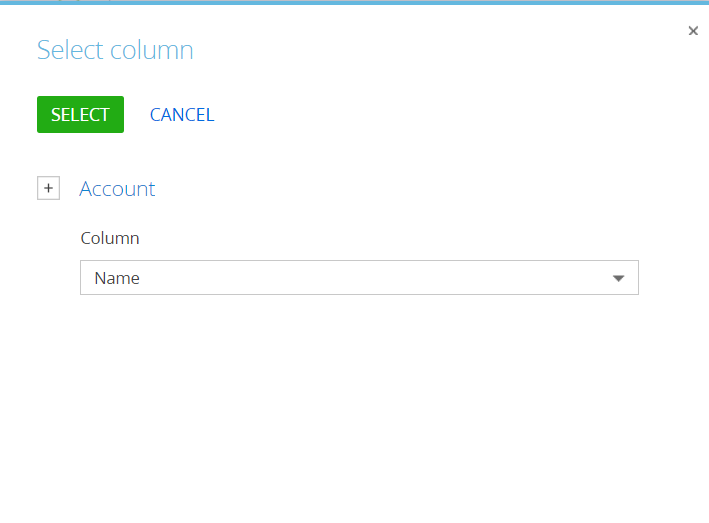
Click Select.
Using the same method, add the Type and Primary contact columns to the template.
The list of columns after this step is presented below.
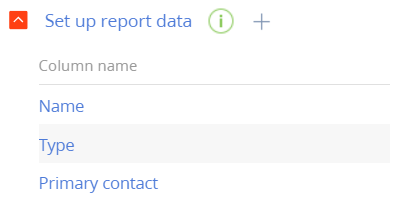
4. Add the macro tag to the column name
Change the Name column property. To do this, take the following steps;
- In the Set up report data block of the section working area (5), double-click the title of the Name column or click
 in the column title bar.
in the column title bar. - Change the [Name] value of the Title field to [Name[#Upper#]].
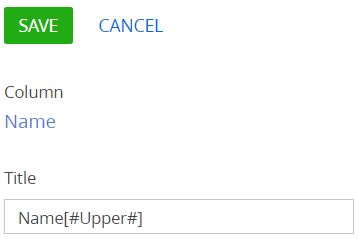
Click Save.
The list of columns after adding macro tags is presented below .
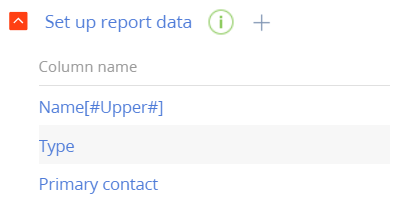
Click Save.
5. Set up the report template layout and upload the template to Creatio
To set up the template:
-
Open any MS Word file.
-
Click Connect on the Creatio plug-in toolbar.
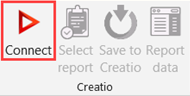
-
Enter the username and password of the Creatio user. Click
 next to the Server field.
next to the Server field.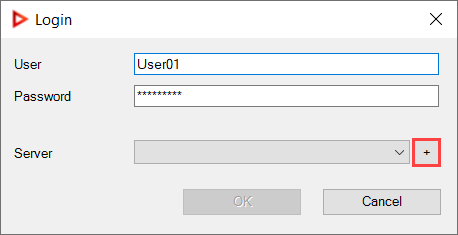
-
Click New. Enter the server parameters.
Click OK.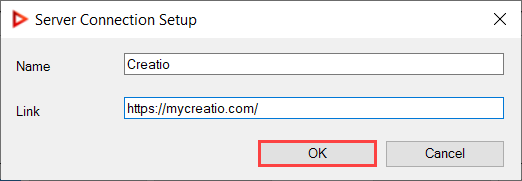
-
Click Select report on the Creatio plug-in toolbar.
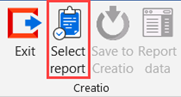
-
Select the "Account info" report and click OK.
The report setup window looks as follows: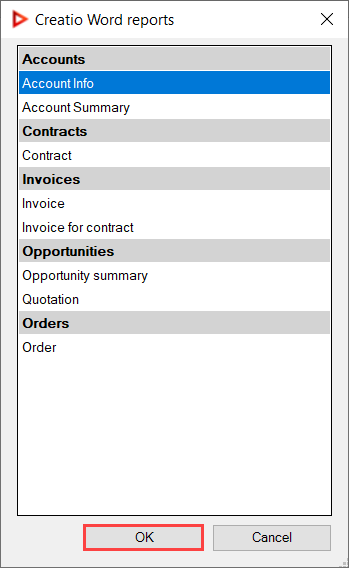
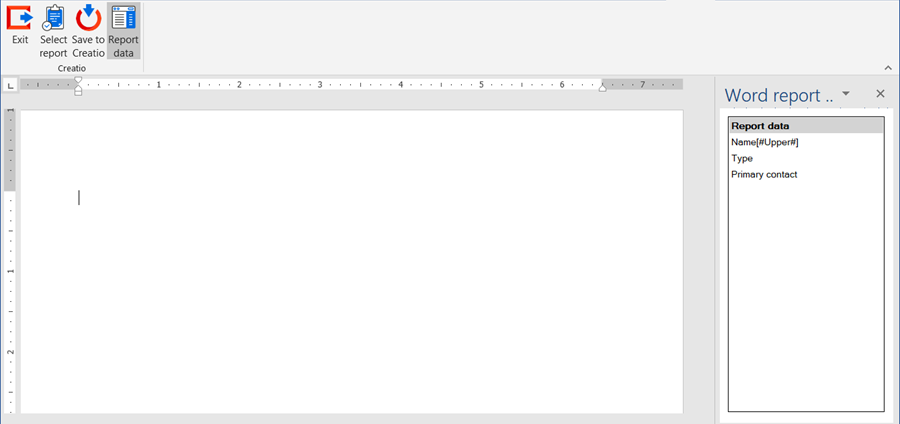
- Set up the template layout. Learn more about setting up a report template in the "Design report layout via the Creatio MS Word plug-in" article.
After the setup, the report looks as follows: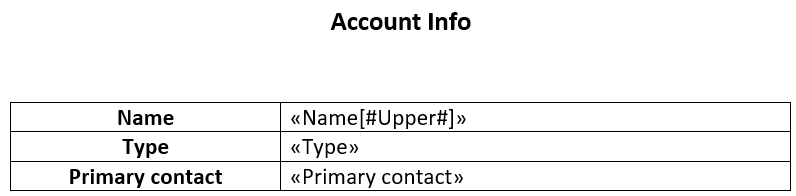
-
Click Save to Creatio to load the report template in Creatio.
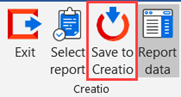
As a result, the "Account Info" report will be available in the Accounts section list under Print.
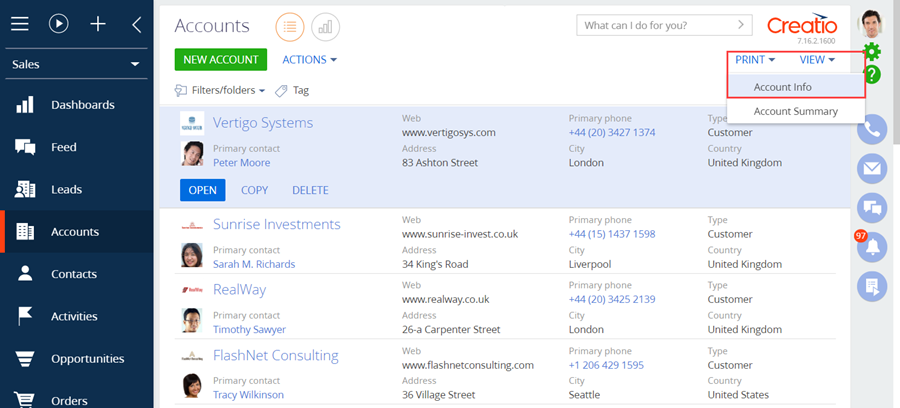
The report looks as follows.