Maintain Creatio website in IIS
When you maintain your on-site Creatio application, for example, set up integrations, you might need to stop and restart your Creatio website.
Stopping the website
To avoid data loss, we recommend you stop the production website before updating.
-
Open the Internet Information Services Manager (IIS).
-
Stop the needed web site using the Stop command in the Actions area (Fig. 1).
Fig. 1 Stop the website in IIS 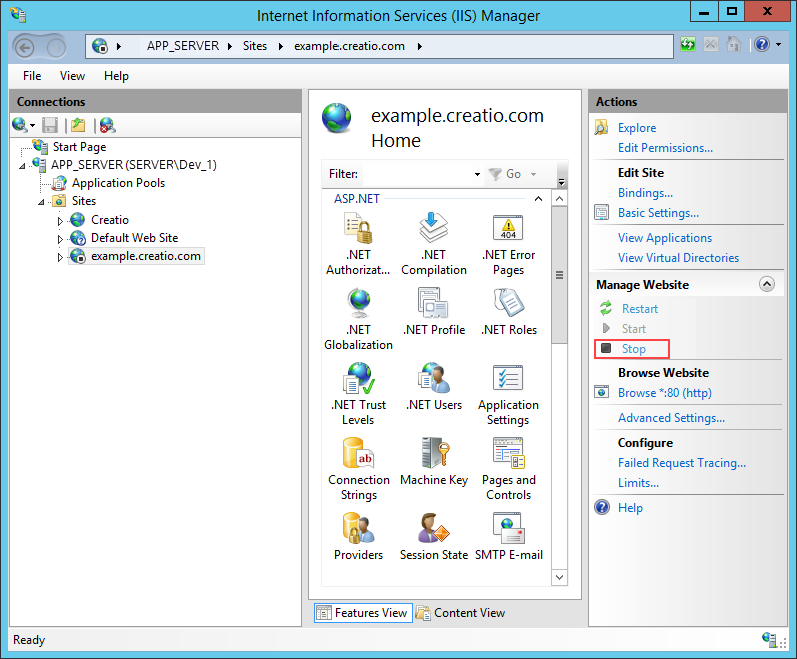
As a result, your Creatio website will stop and give you opportunity to implement needed changes in a safe way.
Start, compile and verify website
After the update process is complete, start the Creatio website in IIS, compile the application and test if the website functions as intended.
-
Open the Internet Information Services Manager (IIS).
-
Start the web site using the Start command in the Actions area.
-
Open the web site using the Browse command in the Actions area (Fig. 2).
Fig. 2 Open a test website in a web browser 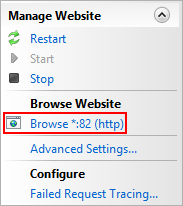
-
To re-generate client static content, run the Compile all items action in the Configuration section.
-
Open the application in a web browser and verify that your routine operations function correctly.
noteIf ISS session state settings were upset by the changes you implemented this makes it impossible to log in to the mobile application. After an update, makes sure the "Use Cookies" mode is enabled in the ISS cookies settings.
-
If everything works properly, you can delete the backup application and database.
As a result, your Creatio website will be availiable for users and contain all new functionality.