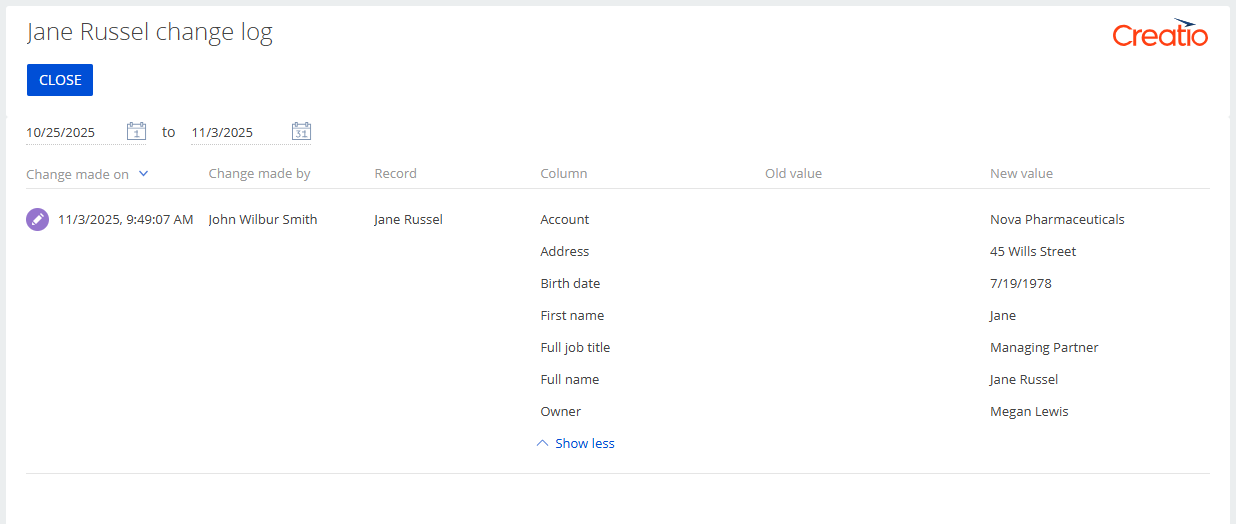View the change log
When working with Creatio, you might need to view the changes made to your data and see who made these changes and when. For example, you can check which contact records were changed last month.
The data change history is available in the Change log section (Fig. 1).
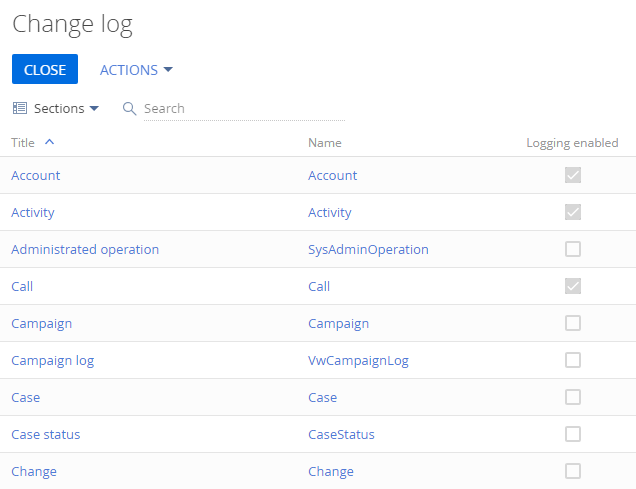
The change log contains information about adding, modifying, and deleting records (entries) in the database tables for Creatio objects. This includes sections, Classic UI details, lookups, as well as other objects.
To view the changes, make sure you have the "Access to "Change log" section" (CanManageChangeLog code) or "View change log" (CanViewChangeLog code) system operation permission.
Learn more about using system operations: System operation permissions.
You can open a change log for viewing its records in the following ways:
- Open the Change log section from the System Designer and select an object to view its logs. Read more >>>
- Open the change log of a specific record directly from the record page that has the relevant button. Read more >>>
Method 1. View the record changes from the change log
View the contact records that were changed on specific dates.
-
Click
 to open the System Designer.
to open the System Designer. -
Go to the Users and administration block → Change log.
-
Set the filter. For this example, select "Sections".
-
Find the needed object using the search bar or manually. For this example, use the "Contact" object. Click the object title to open the change log page.
-
Click the Log data tab and set the date filter (Fig. 2). For this example, it is the time period from October 25th to November 3rd, 2025.
Fig. 2 Filter changes by date for the Contact object 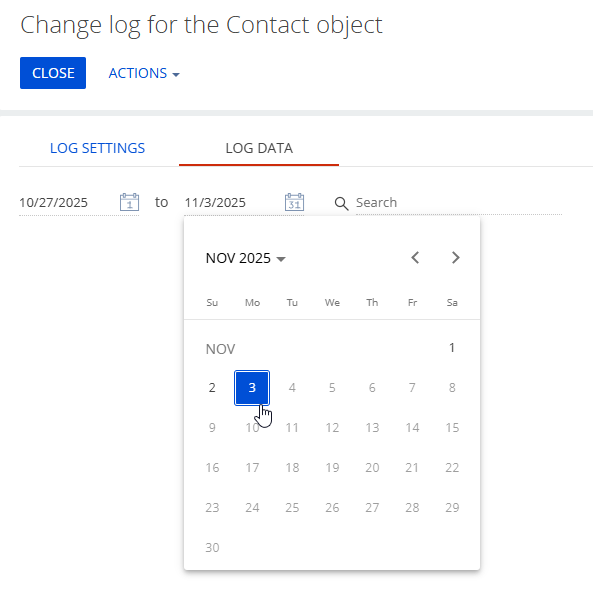
As a result, the list of records that were changed within the specified period will be displayed (Fig. 3). The icons next to dates display the type of the performed operations: deleting, adding or editing.

Use the search bar to quickly find the needed record by title. For this example, use the contact’s full name (Fig. 4). To learn the details of the performed changes, click the name in the Record column.
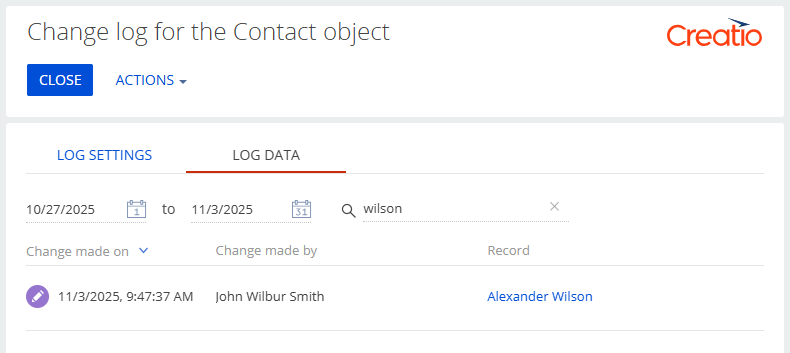
Method 2. View logs directly from the record page
You can view the change log for a specific record or object if the record page contains a button that has the Open change log action set up.
View the change log of the field values on the contact page that were changed on specific dates.
-
Open the page of the needed record.
-
Click the change log button. This opens the page that contains the following information about the selected record:
- dates of the changes
- authors of the changes
- record name
- list of the changed columns
- values before the change
- values after the change
-
Set the date filter to display only the changes for the last month. (Fig. 5). For this example, it is the time period from October 25th to November 3rd, 2025.
Fig. 5 Filter changes by date for the log of a specific record 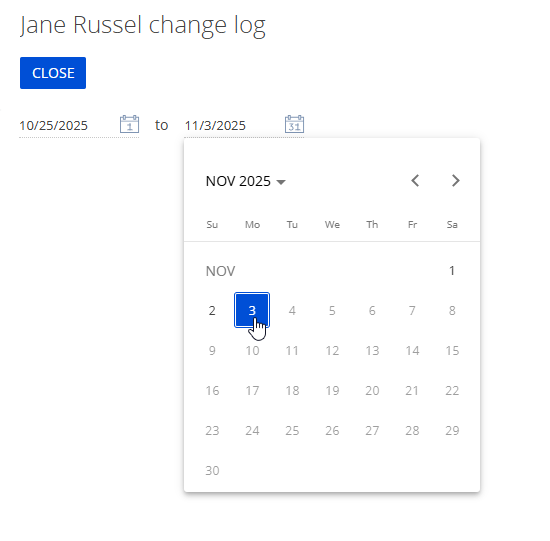
As a result, you will see the changes that were made in the logged fields within the specified period (Fig. 6).