Unblock a user
If the user mistypes their credentials several times in a row, their account will be blocked for some time.
The system administrator can set up the blocking conditions:
- the number of attempts after which the user account is blocked
- the period after which the user account is unblocked.
User account blocking principles
Several system settings are considered when blocking a user account:
- "Number of logon attempts" ("LoginAttemptCount" code).
- "Quantity of login attempts for warning message" ("LoginAttemptBeforeWarningCount" code).
- "User locking time" ("UserLockoutDuration" code).
The user account blocking mechanism is as follows:
-
If the number of failed login attempts does not exceed the value of the "Number of logon attempts" ("LoginAttemptCount" code) system setting, Creatio displays a failed login attempt message (Fig. 1).
Fig. 1 A failed login attempt message 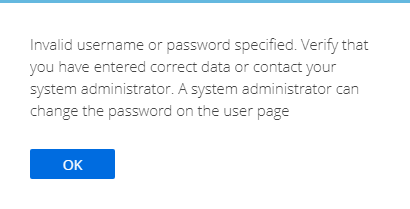
-
If the number of failed login attempts exceeds the value of the "Number of logon attempts" ("LoginAttemptCount" code) system setting, Creatio displays a lockout warning message (Fig. 2).
Fig. 2 A lockout warning message 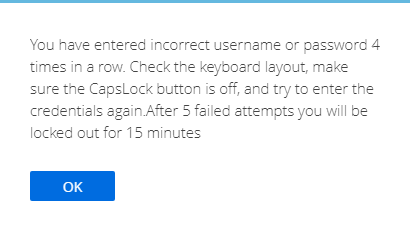
-
If the number of failed login attempts equals the value of the "Quantity of login attempts for warning message" ("LoginAttemptBeforeWarningCount" code) system setting, Creatio displays a lockout message (Fig. 3).
Fig. 3 A lockout message 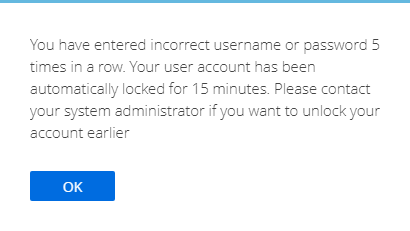
As a result, the user will be blocked for the period specified in the "User locking time" ("UserLockoutDuration" code) system setting. The user account will be unblocked after the specified period. To unblock a user account earlier, use the following instruction: Unblock a user account.
Specify the user account blocking conditions
Set the number of login attempts
-
Click
 to open the System Designer.
to open the System Designer. -
Click "System settings" in the "System setup" block.
-
Open the "Number of logon attempts" system setting ("LoginAttemptCount" code).
Specify the acceptable number of failed login attempts in the Default value field. The recommended system setting value is 5.
-
Open the "Quantity of login attempts for warning message" system setting ("LoginAttemptBeforeWarningCount" code).
Specify the number of failed login attempts after which Creatio displays the lockout warning message in the Default value field. The user will be blocked after the next failed login attempt. The recommended system setting value is 3.
The value of the "Number of logon attempts" system setting ("LoginAttemptCount" code) must not exceed that of the "Quantity of login attempts for warning message" system setting ("LoginAttemptBeforeWarningCount" code).
Set up the user lockout period
-
Click
 to open the System Designer.
to open the System Designer. -
Click "System settings" in the "System setup" block.
-
Open the "User locking time" system setting ("UserLockoutDuration" code).
Specify the user account blocking time (in minutes) after a number of failed login attempts in the Default value field. The recommended system setting value is 15.
As a result, Creatio will set the account blocking conditions for all system users.
Unblock a user account
To unblock a user account before the lockout period expires, do the following:
-
Click
 to open the System Designer.
to open the System Designer. -
Click "System users" in the "Users and administration" block.
-
Open the user page.
-
Click Unblock (Fig. 4).
Fig. 4 Unblock a user 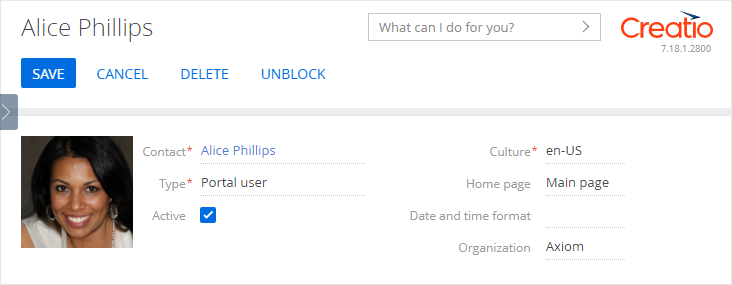
As a result, the user account will be unblocked.