Assign a user role
User groups in Creatio are called "roles". You can assign organizational and functional roles to users in Creatio. Read more in "User and role management, access permissions".
The assigned roles provide users with access to corresponding Creatio data objects and general system-wide functions. You can specify several roles for a user.
By default, Creatio assigns the "All employees" organizational role to the newly added users of the "Employee" type.
There are two ways you can assign roles to a user:
- From the user page
- From the role page
Method 1. Assign roles to a user from the user page
-
Click
 → System Designer → System users.
→ System Designer → System users. -
Open the user page → the Roles tab.
-
On the Organizational roles detail, click
 and specify the roles from the company's organizational structure.
and specify the roles from the company's organizational structure. -
On the Functional roles detail, click
 and specify the user’s functional role. Functional roles are usually based on the user’s job title (Fig. 1).
and specify the user’s functional role. Functional roles are usually based on the user’s job title (Fig. 1).Fig. 1 Assigning roles to a user from the user page 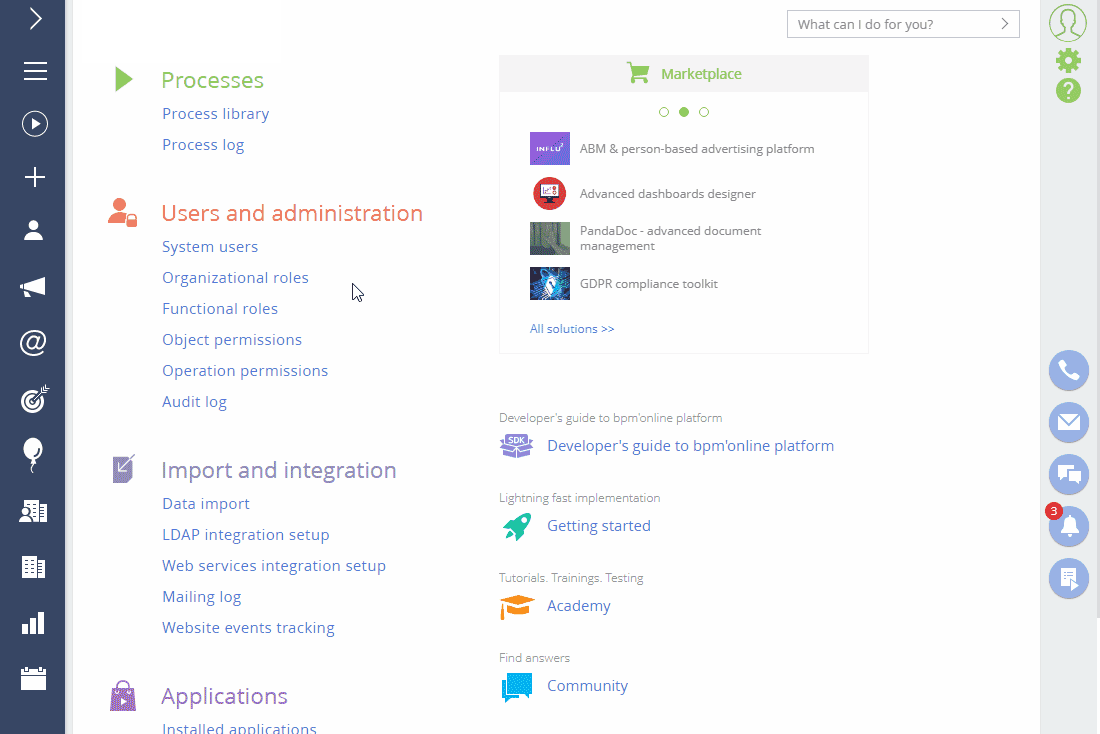
As a result, the user will be granted all permissions relevant to the assigned roles.
Method 2. Assign roles to a user from the role page
-
Click
 → Organizational roles.
→ Organizational roles. -
In the list of organizational roles (represented in the form of a folder tree), select the corresponding organization and/or division. This will bring up the selected role page to the right.
-
On the Users tab:
- Click
 and select Add existing to add an existing user. In the pop-up window, select the corresponding user (Fig. 1).
and select Add existing to add an existing user. In the pop-up window, select the corresponding user (Fig. 1). - Click
 and select Add new to add a new user assigned to this role (you will need to populate the new user page).
and select Add new to add a new user assigned to this role (you will need to populate the new user page).
- Click
-
To assign a functional role to the user, switch to the Functional roles view by clicking
 , then select the corresponding functional role.
, then select the corresponding functional role. -
Repeat step 4 (Fig. 1).
Fig. 1 Assigning roles to a user from pages of the corresponding roles 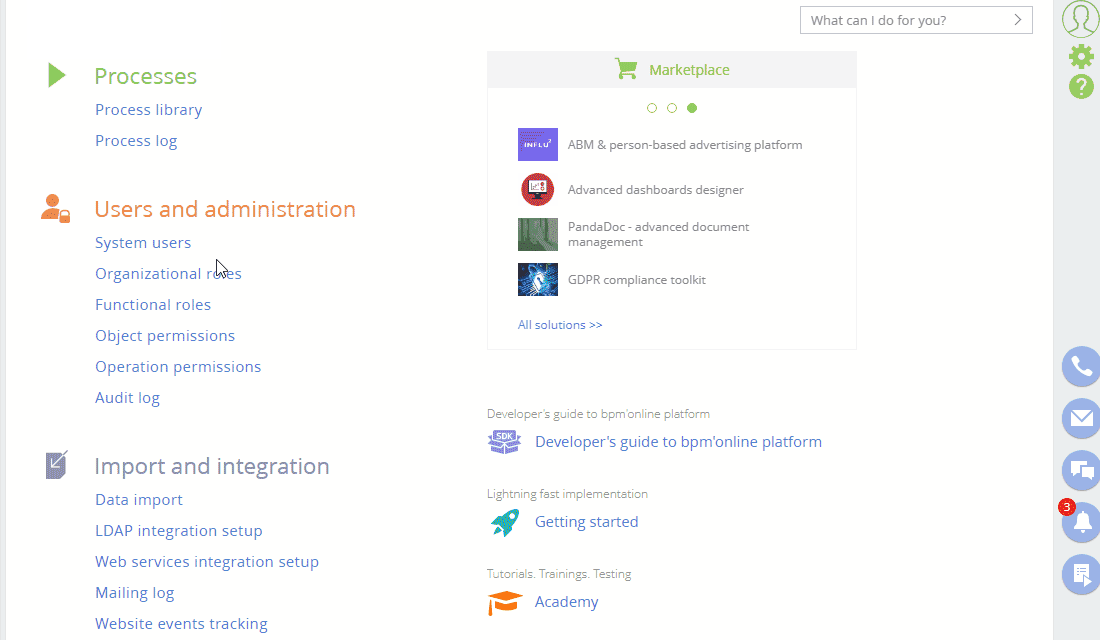
As a result, the user will be added to the corresponding roles and granted relevant permissions.