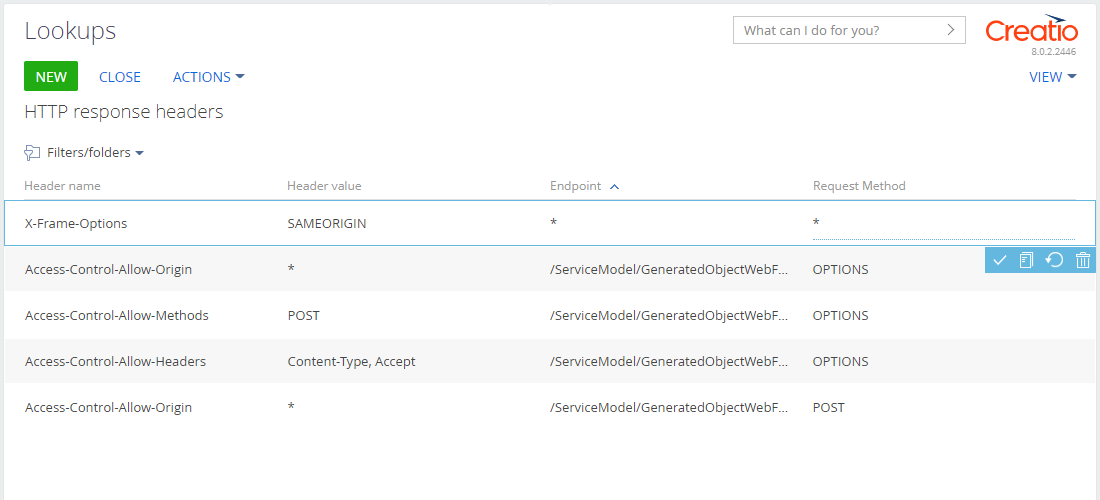Manage HTTP response headers
Customizable HTTP response headers are required to send headers of content security policy (CSP). Creatio automatically generates an HTTP header in every server response to prevent the connection of external resources that violate its security policies.
We strongly recommend managing HTTP response headers using the HTTP response headers lookup instead of the Creatio configuration file. Learn more about transferring existing headers from the configuration file to the HTTP response headers lookup below.
Set up HTTP response headers
-
Click
 in the top right to open the System Designer.
in the top right to open the System Designer. -
Go to the System setup block → Lookups.
-
Open the HTTP response headers lookup.
-
Create an HTTP header. To do this, click New and fill out the required fields: Header name, Header value.
Fig. 1 Create an HTTP header 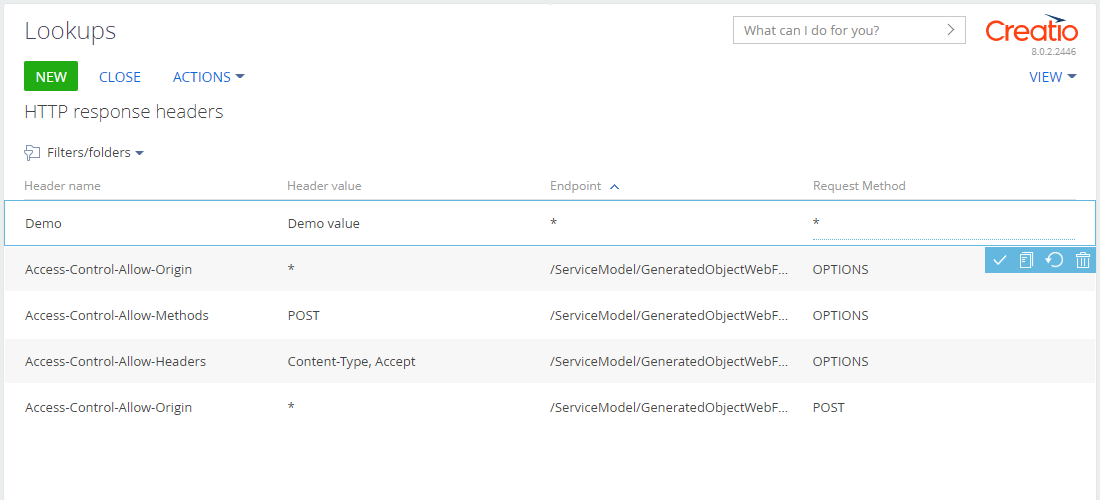
If the Creatio configuration file and lookup contain HTTP header responses whose names match, headers from the configuration file take priority.
You cannot change or delete headers added to the lookup. If you attempt to change the header, you will receive a corresponding notification.
Fig. 2 Error when deleting an HTTP header 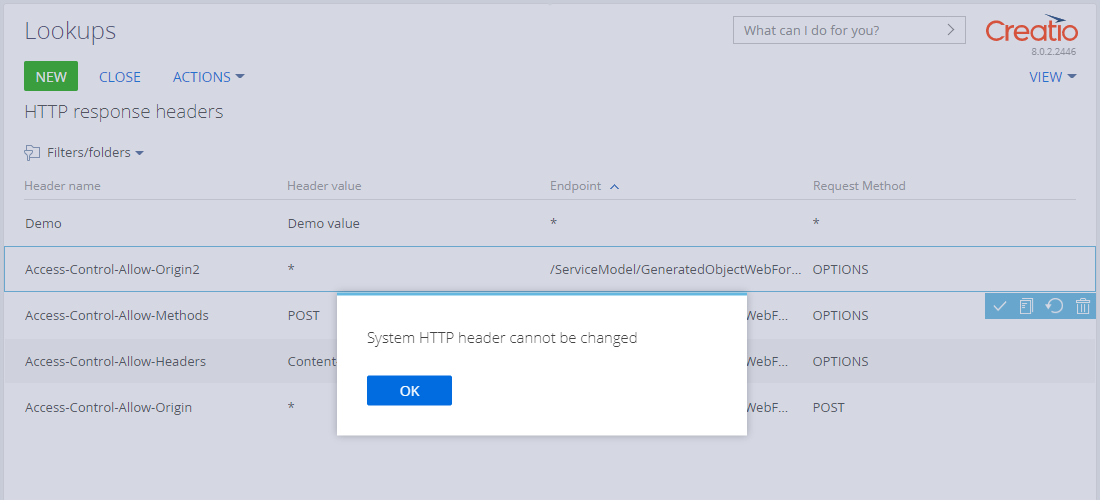
By default, Creatio uses the header for all requests and request methods ("*"). You can redefine the following optional fields if needed:
- Endpoint. Relative URL path.
- Request Method. Request method. Available values: GET, OPTIONS, POST, PUT, DELETE, or PATCH.
View the setup results of custom HTTP headers in an HTTP response.
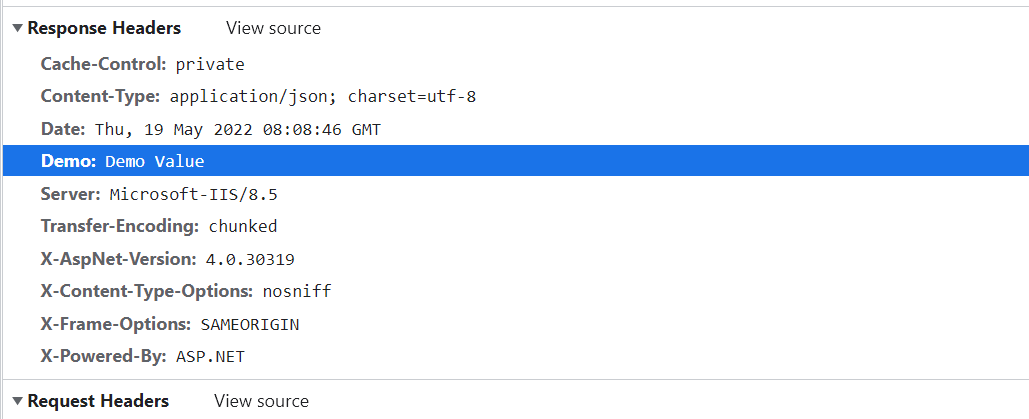
If the lookup contains headers that have matching names, the header selection priority is as follows:
Endpoint | Response Method | Priority |
|---|---|---|
/api/HealthCheck/Ping | GET | 1 |
/api/HealthCheck/Ping | * | 2 |
* | POST | 3 |
* | * | 4 |
If the database contains headers that have matching names, the header selection priority for requests sent from a specific endpoint and with a specific method is as follows:
- Header whose endpoint and request method match verbatim.
- Header whose endpoint matches verbatim and the request method is "*."
- Header whose endpoint is "*" and the request method matches verbatim.
- Header whose endpoint is "*" endpoint and the requeest method is "*."
To enable and disable headers in HTTP responses, use the UseHttpHeaderProvider flag in the web.config configuration file of the Creatio root directory.
<add key="UseHttpHeaderProvider" value="true" />
Transfer headers from the Creatio configuration file to the lookup
To transfer custom HTTP headers from the web.config configuration file of the Creatio root directory to the lookup, take the following steps:
-
Go to the
<customHeaders>section of the configuration file. The section contains headers in the following format:<add name="SomeHeaderName" value="SomeHeaderValue" />where:
nameis the header name.valueis the header value.
-
Transfer the headers from the section to the HTTP response headers lookup. Specify the
nameattribute value in the Header name field andvalueattribute value in the Header value field. Leave default values ("*") in the Endpoint and Request Method fields.
For example, the configuration file contains the following header:
<add name="X-Frame-Options" value="SAMEORIGIN" />
Transfer it to the lookup as follows: