8.0 Atlas release notes
At Creatio, we are committed to delivering increasingly more advanced no-code capabilities that let you create workflows, apps, and vertical solutions easier than ever before. Here are the new features included in Creatio version 8.0 Atlas.
Creatio 8.0 Atlas is the evolution of the platform with the next-level tools to empower creators to build enterprise applications and workflows with no-code and a maximum degree of freedom.
The update guide for the on-site applications is available in a separate article.
No-code platform
In the new generation of Creatio no-code platform, apps become the main building blocks for no-code developers. With Creatio, apps are now easier to build, manage, and customize.
Application Hub
The Application Hub is a module for managing and orchestrating your applications at each stage of the development lifecycle. It enables users to design and launch new and configure existing applications, have a consolidated view of all available apps, connectors, and templates; manage instances and deployments, access available composable elements, and set up and facilitate the collaborative no-code development process.
Customers who have cloud production environments will receive email invites to the Application Hub and will be able to get started after updating to version 8.0 Atlas. Customers who have on-site production environments, as well as new Creatio users can sign up for the Application Hub in a couple of clicks. To register an organization in the Creatio Application Hub and get started, simply order a trial of any Creatio product. After the account is added, you will be able to create and set up apps or familiarize yourself with end-to-end marketing, sales, and service solutions integrated into our unified no-code platform.
Creatio Application Hub enables users to do the following:
-
Create apps of any complexity in the No-Code Designer. Add processes, integrations, and set up custom UIs using drag-and-drop and interactive tooltips.
-
Organize efficient team cooperation at the add-on setup and testing stage in an environment shared by analysts and developers.
-
Invite your coworkers to collaborate in the application hub in a few clicks.
Invite users to the team 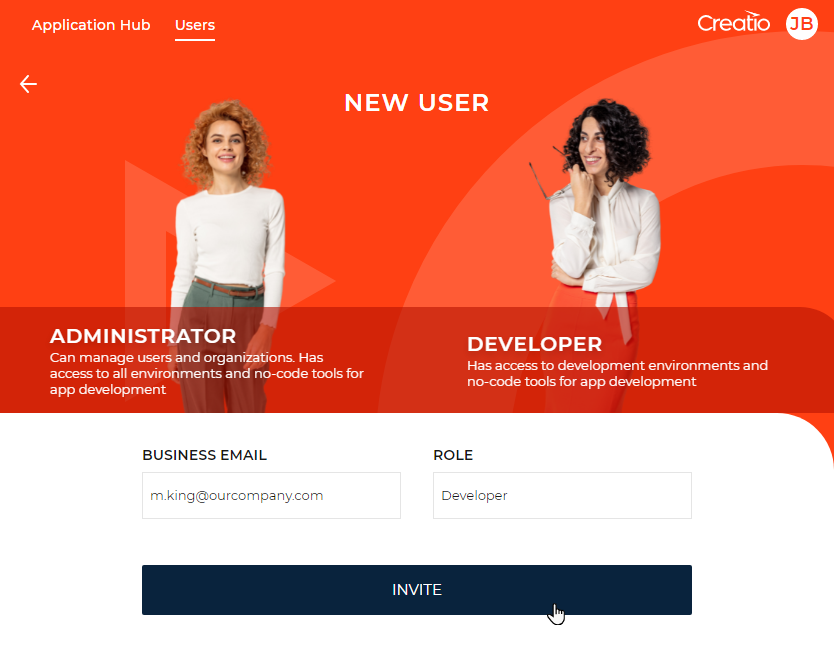
-
Set the team member permissions using the following roles:
- Administrator has full access to the company's environments, as well as permissions to manage them. This role is responsible for user access management.
- Developer has full access to development and testing environments, as well as trials ordered by the organization employees.
-
Establish a unified view of the company's environments to organize app customization efforts.
-
Switch between different environments in a few clicks without the need go through the login process every time. This is achieved with Creatio ID functionality based on the SSO mechanism. After you sign up for the Application Hub, you can open any site of your organization so long as you have permissions to access the site. When you log in to the site, Creatio automatically adds a user account linked to the main account in the Application Hub.
App management
App life cycle management
The Application Hub section for app management was updated:
-
You can open the section in a couple of clicks.
Open the Application Hub section quickly 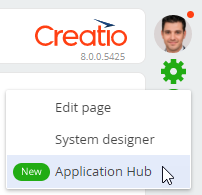
-
The section has an all-new UI.
- The installed and created apps are displayed as tiles.
- The section displays not only custom apps and extensions but also base apps that comprise Creatio.
- The section now displays packages that are not bound to any app.
New UI of the Application Hub section 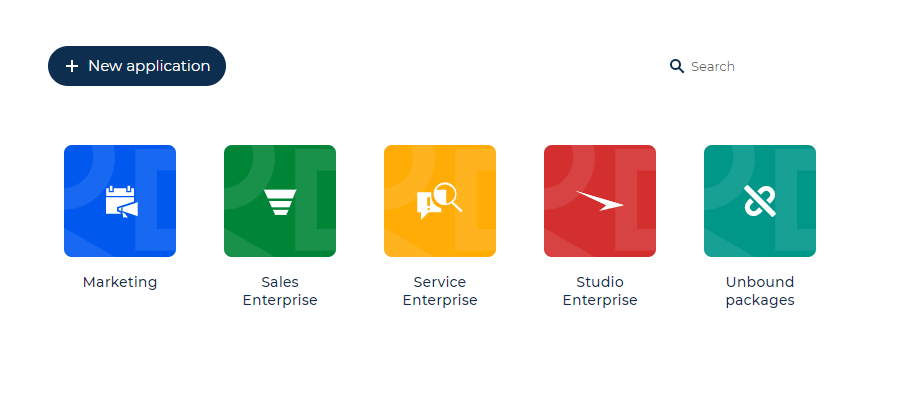
-
You can create or edit an app, as well as install a ready-to-go Marketplace solution from the section.
Creating an app from the Application Hub section 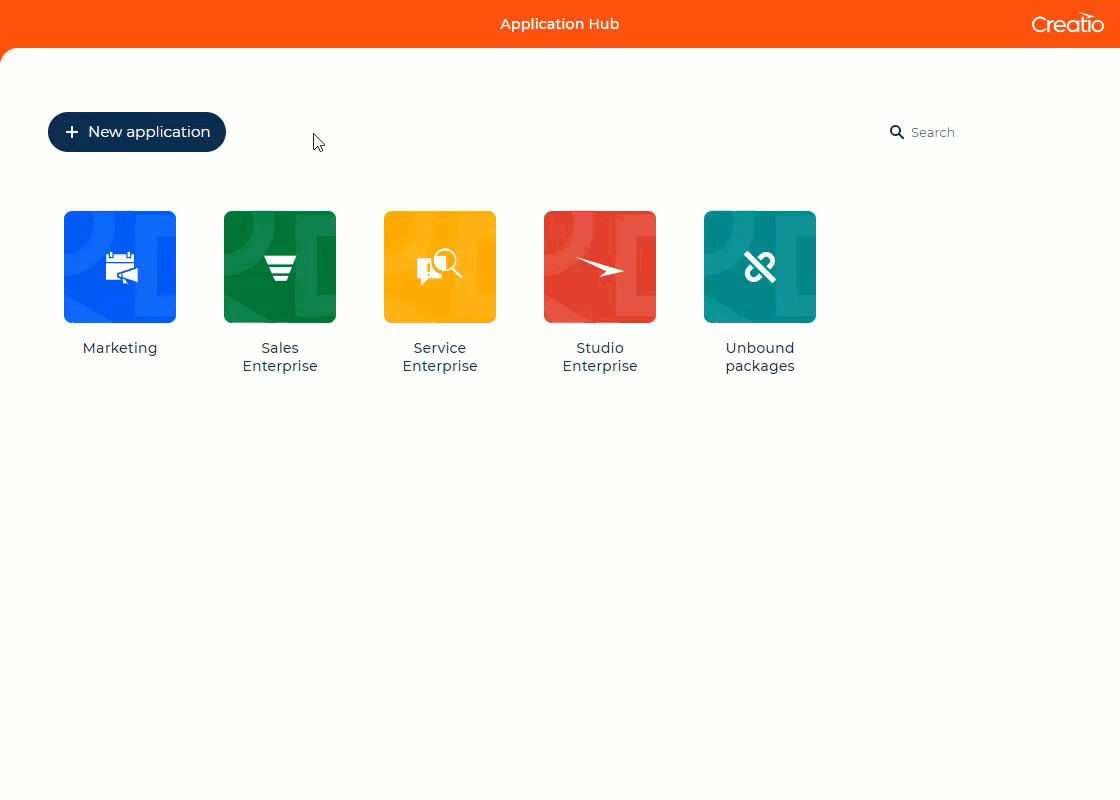
No-Code Designer
The No-Code Designer is a no-code development workplace that consolidates, simplifies, and elevates no-code app design tools. The No-Code Designer includes robust tools to create and modify pages and views, navigation items and sections, data models, workflows, and integrations in a single no-code workplace.
The No-Code Designer also provides advanced settings for professional development teams. It has intuitive navigation and allows no-code developers to have access to all required capabilities in a single place.
With the No-Code Designer, you can now create custom apps quicker and easier.
-
Apps can include:
- various custom UIs
- business processes
- dynamic cases
- custom REST and SOAP service integrations
- other schema types that are a part of Creatio configuration: objects, data binding, SQL scripts, etc.
-
When you create an app, you can select a template that fits your solution the most, for example, a section with data and business processes, a dashboard page, etc.
-
A package to which Creatio saves the developed functionality is added automatically when you create a new app. This dramatically streamlines the setup.
-
When you work in Object, Freedom UI, Business Process, Case Designers, Creatio adds the required dependencies to the app automatically.
-
When you save the app, Creatio identifies the relevant package automatically. If the app contains no available packages where the changes can be stored, Creatio adds a new package within the app automatically.
-
When you edit an app created with Freedom UI, you can specify the general information: name, description, icon.
-
When you edit apps, you can open the Section Wizard directly from the Designer to set up pages added in Creatio version 7.18.5 and earlier.
Freedom UI Designer
The Freedom UI Designer empowers no-code developers to build an interface of any type by enabling a maximum degree of freedom. The Freedom UI contains a library of predefined views, widgets, and templates to accelerate the design process.
The new version allows users to apply different UI themes and styles. The Freedom UI is fully adaptable to different screens and devices and complies with modern accessibility requirements.
-
Page templates that you can add to the app to accelerate the setup process:
- page with tabs and areas on the left
- page with tabs and areas on the right
- page with tabs and an area at the top
- page with areas on the left
- grid page
- homepage
- list page
- blank page
Adding a page in the No-Code Designer 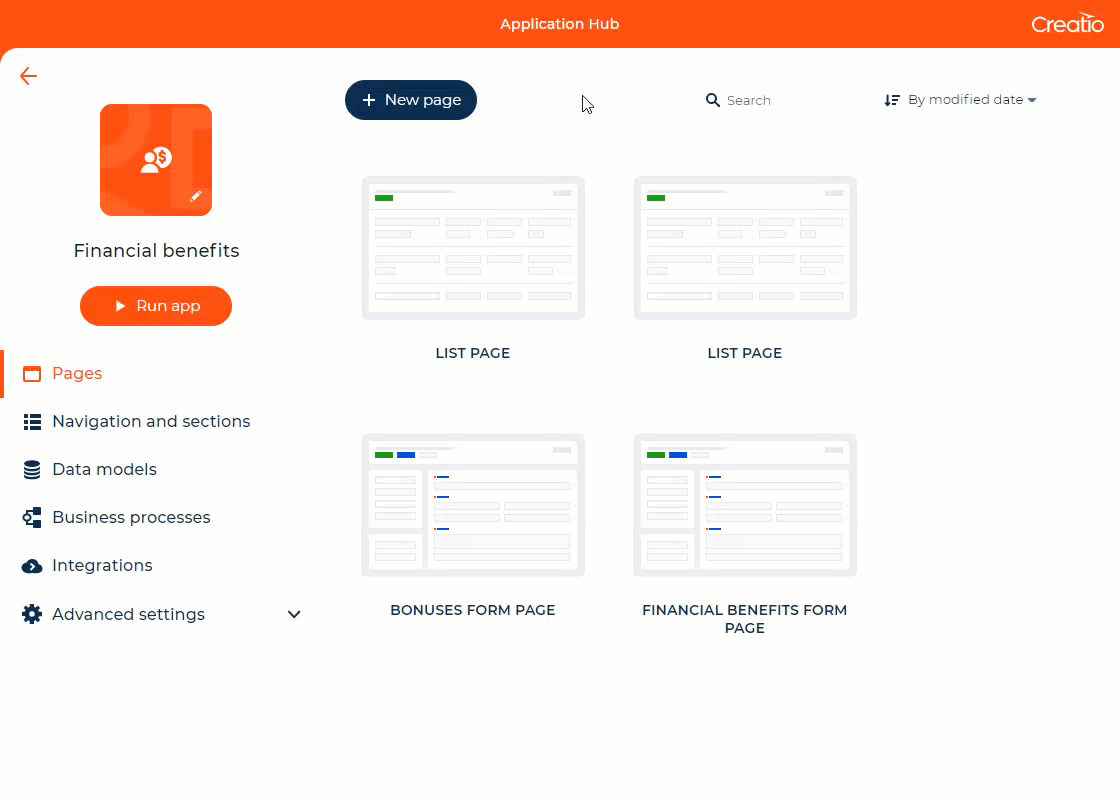
-
Besides fields, tabs, and areas, the Freedom UI Designer includes new UI customization tools:
- label that serves as a heading of an individual section or page area
- expansion panel that groups page elements
- columns that group elements into blocks that have a predetermined layout
- flex row and flex column that group elements horizontally or vertically without a layout
- list that adds a list of another object's records based on the specified filters to the page
- folder tree that lets you segment page records by setting up a folder hierarchy that has filters
- folder management menu that lets you hide or show folders, as well as displays the selected folder if the folder tree is hidden on the page
- action dashboard that displays case steps and subordinate tasks for users
Manage the element behavior and appearance in the settings panel. Click the element on the canvas to open the panel.
-
App pages can accept one or more data sources. Creatio adds a data source automatically when you create an app. You can add an existing source or create a new source when you set up an app page.
-
You can enable the following lookup field actions for users:
- open a section or lookup whose data the field uses
- add new values directly into the field
-
You can setup placeholder text to display in input fields, for example, to explain how to fill out the field or specify the accepted data format.
-
You can add various components, such as buttons or labels, to the "Folders" element header. This lets you add more functionality to complex components. For example, you can place a list and buttons that control the list data or additional actions inside the folder.
Setting up a folder 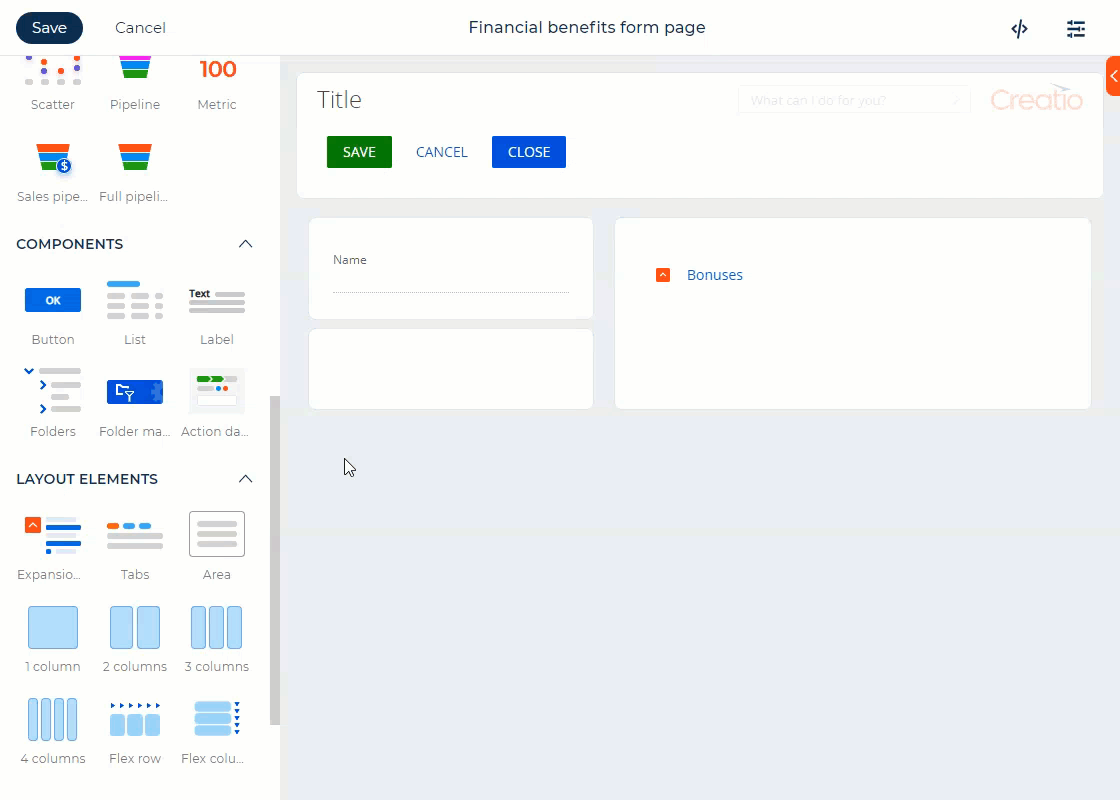
-
It is now possible to set up the list view in the section and on record pages, for example:
- manage filters and groups
- set up static filtering
- pin or hide columns
- display the lookup field data as hyperlinks
- sort records by clicking the column title
-
You can add buttons to and manage button click actions in the Freedom UI pages. Besides standard actions that save and cancel changes or close the page, you can also select:
- Open new record. Opens an add record page of the specified object. Available only for objects that have a section or record page detail. You can also set up the list of prepopulated fields on the add record page and specify their values.
- Open existing record. Opens a specific Creatio page by a unique ID.
- Open specific page. Opens a specific Creatio page implemented in Freedom UI and not bound to the current section or detail. After you select the page to open, the Designer displays the button that opens the editor of the specified page.
- Run process. Launches the business process specified as part of the button setup. You can open the Process Designer to create a new process or edit the selected process directly from the button setup area.
-
You can use icons in button captions. You can add an image to the button text or display only the icon to keep the design lean.
Setting up a button 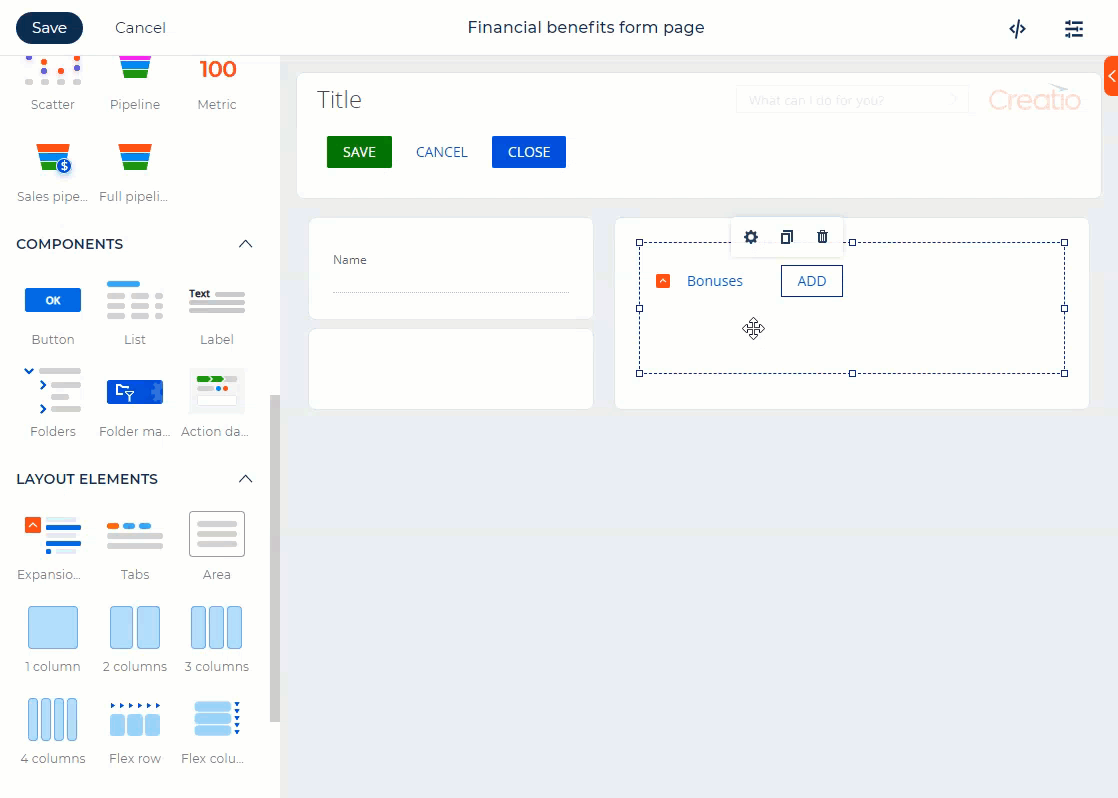
-
Column, flex row, and flex column properties now include new options that let you create more complex UIs that fit your company style:
- background color management
- border radius setup
- element spacing setup
- column number management
Integrations
Exchange calendar synchronization
- A button that connects to an online meeting service (Microsoft Teams, Zoom, Cisco Webex, Join.Me, AnyMeeting, GoToMeeting, Google Meet) was added to a mini page and a full page of Creatio activities.
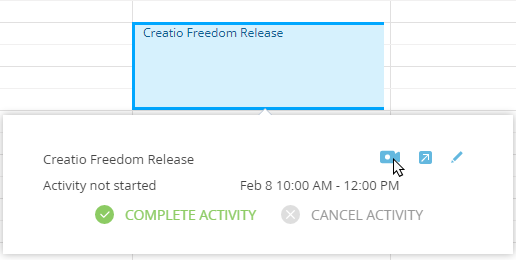
Contact synchronization
- Creatio no longer supports contact synchronization with Exchange and Google. This lets you improve the security and relevance of your customer base.
Administration
Caching server
- Deprecated Redis Sentinel fault-tolerant configuration was retired. Before you update to Creatio 8.0 Atlas, install and setup Redis Cluster, a more advanced mechanism that provides fault tolerance for Redis repositories. Learn more in a separate article: Redis Cluster.
Change logging
- It is now possible to log the changes to external connections between objects on the relationship chart, such as contacts and accounts.
Access permissions
- When you add new columns to objects that have column permissions set up, Creatio now grants permissions to read the new columns to all users automatically.
- You can now restrict the automatic delegation of permissions for specific roles.
Security
Credential security
- You can now store keys and other credentials in the Vault. For example, database, Redis, S3, Message broker passwords.
Performance
Background execution of tasks
- The task distribution among handlers was optimized. This enables Creatio to execute business process tasks in the background faster.
Storage of temporary data
- Storage of temporary data required for process execution was optimized. This reduces the space the data takes by 80%. The functionality is available for beta testing in Creatio version 8.0 Atlas. Contact Creatio support to receive early access to new options for storage of temporary data. We appreciate your feedback! The new feature will be available publicly in the upcoming Creatio releases.
Development tools
Change transfer
- By default, an assembly package is created when you create a new package. This lets you streamline the transfer of changes between environments.
- It is now possible to modify the Compile into a separate assembly checkbox for existing packages. This streamlines the conversion of simple packages to assembly packages. When you create a new package in the Configuration section, Creatio selects the Compile into a separate assembly checkbox by default. Learn more: Assembly package.
Freedom UI page creation
-
You can now create Freedom UI pages in the Configuration section using the list of pre-configured templates.
-
It is now possible to add query handlers, validators, and data converters to schemas of Freedom UI pages. These tools let you implement a wide range of business features, for example:
- element visibility management
- element locking
- field requirement
- field filtering
- automatic field population
- Creatio data querying
- HTTP request sending
- page navigation
-
You can also organize query handlers in event chains. For example, you can trigger the base Creatio save handler first and execute the custom page logic later upon page save query.
CRM solutions
Marketing tools
Event participant registration
- Creatio now supports the transfer of contacts' event registration data directly from the landing page code. If you specify the unique event ID in the page code, the ID takes priority over the default values in the landing page records.
LinkedIn lead registration
- Creatio now processes access errors of the LinkedIn lead generation service. If service connection or runtime errors occur, Creatio sends you a notification with the error description and recommendations on its resolution.
Sales tools
Opportunity page
- The opportunity profile that contains the manager mood, predicted success probability, and number of days in the funnel, was updated.
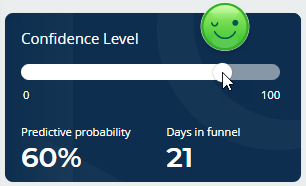
Mobile app
Portal management
- You can now use the portal in offline mode: create and view cases, as well as save conversation messages. After the connection is restored, the app uploads the changes to Creatio.
- The performance of Creatio mobile app was improved by means of data caching in offline mode.
- Case search by number and subject was added.
- Portal users can now set up a list in the Cases section on their own.
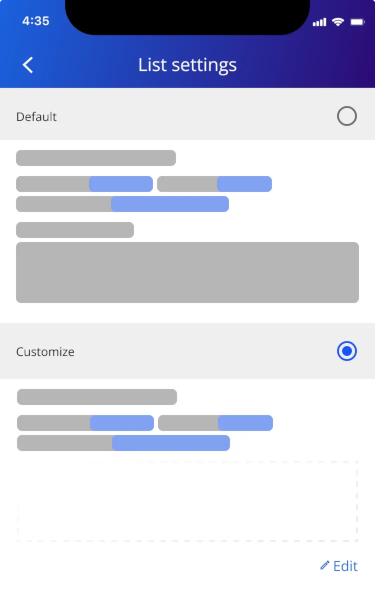
Mobile app administration
- It is now possible to enable logging to debug the mobile app. In this case, you will be able to view the data about errors and warnings your company employees encounter on various devices in the main Creatio application. To enable logging, contact Creatio support.
