Localize a Freedom UI element
Freedom UI Designer lets you localize most user-facing string parameters of the Freedom UI elements in the element setup area when you add an element or at any time later. This streamlines the initial app localization as well as subsequent updates.
This article covers the localization of Freedom UI elements. Learn more about localizing every Creatio string in a separate article: Localize UI via the Translation section.
In general, localizable parameters have the  button to the right. The following parameters are localizable:
button to the right. The following parameters are localizable:
-
titles of the following elements:
- fields
- Button component
- Expansion panel layout element
- tabs of Tabs and Toggle panel layout elements
-
text of Label and Timer components
-
descriptions of fields
-
titles on page of fields and inputs
-
placeholders of fields, inputs, and Search component
-
tooltips of fields
To localize a Freedom UI element:
- Open the setup area of an element to localize. (Fig. 1)
- Click the
 button to the right of the parameter to localize. This opens the localization window.
button to the right of the parameter to localize. This opens the localization window. - Enter the localized values for all the relevant languages. The window displays only active Creatio languages by default. Click Show all languages to bring up other languages.
- Click Apply.
- Repeat steps 2–4 for other relevant parameters.
- Save the page.
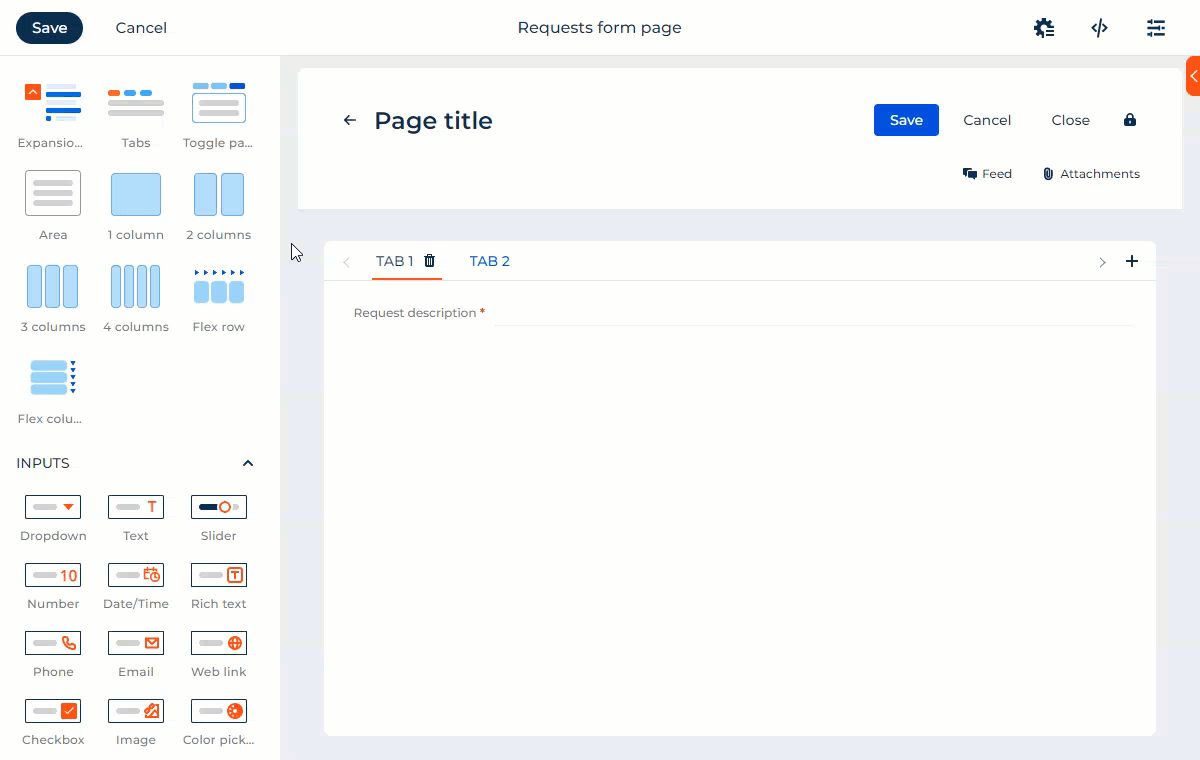
As a result, users that have a language culture to which you localized the parameter will see the localized value in their active language. Users that have default language culture or other language cultures will see the parameter in the default language culture.
See also
Localize UI via the [Translation] section