Set up an Encrypted string field
Use Encrypted string fields to manage sensitive data, for example, credit card or social security numbers. The field content is masked for everyone except users that have access to a specific operation permission.
For new encrypted fields, the masking option is enabled by default in the Object Designer. To activate the masking option for existing fields, select the Mask displayed value checkbox on the column in the Object Designer. Learn more in the developer documentation: "Object" type schema (developer documentation).
The field does not work with business processes and business rules.
Set up a Card number required text field on the request page. Enable only users who can edit any data to view the entire number.
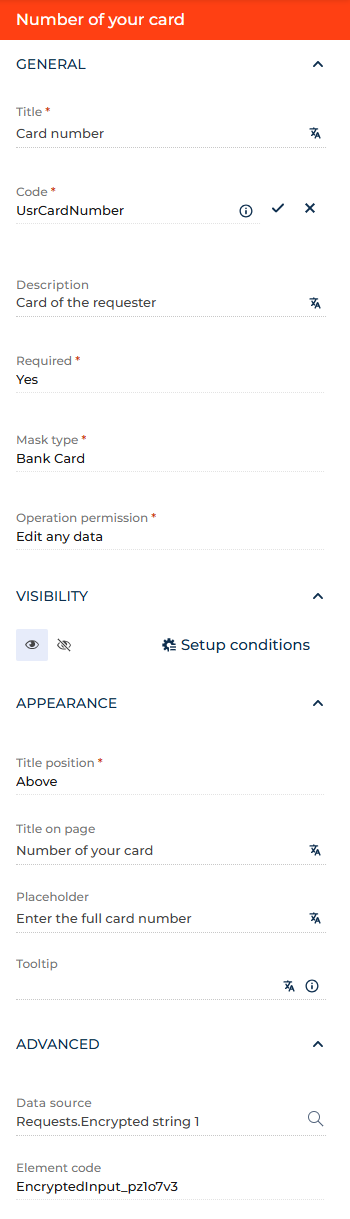
- Drag an Encrypted string field to the canvas and open the field setup area.
- Enter "Card number" in the Title parameter. You can click the
 button to the right to localize the title to other languages you are going to use in the app. Learn more about localizing Freedom UI elements in a separate article: Localize a Freedom UI element.
button to the right to localize the title to other languages you are going to use in the app. Learn more about localizing Freedom UI elements in a separate article: Localize a Freedom UI element. - Review the unique name Creatio uses to add a column in the Code parameter. The parameter is populated automatically. You can specify a custom code that starts with the prefix specified in the "Prefix for object name" ("SchemaNamePrefix") system setting (by default, "Usr") if needed. This helps no-code creators and software developers to grow and maintain the app easier. For this example, change the code to "UsrCardNumber."
- Enter internal information about the field that helps to understand its functionality in the Description parameter. Creatio displays this information in the Object Designer. For this example, enter "Card of the requester." You can localize the parameter similarly to the Title parameter.
- Select Yes in the Required parameter to make the field required.
- Select Bank Card in the Mask parameter.
- Select Edit any data in the Operation permission parameter. Only users who have this permission will be able to view the entire card number.
- Click the
 or
or  button in the Visibility group to make the element visible or invisible by default on the page, respectively. For this example, leave the field visible.
button in the Visibility group to make the element visible or invisible by default on the page, respectively. For this example, leave the field visible. - Click Setup conditions in the Visibility group to set up element business rules. For this example, do not add business rules. Learn more about setting up business rules in a separate article: Set up business rules.
- Specify the position of the title relative to the field in the Title position parameter. For this example, select "Above."
- Enter Title on page parameter if the title on the live page must differ from the title in the Freedom UI Designer. For this example, enter "Number of your card." You can localize the parameter similarly to the Title parameter.
- Enter the hint on how to fill out the field in the Placeholder parameter. Creatio displays hints in fields before a user starts entering a value. For this example, enter "Enter the full card number." You can localize the parameter similarly to the Title parameter. We do not recommend using long placeholder text as it can be difficult to read, which might create accessibility issues.
- Enter the tooltip that contains an additional hint in the Tooltip parameter. After you fill out the parameter, Creatio displays the
 icon next to the field. Hold the pointer over the icon to view the tooltip. For this example, leave the parameter empty. You can localize the parameter similarly to the Title parameter.
icon next to the field. Hold the pointer over the icon to view the tooltip. For this example, leave the parameter empty. You can localize the parameter similarly to the Title parameter. - Change the data source in the Data source parameter. For this example, use the original data source.
- View the unique field code in the page schema in the Element code parameter. Creatio uses this code in page schemas. You can change it if needed. This helps software developers to customize the app easier, especially if you have multiple similar fields on the page. For this example, leave the code as is.
As a result, Creatio will add the Card number required text field to the page of a finance request. Only employees that can edit all data will be able to view the entire card number.
See also
Overview of Freedom UI Designer and its elements