Set up Multiselect lookup component
Use Multiselect lookup component to display multiple values from a single object column. This is useful for implementing many-to-many relationships where you need to select and visually manage multiple values.
Set up the Multiselect lookup component that displays contact persons for accounts that have more than one contact person.
Before you set up the component, create a "Multiple contacts in account" junction object in the relevant app. The object must inherit from BaseEntity and contain two lookup columns. One column must contain the lookup from which the users can select data, for example, "Contact," and the other column must connect the multiselect entries to the current record, for example, "Account." Learn more about objects in the developer documentation: "Object" type schema (developer documentation).
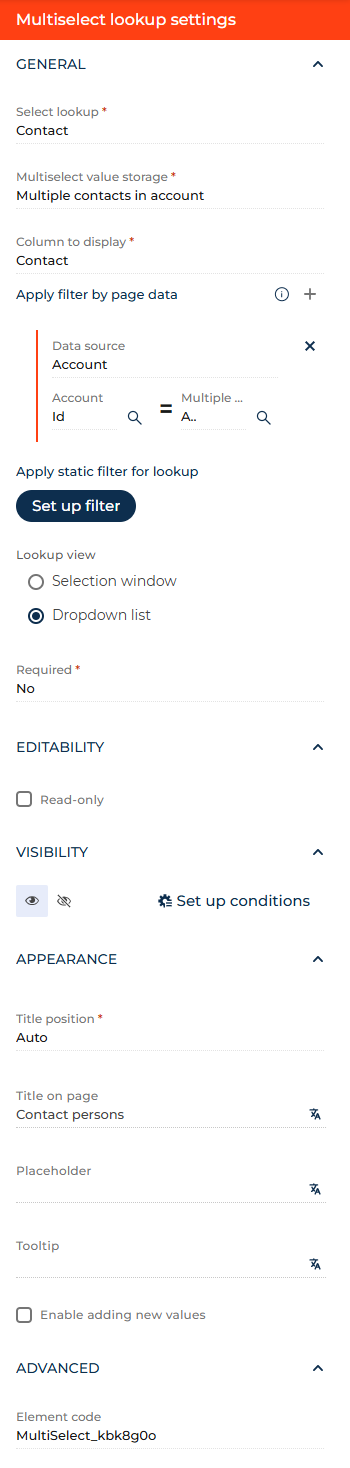
- Drag a Multiselect lookup component to the canvas and open the component setup area.
- Select the lookup whose values the users will be able to select in the Select lookup parameter. For example, Contact. After you select a lookup, Creatio will display other connection parameters.
- Specify the junction object you created earlier in the Multiselect value storage parameter. For example, "Multiple contacts in account."
- View the column whose values to display in the Column to display parameter. The parameter is populated automatically and non-editable.
- Specify the column that contains the title of the tile in the Primary display field parameter. For this example, leave the automatically populated value.
- Click
 next to the Apply filter by page data parameter Apply filter by page data parameter and connect the page data source to the junction object. For this example, select the "Account" data source, select "Id" in the Account dropdown list, and select Account in the Multiple contacts in account dropdown list.
next to the Apply filter by page data parameter Apply filter by page data parameter and connect the page data source to the junction object. For this example, select the "Account" data source, select "Id" in the Account dropdown list, and select Account in the Multiple contacts in account dropdown list. - Click Set up filter to apply static filter to the lookup if needed. This parameter is available in Creatio version 8.3.1 and later. For this example, do not filter the lookup. Learn more: Filters.
- Select how to select the lookup values in the Lookup view parameter. For this example, leave the value as "Dropdown list."
- Select the Read-only checkbox to make the field read-only. For this example, leave the checkbox clear.
- Click the
 or
or  button in the Visibility group to make the component visible or invisible by default on the page, respectively. For this example, leave the component visible.
button in the Visibility group to make the component visible or invisible by default on the page, respectively. For this example, leave the component visible. - Click Setup conditions in the Visibility group to set up element business rules. For this example, do not add business rules. Learn more about setting up business rules in a separate article: Set up business rules.
- Specify the position of the title relative to the field in the Title position parameter. For this example, select "Auto."
- Enter Title on page parameter if the title on the page must differ from the title in Creatio. For this example, enter "Contact persons." You can click the
 button to the right to localize the title to other languages you are going to use in the app. Learn more about localizing Freedom UI elements in a separate article: Localize a Freedom UI element.
button to the right to localize the title to other languages you are going to use in the app. Learn more about localizing Freedom UI elements in a separate article: Localize a Freedom UI element. - Enter the hint on how to fill out the field in the Placeholder parameter. Creatio displays hints in fields before a user starts entering a value. For this example, leave the parameter empty. If you fill out the parameter, you can localize it similarly to the Title on page parameter. We do not recommend using long placeholder text as it can be difficult to read, which might create accessibility issues.
- Enter the tooltip that contains an additional hint in the Tooltip parameter. After you fill out the parameter, Creatio displays the
 icon next to the field. Hold the pointer over the icon to view the tooltip. For this example, leave the parameter empty. If you fill out the parameter, you can localize it similarly to the Title on page parameter.
icon next to the field. Hold the pointer over the icon to view the tooltip. For this example, leave the parameter empty. If you fill out the parameter, you can localize it similarly to the Title on page parameter. - Clear the Enable adding new values checkbox to prevent the user from adding new lookup values from the field.
- View the unique field code in the page schema in the Element code parameter. Creatio uses this code in page schemas. You can change it if needed. This helps software developers to customize the app easier, especially if you have multiple similar fields on the page. For this example, leave the code as is.
As a result, Creatio will add the Multiselect lookup component that displays contact persons to the page.
See also
Overview of Freedom UI Designer and its elements