Set up access permissions for business process
Out of the box Creatio has multiple levels of access permissions for business processes:
- Permissions to run a process. You can only configure the permissions to run a business process if it is launched manually.
- Object-level permissions to execute a process to execute a process. You can configure these permissions to execute any process in Creatio, no matter how it is launched.
This lets you set up flexible access permissions for all the processes.
Set up the permissions to run a process
By default, all Creatio users have permission to run business processes. This is managed by the "Can run all business processes" (CanRunBusinessProcesses code) operation permission.
You can also set up permissions to run a specific business process to allow a user or user role to run only the business processes necessary for their duties. These permissions are effective for all versions of the process.
To do this:
-
Open the Process library section from the Studio workplace.
-
Select the desired process and click the Properties button.
-
Open the Permissions to run tab on the page that opens.
-
Click the
 button. In the window, select the users or user roles to grant them permission to run this process (Fig. 1).
button. In the window, select the users or user roles to grant them permission to run this process (Fig. 1).Fig. 1 Setting up the permissions to run a process 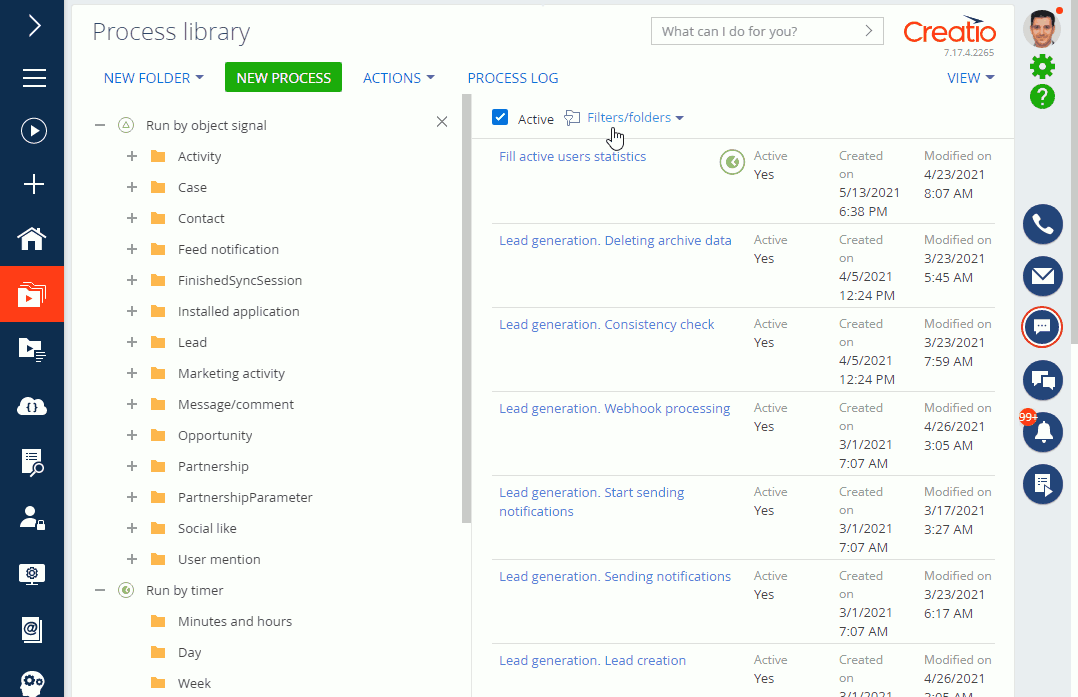
As a result, the specified users and user roles will be able to run this process even if you did not specify them in the "Can run all business processes" (CanRunBusinessProcesses code) operation permission.
Use the Position column to set up the permission priority. The higher the rule in the list, the higher its priority. The "0" value in the Priority field corresponds to the top-priority rule. Change the rule’s position using the  and
and  buttons.
buttons.
When installing a business process from a package, Creatio will apply the process permissions automatically as well.
Set up object-level permissions to execute a process
You can configure user permission checks for process execution when the process starts. Regardless of whether the process is started manually or automatically, Creatio will verify if the initiating user has the necessary read, add, modify, or delete permissions for data involved. If the user has the required permissions, the process will be executed. Otherwise, it will terminate with an error. The system administrator can review error details in the process log. Optionally, you can configure the process to include a notification step, informing the user that the process failed due to insufficient permissions.
To do this:
-
Open the Process library section from the Studio workplace.
-
Select the desired process and click the Open button.
-
Select the Use user permissions for elements checkbox in the process settings.
Fig. 2 Setting up the permissions to execute a process 
As a result, Creatio verifies data permissions of the initiating user upon process start, safeguarding data from unauthorized modifications.