Mailbox setup FAQ
Creatio will not add a mailbox
To connect a mailbox, create a third-party app password and use it when you register a mailbox.
Learn more about setting up the third-party app password in your email provider documentation:
Before you add a Microsoft Exchange mailbox, add or set up your email provider. Learn more about setting up the email provider in a separate article: Set up the Microsoft Exchange and Microsoft 365 services.
Creatio will not add an Office365 mailbox
Double-check your OAuth parameters:
- Client ID in Creatio must be set to Application (client) ID in Microsoft Entra.
- Client Secret in Creatio must be set to value of the client secret in Microsoft Entra.
"Need Admin Approval" error occurs when you connect an Office365 mailbox
After you set up OAuth for Office365, "Need admin approval" error can occur when you add a mailbox. The following combination of settings causes the error:
- Admin approval is required before you can use the app.
- Requests to connect the app are not sent to the admin.
If the error occurs, the user must contact the system administrator.
To let the user add the Office365 mailbox, the system administrator must take the following steps:
-
Allow user consent for low impact apps.
Fig. 1 Allow consent 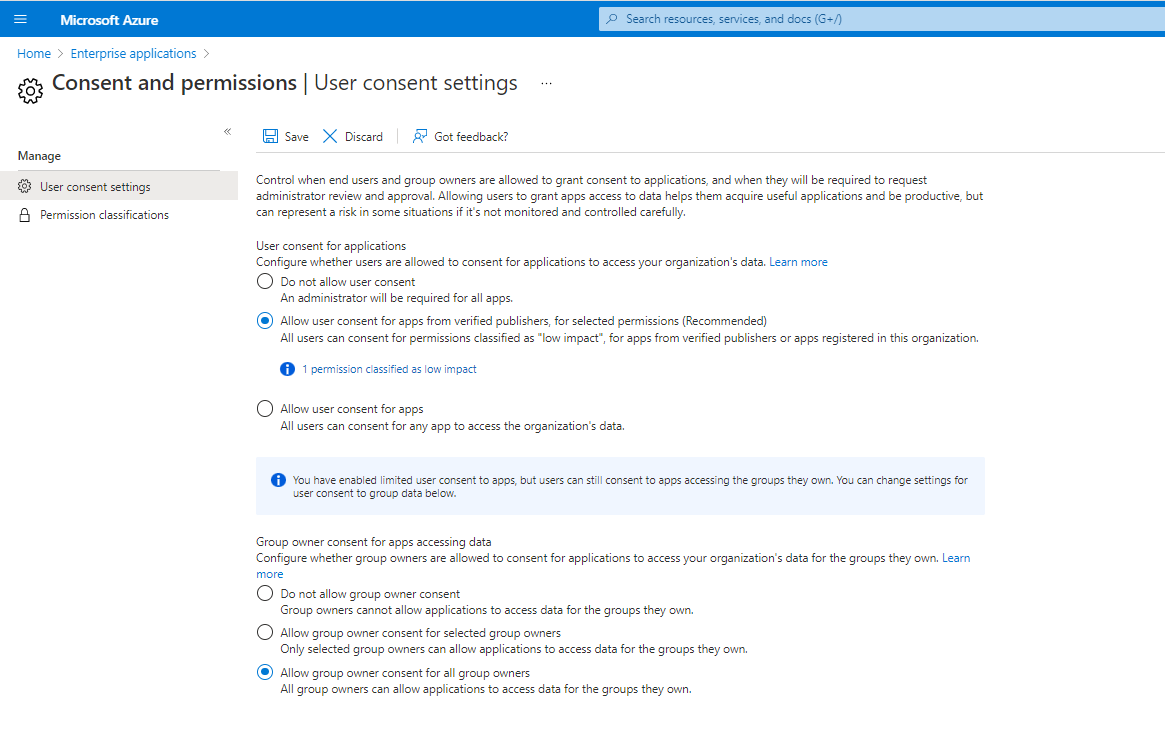
-
Add EWS.AccessAsUser.All to the index of low impact permissions.
Fig. 2 Add EWS.AccessAsUser.All 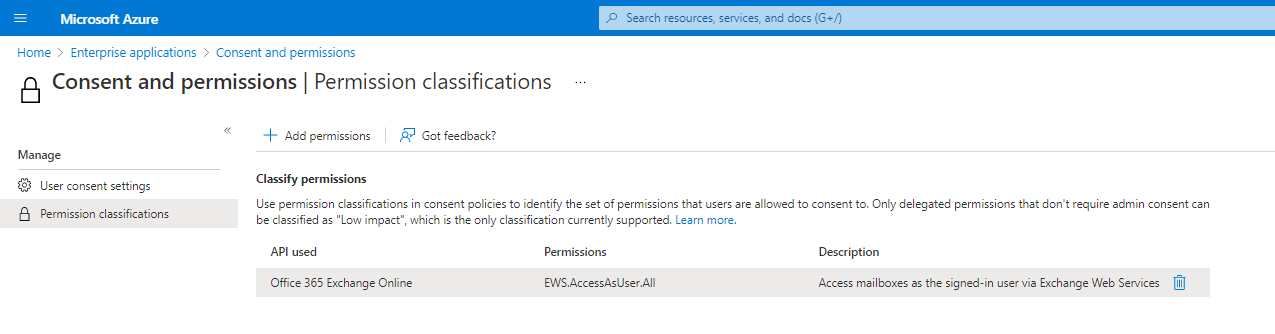
"AADSTS50011 with OpenID authentication: The redirect URI specified in the request does not match" error occurs when you connect an Office365 mailbox
This error can occur due to either of the following:
- Redirect URI parameter has type other than "Web."
- The Redirect URI field contains an invalid value.
To resolve this issue, the system administrator must check the following on the Authentication tab in Office365:
- The Redirect URI type is "Web".
- The URI follows this pattern: https://your_website_url/0/rest/Office365OAuthAuthenticator/ProcessAuthenticationCode
"400: admin_policy_enforced" error occurs when you connect a Google mailbox
System administrator must create an app in Google and enable it to access Google Workspace data. Learn more in the official Google documentation.
"400 Error: redirect_uri_mismatch" error occurs when you connect a Google mailbox
The system administrator must check the value of the "Authorized redirect URLs" parameter in the OAuth Application. The formats in the Authorized redirect URLs field must be as follows:
- https://your_website_url/0/LegacySocialAccountAuthPage.aspx?Id=3b22f0ff-034a-48da-8758-a0660e5a26ff
- https://your_website_url/0/rest/GoogleOAuthAuthenticator/ProcessAuthenticationCode
I need to update the mailbox password in Creatio
To update the password, the user who added the mailbox to Creatio must take the following steps:
- Open the Communication panel. It will have a notification about failed authorization.
- Click Connect mailbox again in the notification and sign in to the email provider again.
The sender’s name is different from Creatio username
To ensure the email displays the sender’s name correctly, change the name directly in the settings of the mail server that manages emails.