Development specifics for AI Skills in the Creatio.ai Outlook add-in
You can streamline your communication workflow by using Creatio AI Skills directly in Microsoft Outlook. This lets you automate and simplify tasks like summarizing emails or creating CRM records without leaving your inbox. You can develop your own AI Skills for the Creatio.ai Outlook add-in in the same way you would for Creatio.ai, but you need to account for a few key differences.
Available context from Outlook
The Creatio.ai Outlook add-in enables you to leverage data from both Creatio and Outlook for AI processing. Whenever you use an AI Skill within Outlook, add-in automatically gathers contextual information from the currently selected email or meeting and pass it to the Creatio.ai together with your request.
Outlook object | Data available for AI Skill |
|---|---|
Subject: email title Body: full message text From: sender's name and email To, CC, BCC: all recipient names and emails Thread ID: unique conversation ID | |
Calendar meeting | Subject: meeting title Body: meeting description or agenda Organizer: who created the meeting, name and email Participants: invited attendees, (both required and optional), names and emails |
Some fields, like BCC or Optional participants, are optional. When a field is empty, instruct the AI to ignore it or handle it with conditional logic.
For example, you can create the AI Skill that classifies an email by its content and assign one of four labels: "Urgent," "Action Required," "For Your Information," or "Marketing":
###User's Goal
Classify an email by its content and assign one of four labels: "Urgent," "Action Required," "For Your Information," or "Marketing."
### Steps to Achieve Goal
1. Analyze the subject and body of the provided email.
2. Determine the main purpose or nature of the email.
3. Select one of the four predefined labels that best describes the email's content.
### Expected Result
The LLM is expected to provide one of the four predefined labels. The result must be a simple output containing only the label itself, without any additional explanations.
---
## General Rules
1. If the email contains an explicit deadline, critical information, or requires an immediate reaction, assign the "Urgent" label.
2. If the email contains a request to complete a task, a question requiring a response, or another action from the user, assign the "Action Required" label.
3. If the email is informative and does not require a response or action (e.g., a newsletter, general information), assign the "For Your Information" label.
4. If the email is an advertisement, a promotional offer, or a commercial proposal, assign the "Marketing" label.
## General Restrictions
1. Do not assign more than one label to an email.
2. Do not generate any text in the response other than the label itself.
## Requirements for Output
1. The response must contain only one of the following strings: "Urgent," "Action Required," "For Your Information," "Marketing."
2. The output must be plain text, not JSON or any other format.
## Process Flow
1. Use the current page's context (email subject and body) for analysis.
2. Based on the analysis, determine the email's main purpose and select the most appropriate label.
3. Return the selected label as plain text.
This skill does not require any actions, but you can additionally set up actions as needed, such as changing the email status in Creatio.
Add quick launch button to Creatio.ai Outlook add-in
You can add quick launch button for the skill to Creatio.ai Outlook add-in chat.
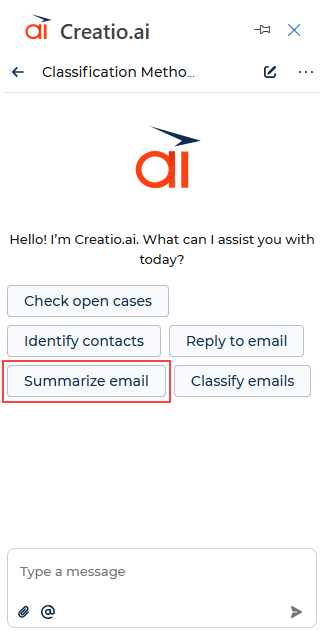
-
Click
 to open the System Designer.
to open the System Designer. -
Go to the System setup block → Lookups.
-
Open the Creatio.ai skill in page lookup.
-
Click New.
-
Fill out the parameters as follows:
Parameter
Parameter value
AI Skill code
Code of the AI Skill specified on the AI Skill page.
Page name
"outlook_email" for chat that opens in emails
"outlook_event" for chat that opens in meetings
-
Click
 .
.
As a result, when a user opens Creatio.ai in their email or meeting in Outlook, they will see a quick launch button for the AI Skill in the Creatio.ai chat. If you need to add more AI Skills, perform the setup in a similar way.
See also
Creatio.ai add-in for Microsoft Outlook and Microsoft Teams
Set up Creatio.ai add-in for Microsoft Outlook and Microsoft Teams