Set up a Next best offer component
Level: beginner
Use Next best offer components to display any kind of data connected to the record in a structured format. This is particularly useful for next best offers in banking and organizing sales but is not limited to that.
Example
Set up the Next best offer component that displays products on the opportunity page. Enable users to open the product page by clicking on the component.
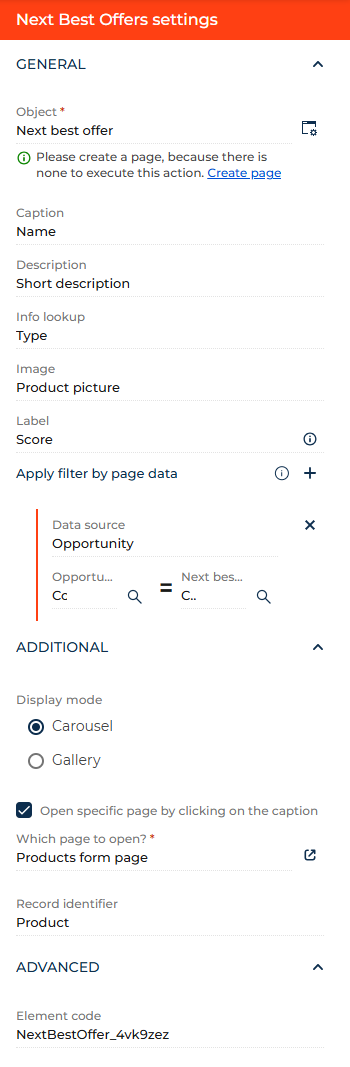
- Drag the Next best offer component to the canvas and open the component setup area. Creatio will pre-configure the component to display products.
- View the Object parameter. Out of the box, Next best offer.
- View the Caption parameter. This populates the component title between info lookup and description. Out of the box, Name.
- View the Description parameter. This populates the component description at the bottom. Out of the box, Short description.
- View the Info lookup parameter. This populates the text above the title. Out of the box, Type.
- View the Image parameter. This populates the component image. Out of the box, Product picture.
- View the Label parameter. This populates the green label in the bottom right. Out of the box, Score.
- Click the
 icon next to the Apply filter by page data parameter. This opens the connection setup parameters.
icon next to the Apply filter by page data parameter. This opens the connection setup parameters.
- Select Opportunity in the Data source parameter.
- Select Contact in the Opportunity parameter.
- Select Contact in the Next best offer parameter.
- Select whether to display the component as a single-cell carousel or a grid gallery in the Display mode parameter. For this example, leave it as carousel.
- Select the Open specific page by clicking on the caption checkbox.
- View the Which page to open? parameter. Out of the box, Products form page.
- View the Record identifier parameter. Out of the box, Product.
- View the unique component code in the page schema in the Element code parameter. Creatio uses this code in page schemas. You can change it if needed. This helps software developers to customize the app easier, especially if you have multiple similar components on the page. For this example, leave the code as is.
As a result, Creatio will add the Next best offer component that displays recommended products to the opportunity page. Users will be able to open the relevant product page by clicking the caption.
See also
Overview of Freedom UI Designer and its elements