Create a custom Freedom UI page for an existing object
You can set up a custom Freedom UI record page for any out-of-the-box or custom Creatio object in an editable app using no-code tools. This can be done in several ways:
- Set up a page in an app data model. Read more >>>
- Set up a page while setting up Button or List Freedom UI components. Read more >>>
Creatio objects can have both a Freedom UI and Classic UI form page. Learn more in a separate article: Manage the form pages in the Freedom UI and Classic UI shell.
Creatio stores the custom Freedom UI record page in the app where you created it. The page is bound to the object via the Addon type configuration element stored in the app where you bound the page to the object. The app, page, and configuration element must be present in the environment for the functionality to operate as intended.
Set up a custom Freedom UI record page in an app data model
You can set up a custom record page in a data model of an editable app. For example, this is useful if you need to create a custom record page for an out-of-the-box Creatio object and the page is the only Freedom UI functionality required.
Set up a custom Freedom UI record page for an out-of-the-box Creatio object
- Click
 in the top right → Application Hub.
in the top right → Application Hub. - Create an app based on a Custom template.
- Open the Data models tab.
- Click New data model → Replacing object.
- Go to the Inheritance block and select the relevant object in the Parent object field. For example, “Account.”
- Click Save.
- Open the Pages tab.
- Select an existing Freedom UI page in the Default page field or click
 to the right of the field to create and set up a new page (Fig. 1).
to the right of the field to create and set up a new page (Fig. 1).
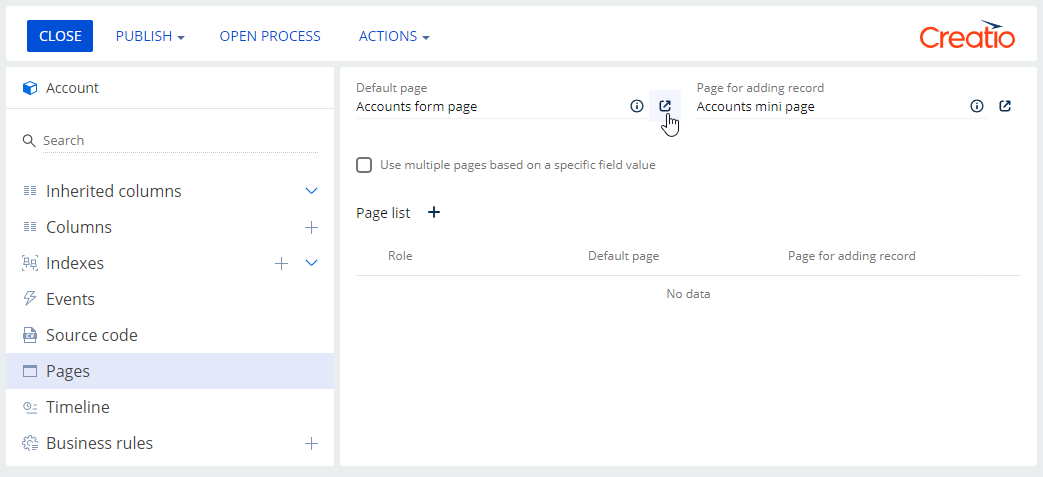
- Click Save.
As a result, Creatio will use the page to display individual records of the parent object everywhere in Creatio, including existing sections.
In Creatio version 8.0.6 and later you can also add a Freedom UI page for an object that has only classic UI section via Object designer. To do this you will also need to add the new page to the Edit pages in UIs by object lookup. Learn more in a separate article: Manage the form pages in the Freedom UI and Classic UI shell.
Set up a custom Freedom UI record page for an existing app data model
- Click
 in the top right → Application Hub.
in the top right → Application Hub. - Open the relevant app.
- Open the Data models tab.
- Open the needed data model.
- Take steps 6-8 of the instructions in the previous section.
As a result, Creatio will use the page to display individual records of the data model everywhere in Creatio, including existing sections.
Set up a custom Freedom UI record page while setting up Freedom UI components
You can also set up a custom Freedom UI record page while setting up the Button or List Freedom UI components. For example, this is useful if you need to bind the custom record page to additional Freedom UI functionality.
Use a Button component
- Click
 in the top right → Application Hub.
in the top right → Application Hub. - Open the relevant app.
- Open the page to bind to the custom Freedom UI record page.
- Drag a Button component to the canvas. Alternatively, select an existing button and click
 .
. - Go to the Action block in the setup area and select Open new record or Open existing record in the Action field depending on your business goals.
- Select the data model whose record page to set up in the Which record to create? or Which object to open record of? field (Fig. 2). For example, “Account.” The field name is based on the selected action.
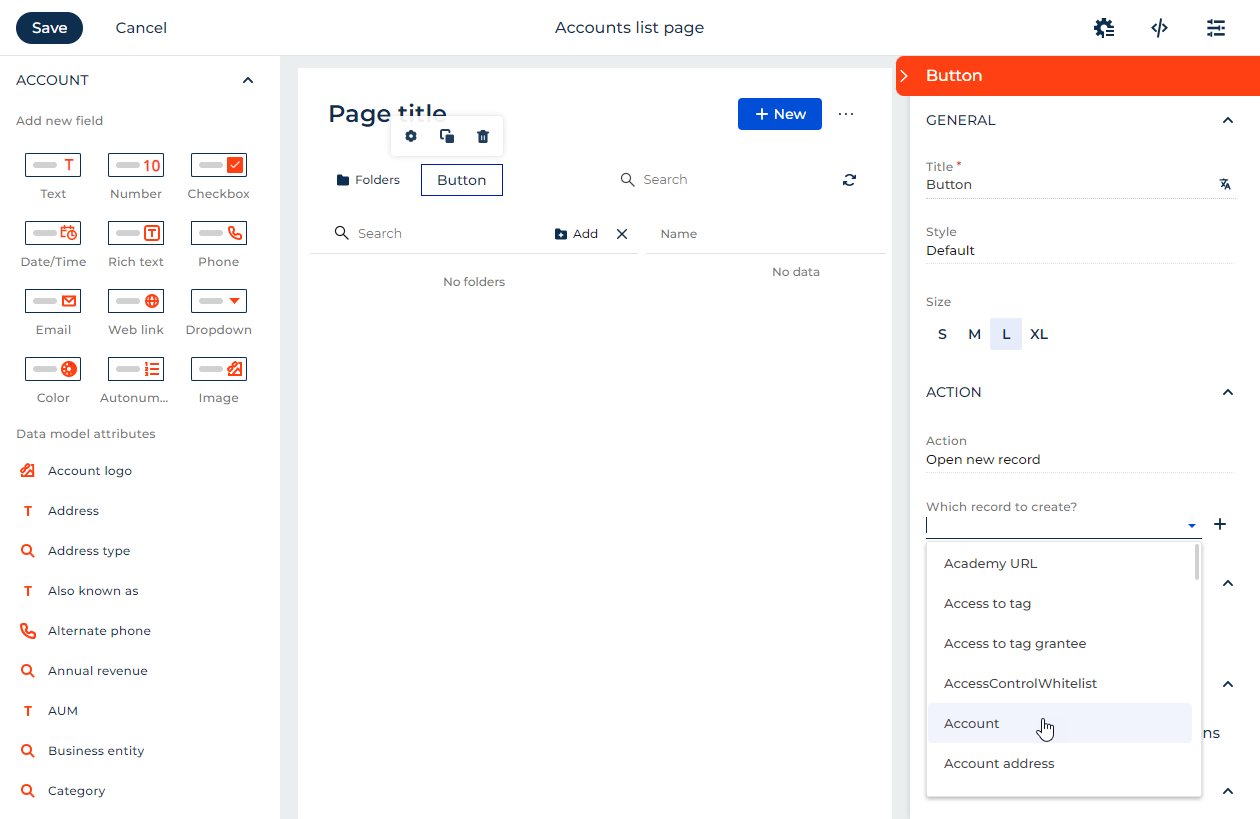
- Click
 to the right of the field that contains the selected data model. This opens a dialog.
to the right of the field that contains the selected data model. This opens a dialog. - Select an existing Freedom UI page in the Default page field or click
 to the right of the field to create and set up a new page.
to the right of the field to create and set up a new page. - Click Save.
As a result, Creatio will use the page to display individual records of the data model everywhere in Creatio, including existing sections.
Use a List component
- Click
 in the top right → Application Hub.
in the top right → Application Hub. - Open the relevant app.
- Open the page to bind to the custom Freedom UI record page.
- Drag a List component to the canvas. Alternatively, select an existing list and click
 .
. - Select the data model whose record page to set up in the Object field of the setup area. For example, “Account.”
- Click
 to the right of the Object field. This opens a dialog.
to the right of the Object field. This opens a dialog. - Select an existing Freedom UI page in the Default page field of the dialog or click
 to the right of the field to create and set up a new page.
to the right of the field to create and set up a new page. - Click Save.
As a result, Creatio will use the page to display individual records of the data model everywhere in Creatio, including existing sections.