Work with webhooks basics
Webhook is an extension of a web app functionality via callbacks. Third-party users and developers can maintain, change, and manage the callbacks. Webhook mechanism lets you import events of any service that can send webhooks to Creatio without coding or managing Creatio infrastructure. Creatio stores incoming webhooks in the Webhooks section of the Studio workplace. After retrieving a webhook, the business process automatically processes a webhook.
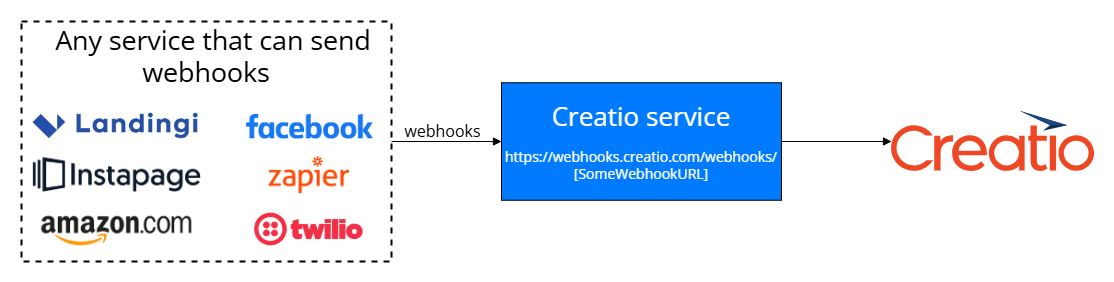
Keep in mind the following limitations when configuring webhook in any third-party service to receive it in Creatio:
- Only
POSTrequest method is supported. - Only
JSONandFormDatarequest header types are supported. - Any webhook sending frequency is supported.
Out of the box, Creatio attempts to parse the webhook of an identified structure to add a record. The webhook must contain the following parameters:
EntityNamewebhook parameter that specifies the code of a Creatio object to add a record.- Code of the Creatio object columns to add a record.
View an example of the webhook that the Creatio can parse below.
"Name":"John Best",
"Email":"j.best@ourcompany.com",
"MobilePhone":"+1 212 542 4238",
"CountryId":"f8af0e88-f36b-1410-fa98-00155d043204"
"EntityName":"Contact"
where
EntityNamewebhook parameter specifies the code of a "Contact" Creatio object to add a record.Name,Email,MobilePhone,CountryIdare codes that match "Full name," "Email," "Phone," "Country" Creatio object columns.John Best,j.best@ourcompany.com,+1 212 542 4238,f8af0e88-f36b-1410-fa98-00155d043204are values of the "Full name," "Email," "Phone," "Country" Creatio object columns.
If the webhook parameters correctly mapped to the code of object and object column, Creatio adds a record. Out of the box, Creatio can add a record to any Creatio section based on the webhook. Additionally, Lead Generation composable app includes out-of-the-box business logic that adds tracking data to the contact connected to record based on a webhook. If you want to receive a webhook in Creatio without adding a record, deactivate the "Create object records based on incoming webhook" business process or customize the business process. Instructions: Process webhooks in Creatio.
Recommendations for mapping the webhook service fields to Creatio object columns:
-
Ensure the field type in the webhook service matches the Creatio field type. For example, if you need to transfer the contact birth date, use the "Date" type.
-
Use the code of the Creatio object column together with the
Idsuffix in the form as the name of the field that has the "Lookup" type. For example, "CountryId." -
Use the ID of the Creatio lookup value in the form as the value of the field that has the "Lookup" type. For example, to set the value of the Country field to "Canada," the webhook parameters must look as follows:
"CountryId": "f8af0e88-f36b-1410-fa98-00155d043204"where
f8af0e88-f36b-1410-fa98-00155d043204is the ID of the "Canada" value in the Countries lookup. -
If the webhook service cannot set the "Dropdown" type to a specific value, pass the value via a separate text field, for example, Notes. Do not pass the value via the "Lookup" type.
Creatio has out-of-the-box integration with web pages that support webhook functionality. Learn more: Integrate with landing pages and web forms.
See also
Integrate with landing pages and web forms
Tech Hour: Webhooks. Integrating with Landingi, Wordpress and MS Forms