Set up mobile app synchronization
This functionality is available for Creatio 8.0.5 and later.
You can specify the objects and records to synchronize with the offline mode of the mobile app. For example, this lets you select the records of existing objects. To do this:
-
Set up the app in the Mobile Application Wizard. Learn more in a separate guide: Mobile app setup.
-
Click
 to open the System Designer.
to open the System Designer. -
Open the System setup block → Mobile application wizard.
-
Open the workplace whose synchronization settings to change, for example, Main workplace.
-
Click Actions → Set up synchronization on the toolbar. This opens the Mobile synchronization settings page.
The page contains the list of objects the workplace uses (Fig. 1). For example, sections, lookups, details, etc.
Fig. 1 Opening the Mobile synchronization settings page 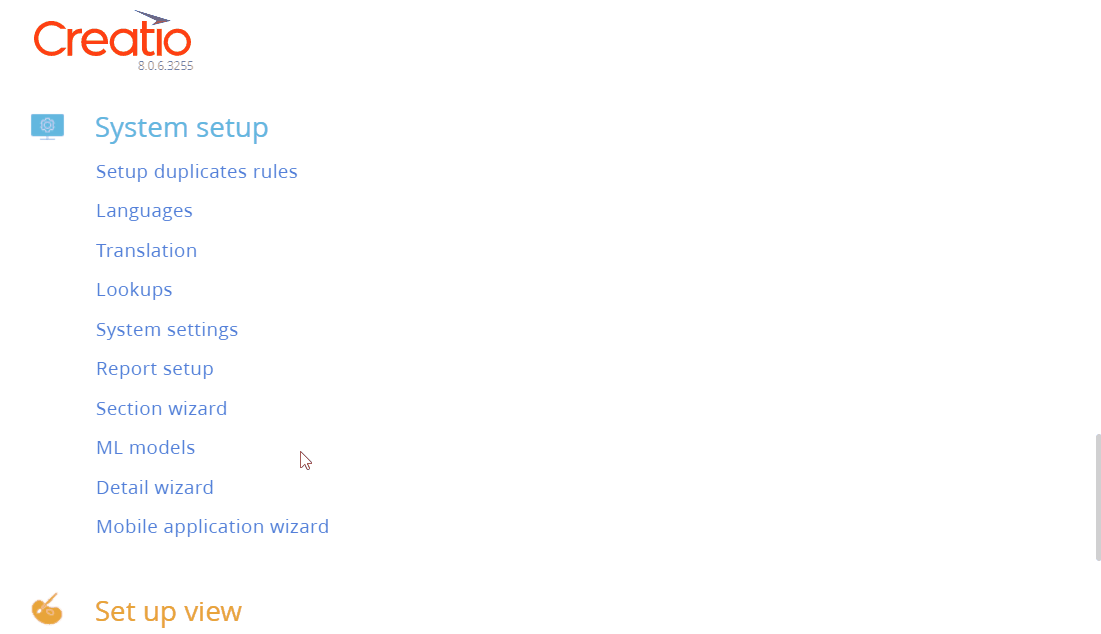
Creatio adds an object to the Mobile synchronization settings page once you add and set up the corresponding object on the Mobile Creatio app page using Mobile Application Wizard. For example, add and set up "Product in order" detail to add the "Product in order" object to the Mobile synchronization settings page.
-
Select an object whose synchronization settings to change.
-
Change the object synchronization settings. You can turn the synchronization on or off for the entire object or filter records to synchronize (Fig. 2).
Fig. 2 Filter settings for the Activity object 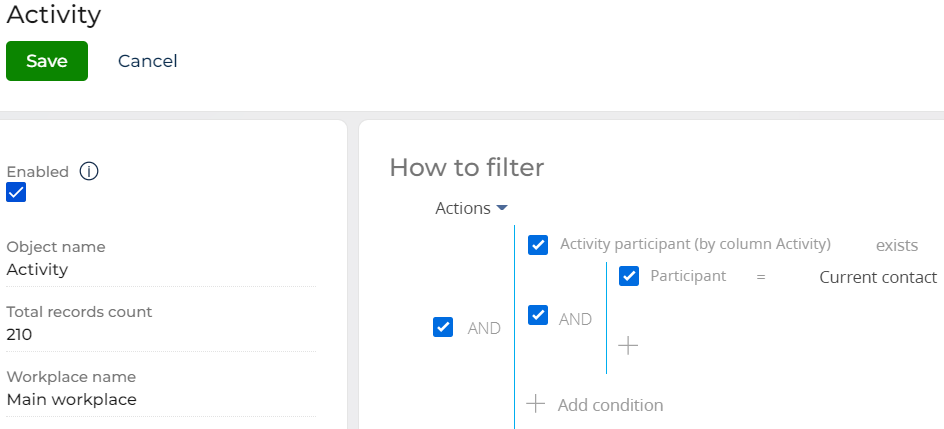
-
Click Save.
-
Review the synchronized records. You can view the record number of a synchronized object in the Filtered records count column or synchronize an app on a mobile device and check.