Install apps from the Marketplace
Use the Application Hub section to manage Creatio apps and add-ons.
The Application Hub lets you:
- View the index of installed apps.
- Create and set up your own app. Read more >>>
- Install Marketplace apps for permanent or trial use. Read more >>>
- Uninstall apps. Read more >>>
Learn more in a separate article: Application Hub.
Install an app from Marketplace
-
Click
 in the top right → Application Hub.
in the top right → Application Hub. -
Click New application (Fig. 1). This opens a window.
Fig. 1 Add an app 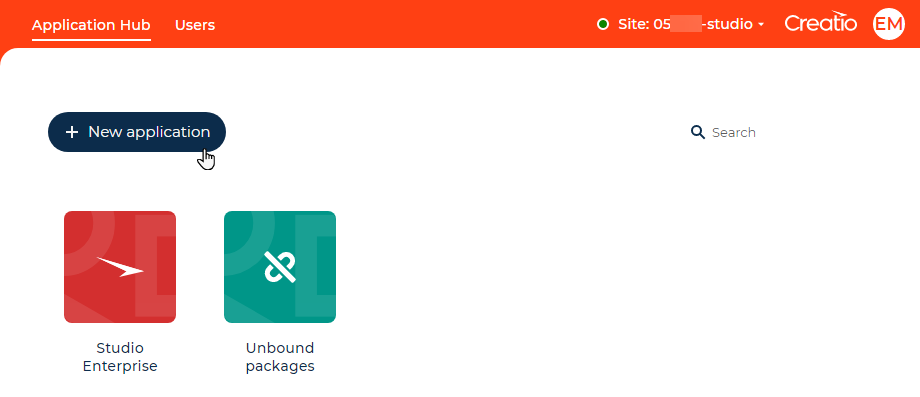
-
Select Marketplace powered and click Select in the window that opens. You will be redirected to the Creatio Marketplace website.
-
Log in under your credentials. If you do not have an account, sign up and log in to your account.
-
Select the app to install and look through its characteristics and support conditions. Click Install if the app requirements match your Creatio configuration. This opens a new page.
-
Specify the address of the website to install the app, accept the Public offer agreement and click Install (Fig. 2). You will be redirected to the page of the Creatio App Installation Wizard.
Fig. 2 The installation page of a Creatio Marketplace app 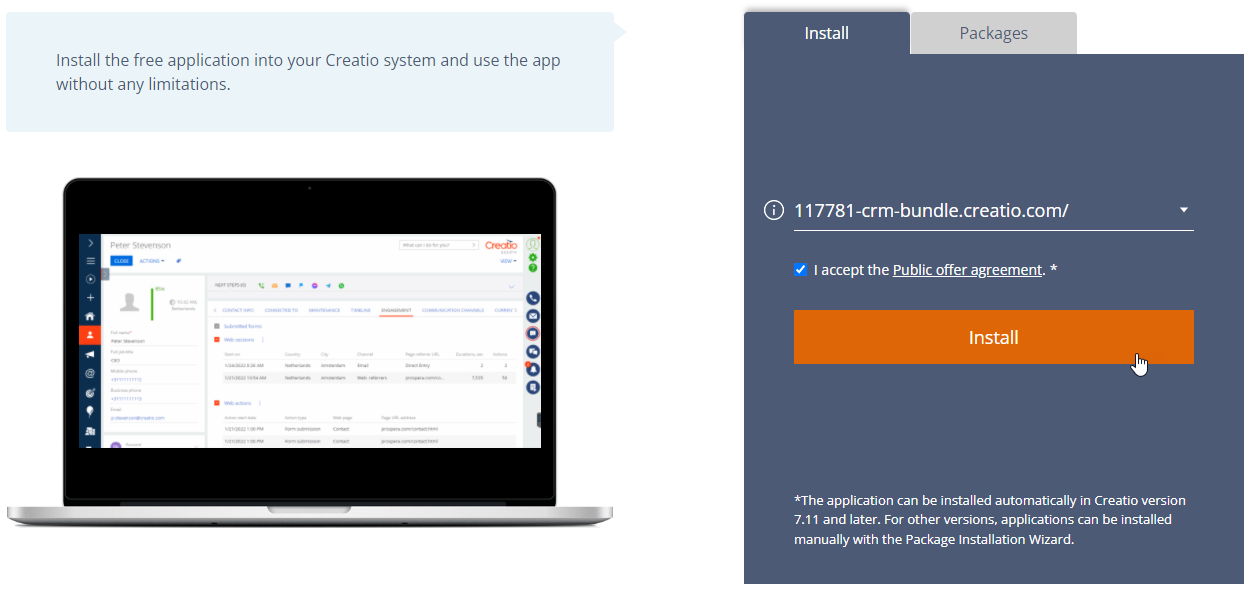
-
Click Install on the Wizard page. The installation may take several minutes to finish. Wait for the process to complete before taking any further action.
Install an app from a file
You can also install an app **from a .zip or .gz file. This method can be more convenient for Creatio on-site users who have limited access for external requests. To do this:
-
Open the needed app → the Packages tab → download the Markeplace app files.
-
Click
 in the top right → Application Hub.
in the top right → Application Hub. -
Click New application. This opens a window.
-
Select Install from file and click Select in the window that opens.
-
Click Select file on the page of the Marketplace App Installation Wizard and specify the app file path.
Once you select the file, the installation will run automatically.
As a result, Creatio will add the new app to the Application Hub section. You might need to add new sections to workplaces before you start working with the app.
Install an app into an environment that uses a balancer
If you use a load balancer to ensure fault tolerance of your Creatio application, the install process for Marketplace apps differs. Install an app from a file into one Creatio instance, then transfer settings to other instances. Learn more in a separate article: Compile an app on a web farm.
Manage apps
Creatio Marketplace provides both paid and free business solutions. Most paid apps have a trial version you can install and use for a period to make the decision whether to purchase the app. After the trial period ends, purchase the app licenses or delete the app from your Creatio website. Upload and distribute licenses for Marketplace apps similarly to uploading Creatio licenses. Learn more in a separate article: Creatio licensing.
Learn more about managing apps in a separate article: Application Hub.