Numeric field value prediction
Creatio provides tools to create and set up machine learning models that predict the numeric field values. The predictions are based on the data available in the record and the previously processed records. For example, you can create a model that will predict the lead budget based on the customer need type and the customer's company size, country, and industry.
Learn more about ML models and their business use: Artificial intelligence and machine learning in Creatio.
Using predictive analysis in Creatio on-site requires additional preliminary setup. Learn more: Machine learning service.
1. Add a new recommendation prediction model
Create a model that will predict the lead budget based on the customer need type and the customer's company size, country, and industry.
To do this, set up and train a numeric field prediction model.
To create a numeric value prediction model:
-
Open the ML models section in the Studio workplace.
-
Click New → Numeric prediction.
-
Fill out the ML model creation mini page (Fig. 1):
- Name – the name of the prediction model. The name helps to identify the model in the ML models section list and select it when configuring the Predict data business process element.
- Type – the ML model type. For example, "Numeric prediction." Creatio populates the field automatically when you select the model in the previous step.
- Object – the prediction model will predict the records of this object (a section, a detail, or a lookup). For example, "Lead."
Fig. 1 The numeric value prediction model mini page 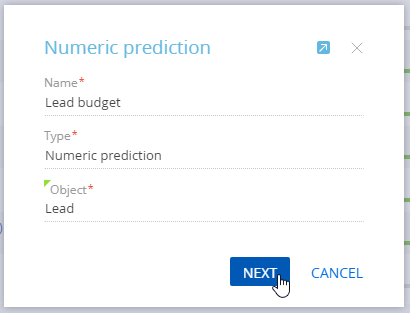
-
Click Next to save the mini page and open the numeric prediction model setup page.
2. Set up the model parameters
After you fill out the required model fields, specify the parameters:
-
What value should be predicted? – select the field to be predicted. For example, to predict the lead budget, select the Budget field from the list. The list contains all the numeric fields of the selected object.
-
Which columns does the predicted value depend on? – select the "Object column" or "Linked column" to add columns that determine the behavior algorithms connected to the predicted field. For example, if a lead budget depends on the customer need, the number of employees, the country, and the industry – add the Customer need, No. of employees, Country, and Industry object columns. Creatio will analyze the historic values of these columns and how the values correlate with the relevant values in the Budget field.
-
Which records should be included in the training dataset? – set up a filter Creatio will use to select the training records. For example, select only the records with the lead budget. To do this, configure the following filter: "Budget is filled in."
You do not have to specify the filter conditions. Creatio will use all available records for training by default.
noteYou can already save the model and start training it by clicking the Train model button at this stage. You will see the training results in the Expected accuracy field. Fill out the What column to use for saving prediction result? field to save the prediction results.
-
What column to use for saving prediction result? – specify where Creatio will store the prediction results. Usually, Creatio saves the results to the column whose value was predicted. If you would rather Creatio did not modify the predicted column, select a different column here.
-
Automatic model training settings – toggle the switch and set the parameters for automatic model retraining with updated historical data.
- Specify the interval between model training sessions in the Retrain after, days field. After the specified number of days, Creatio will retrain the model based on historical records that match the filter. The first model training starts when you click the Train model button. If you would rather not retrain the model, leave the field blank or enter "0."
- Specify the lowest prediction model accuracy threshold in the Quality metric lower limit field. When you train the model for the first time, this threshold will determine the minimum acceptable quality that the model needs to reach before Creatio can use it. If the model quality drops below this limit, the model is deemed unusable. We recommend setting the quality metric lower limit to at least 0.50. The machine learning model accuracy score ranges from 0.00 to 1.00 (higher is better). Creatio calculates the machine learning model accuracy by dividing the number of successful predictions by the total number of predictions. Learn more about how the prediction accuracy score is calculated in the Google documentation.
-
Turn on the switch in the Setting up background update of prediction results field group to enable daily prediction result updates for all records during the minimum load period (Fig. 2). If you need to update only the specific records, set up the filter conditions.
Specify the period when the batch prediction will take place in the Maintenance periods lookup.
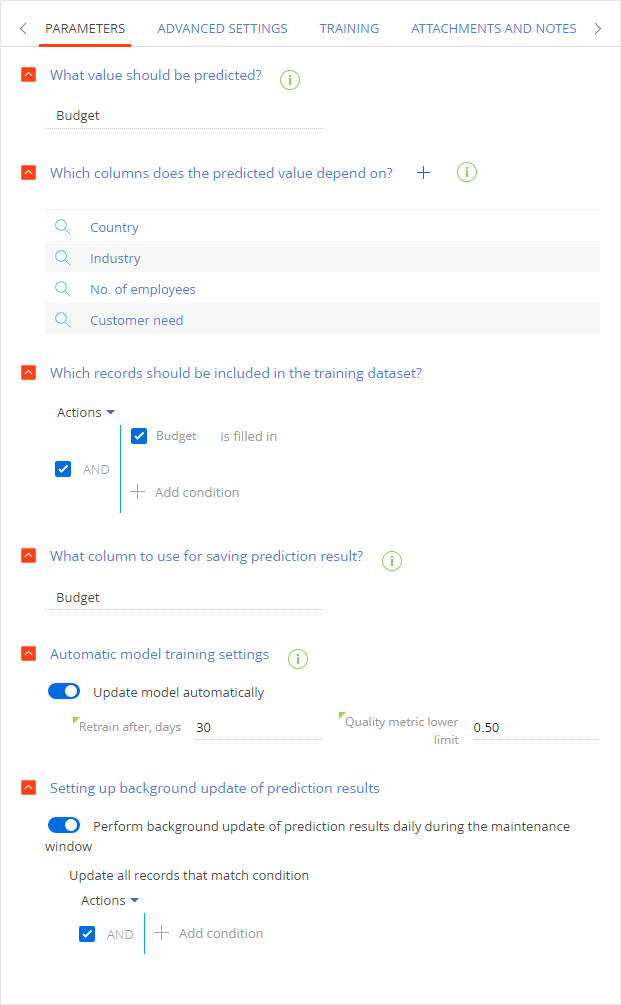
3. Add the advanced settings
Click the Advanced settings tab if you want to specify additional prediction model parameters. Fill out the fields similarly to the lookup value prediction model settings (Fig. 3) and click Save. To start training a numeric prediction model, click Train model.
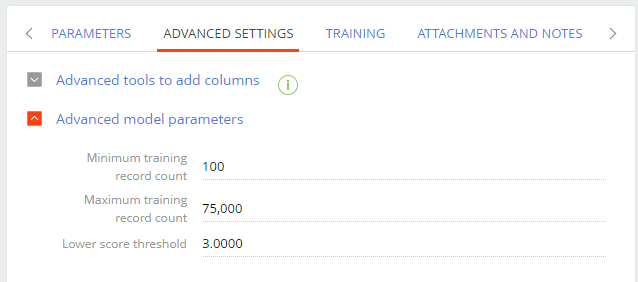
Prediction results
This will add a new ML model to Creatio.
If you set up batch prediction, the model will update predictions for the selected records daily during the maintenance period without the use of business processes.
Set up a business process with the Predict data element to gain complete control over what records to predict and when. If a business process triggers the model, it will predict and populate the values for the needed records. Learn more: Implement prediction models.
The lead budged prediction model will analyze the values in the Customer need, No. of employees, Country, and Industry fields of leads with the populated Budget field. The more data it analyzes, the higher the quality of the metric.
Once the quality is high enough, the model will predict the lead budget based on the values in the Customer need, No. of employees, Country, and Industry columns.