Import / Export process diagrams in Studio Free
You can create a new business process diagram by importing a *.bpmn file. You can also export any business process in Studio Creatio, free edition as a *.bpmn file, or a *.svg or *.png image.
A *.bpmn file is an XML document, describing a BPMN diagram. The XML structure corresponds to the one documented in BPMN 2.0.2 specification. This universal format is supported by most business process editors and is perfect for migrating BPMN processes between different systems.
Import a *.BPMN file
There are several ways you can import a business process from a *.bpmn file.
-
*Drag&drop a .bpmn file on the Process Designer working area.
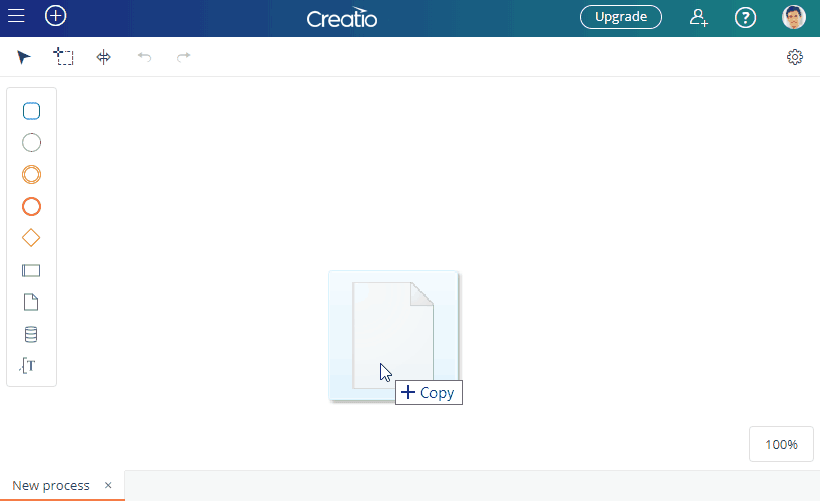
-
Select a folder and click *Import .bpmn file. Locate and select a local *.bpmn file to import.
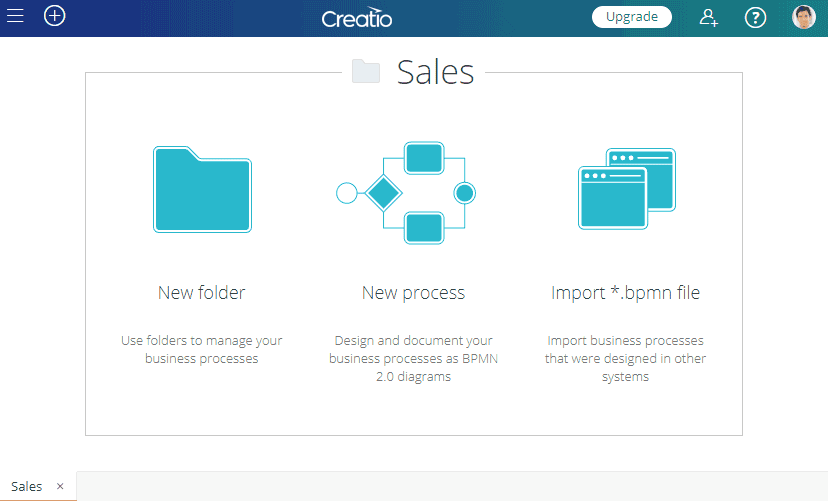
-
Select a folder in the process library, click
 and select *Import from .bpmn. Locate and select a local *.bpmn file to import.
and select *Import from .bpmn. Locate and select a local *.bpmn file to import.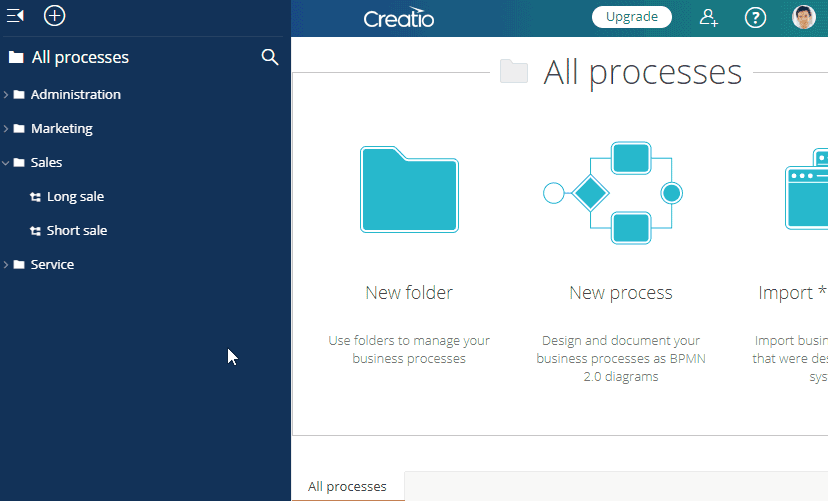
-
Click
 in the studio toolbar and select Import. Locate and select a local *.bpmn file to import.
in the studio toolbar and select Import. Locate and select a local *.bpmn file to import.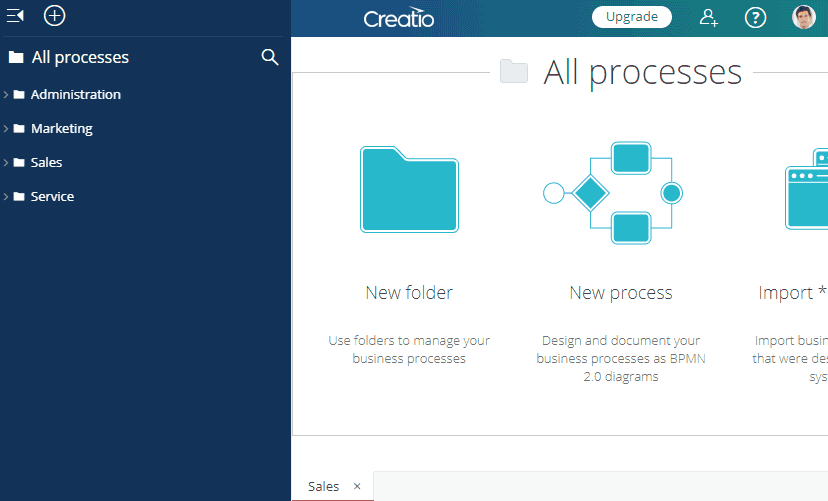
As a result, a new process will appear in the selected folder.
Export business processes
To export a business process, select it in the process library, click  and select *Export to .bpmn, *Export to .svg or *Export to .png. This action will download the corresponding file via your browser download UI.
and select *Export to .bpmn, *Export to .svg or *Export to .png. This action will download the corresponding file via your browser download UI.

Business process diagrams that you export from Studio Creatio, free edition to a *.bpmn file can be imported to Studio Creatio, enterprise edition, and other Creatio apps. The imported diagram will become an "executable" business process, which will execute automatic activities and interact with users.
See also
Document business processes in Studio Free
Studio Free keyboard shortcuts