Change profile data and language in Studio free
In Studio Creatio, free edition, you can change the visible name of the user, the application language, and the user profile password at any time.
Change your visible name
Your first and last name will be visible to other Creatio users who collaborate with you on the business process design. These names do not affect your login information. You can change your visible name as follows:
-
Click
 and select the Profile command in the menu. Profile page opens.
and select the Profile command in the menu. Profile page opens.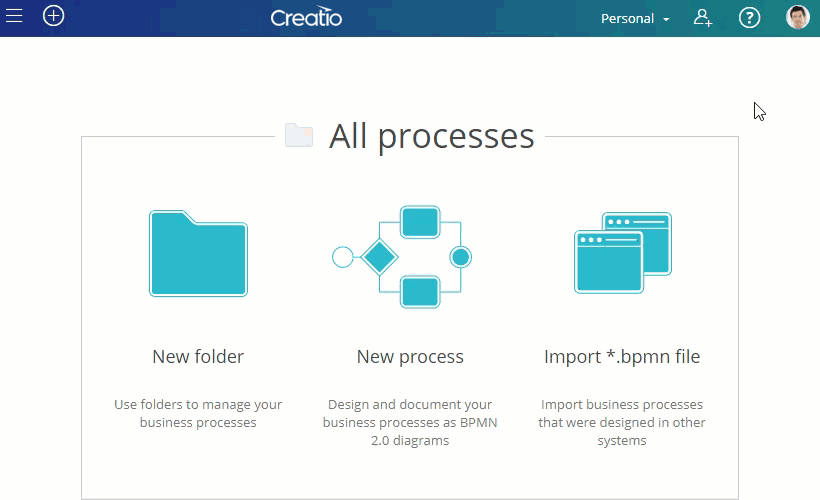
-
Edit your name by typing in the First name and Last name fields.
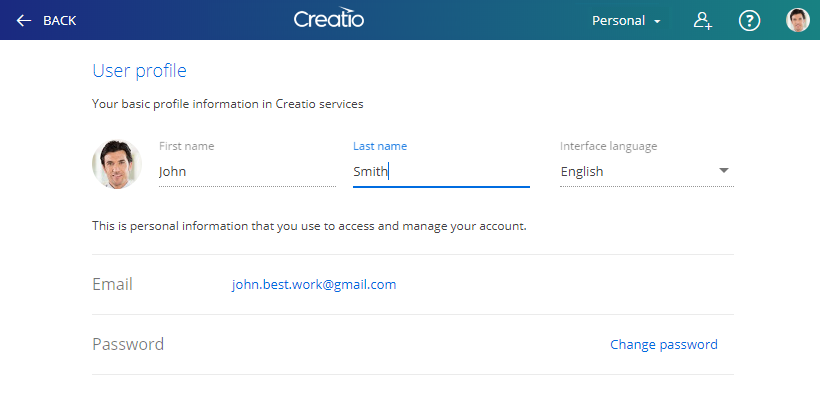
Change application language
-
Click
 on your profile photo and select the Profile command in the menu. Profile page opens.
on your profile photo and select the Profile command in the menu. Profile page opens.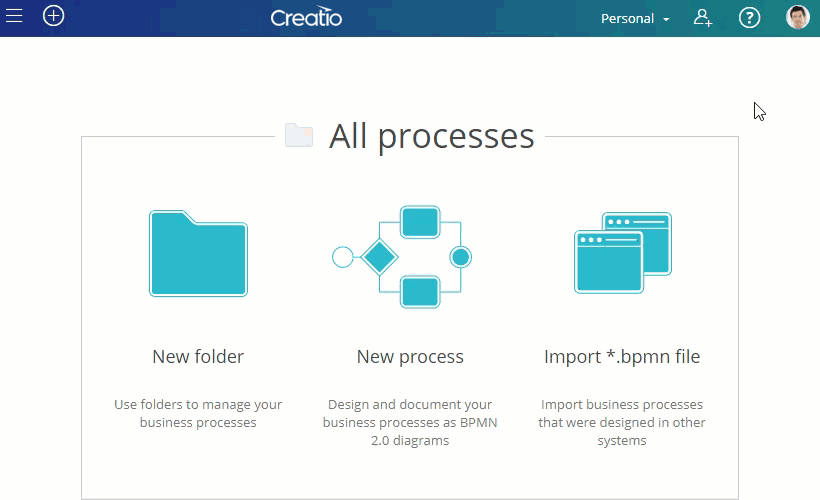
-
Select interface language in the Interface language field.
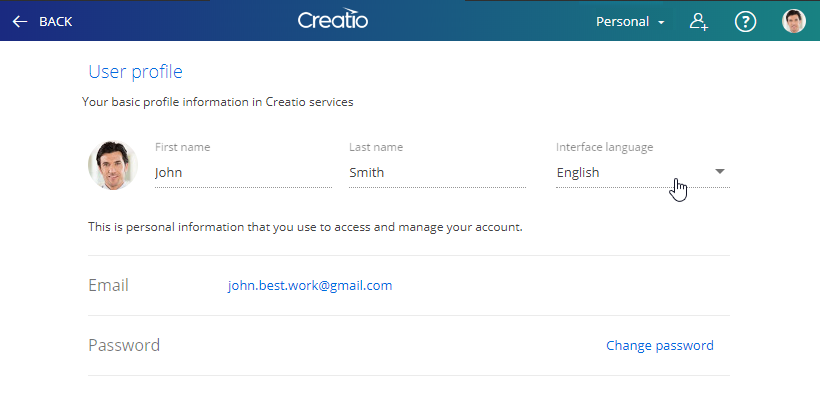
Change password
-
Click
 on your profile photo and select the Profile command in the menu. Profile page opens.
on your profile photo and select the Profile command in the menu. Profile page opens.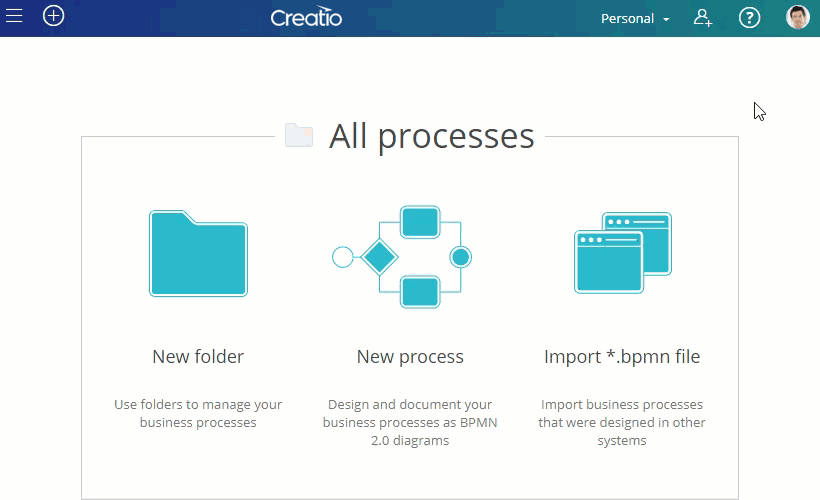
-
Click Change password.
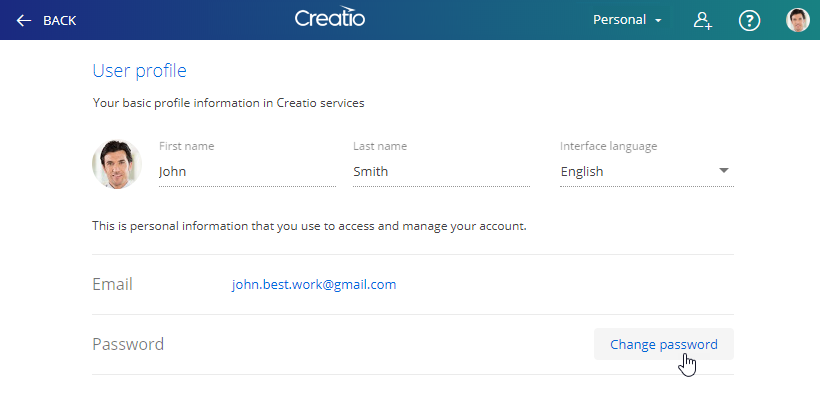
-
Enter Current password and New password and click Change.
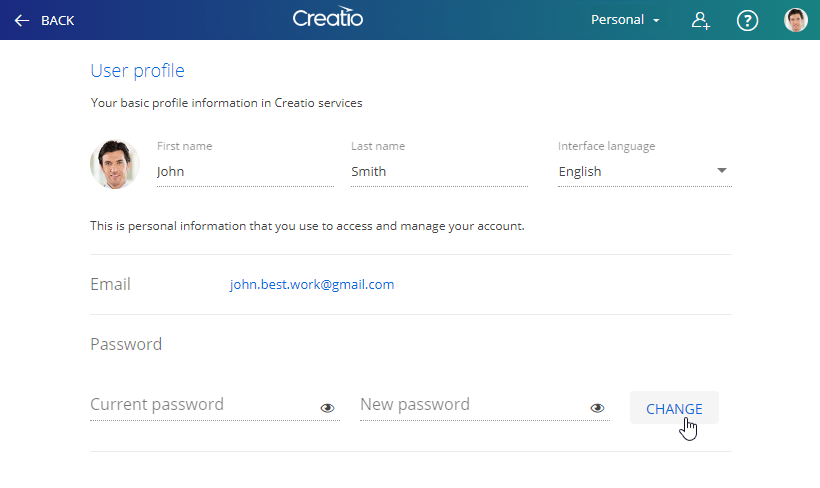
See also
Studio Free registration and profile