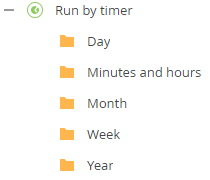Find a process
The diagrams of the business processes configured in Creatio are saved to the Process library section.
The process library displays the list of BPMN processes whose Tag parameter value is "Business Process." By default, the "Business Process" tag is set for all processes that the users configure in the process designer. You can view and modify the process tag text on the business process properties areas in the process designer.
The Process library section contains the "Active" filter for displaying only business processes with the Active checkbox selected.
View the process list
To view the process list:
- Click
 to open the System Designer.
to open the System Designer. - Click Process library under Processes.
Business processes whose diagrams contain a start timer or a signal event are indicated with the corresponding icons in the list (Fig. 1). These icons match the process element icons for the start timer and start signal events, respectively. If a business process uses different types of start events, the corresponding record will contain several icons.

Find a process using organizational trees
The folder tree is displayed in the Process library section b default (Fig. 2). In addition to standard folders, the tree contains folders that are generated automatically, based on the processes currently available in the library.
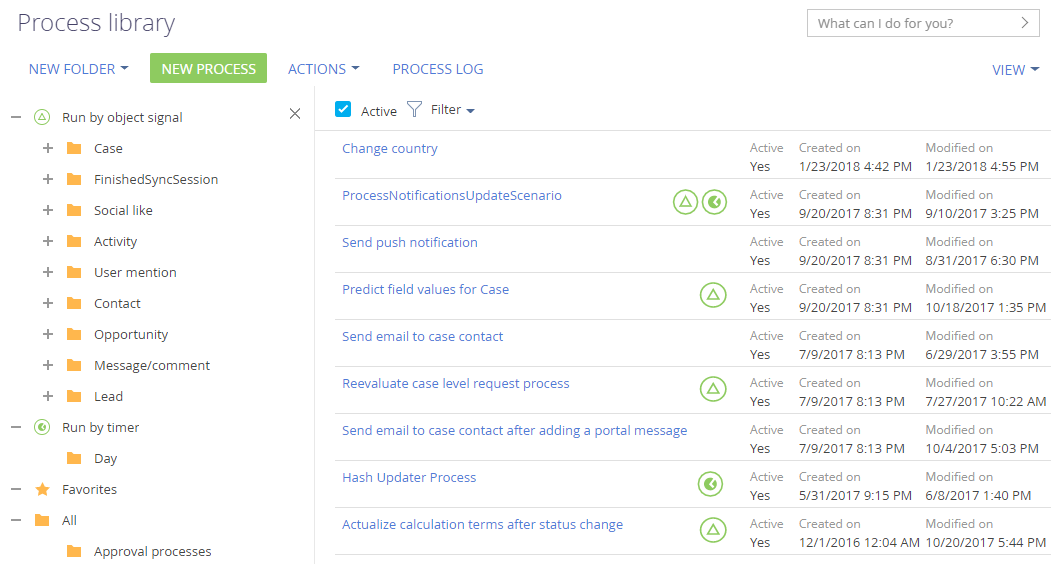
All standard folder functions are available in the Process library section.
More information about working with folders is available in the "Folders" article.
By default, the folders in the Process library section contain folders that group the processes by the type of their starting event. These folders have unique icons to visually distinguish them from regular folders. These folders cannot be edited.
The folders that group business processes by the type of their starting events are displayed only if corresponding processes exist in the library.
These folders also have automatically generated subordinate folders that further group the processes by their starting event parameters:
-
In the "Run by object signal" folder, the further grouping is done by objects that trigger processes (Fig. 3).
Fig. 3 Grouping of processes by objects in the Run by object signal folder 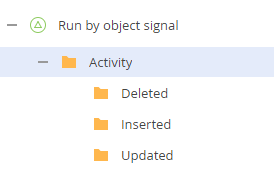
-
In the "Run by timer" folder, the further grouping is done by the timer settings (Fig. 4).
Fig. 4 Grouping of processes by timer settings in the Run by timer folder