Manage an existing additional feature
Feature toggle is a software development technique that manages the additional feature status in an app. Learn more: Feature toggle (Wikipedia). The Feature toggling page includes the list of out-of-the-box additional features and custom additional features, regardless of whether you added them using the Feature toggling page or Source code schema. Feature toggle lets you use continuous integration while preserving the working capacity of the application and hiding features you are still developing. Creatio stores the additional features in the database.
Open the Feature toggling page
To open the Feature toggling page, enter the CreatioURL/0/Flags URL in the browser address bar. For example, https://mycreatio.com/0/Flags.
As a result, the browser will open the Feature toggling page.
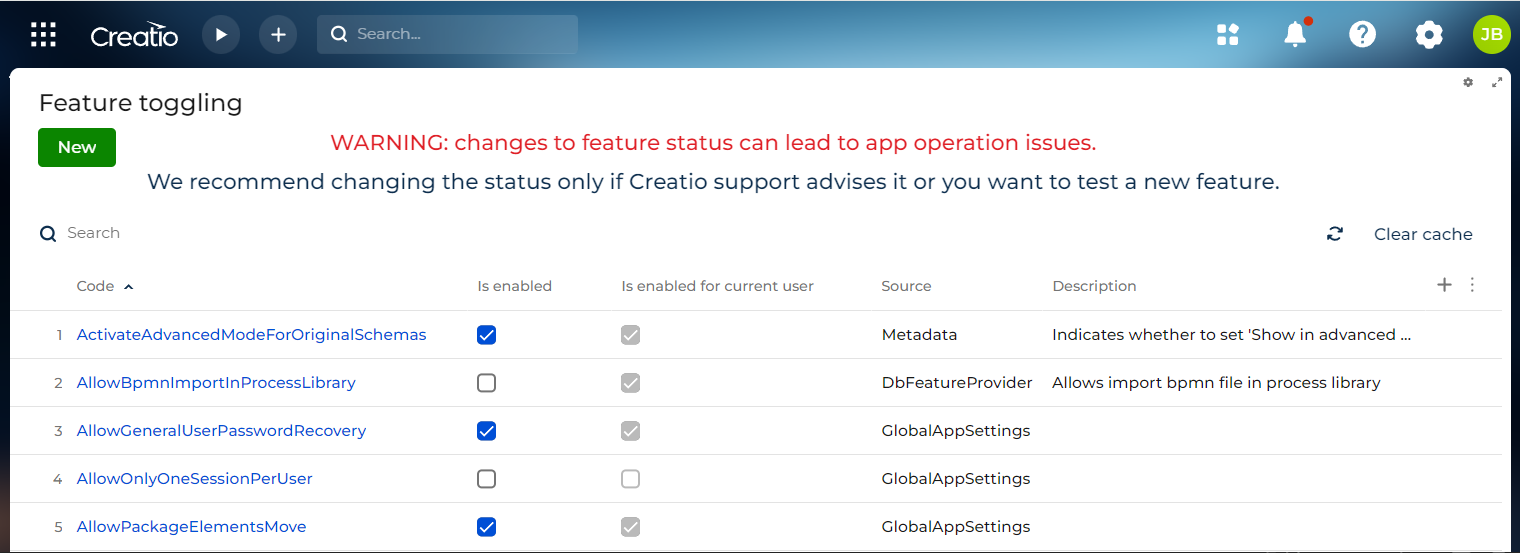
Column | Column description | ||||||||
|---|---|---|---|---|---|---|---|---|---|
Code | Code of the additional feature. | ||||||||
Is enabled | The status of the additional feature for all users or user groups. | ||||||||
Is enabled for current user | The status of the additional feature for current user. | ||||||||
Source | Source of the additional feature. DbFeatureProvider Records of the web.config Boolean key values from the Metadata Additional features added in the source code using the class that inherits from GlobalAppSettings Boolean properties of the The types of additional feature source are sorted by priority in descending order. | ||||||||
Description | Description of the additional feature. |
The rules that determine the status of the additional feature are as follows:
-
If you add an additional feature using the Feature toggling page, Creatio automatically populates the property using the "DbFeatureProvider" value.
-
If you change the status of the additional feature using the Feature toggling page, refresh the page to apply the changes. Back-end changes to the status do not require you to refresh the browser page.
-
If an additional feature is not added in Creatio, it is disabled.
-
If the status of an additional feature is specified in multiple sources, the resulting status is based on the source priority.
View the examples of the additional feature status determined based on multiple sources below. Can be "1" (enabled) or "0" (disabled).
Feature source
Resulting feature status
DbFeatureProvider
web.config
Metadata or GlobalAppSettings
1
0
0
1
0
1
0
0
Not available
1
0
1
Not available
0
1
0
Manage the status of an additional feature
Changes to the status of an additional feature can affect Creatio operability. We recommend changing the feature status only if the support team approves it or you need to test a custom additional feature.
When you change the status of an additional feature, Creatio adds the feature to the database and changes the Source column value to "DbFeatureProvider" regardless of the way you added the feature.
You can manage the status of an additional feature of the following users:
- all Creatio users
- a system Creatio user or organizational role
Change the status of an additional feature for all users
- Open the Feature toggling page. To do this, enter the
CreatioURL/0/Shell#Section/AppFeature_ListPageURL in the browser address bar. - Select or clear the Is enabled checkbox of the additional feature whose status to change.
- Save the changes.
- Refresh all open pages of the Creatio instance to apply the updated status of the additional feature.
Change the status of an additional feature for a system user or organizational role
- Open the Feature toggling page. To do this, enter the
CreatioURL/0/Shell#Section/AppFeature_ListPageURL in the browser address bar. - Open the page of the additional feature whose status to change.
- Select the system user or organizational role to change the feature status. To do this, go to the Admin unit → click New → select the system user or organizational role.
- Select or clear the Feature state checkbox.
- Save the changes.
- Refresh all open pages of the Creatio instance to apply the updated status of the additional feature.
If the additional feature is enabled for a user, for a user group that includes the user, or the user is a manager of a user for whom the feature is enabled, Creatio prevents disabling the additional feature.
Additionally, Creatio lets you manage the status of an additional feature for a system user using the WorkspaceConsole utility. Instructions: Change the feature status.
See also
Manage an existing additional feature
Implement a custom additional feature
Resources
UserConnection class (.NET classes reference)
Feature toggle (Wikipedia)
Terrasoft.Core.GlobalAppSettings (.NET classes reference)