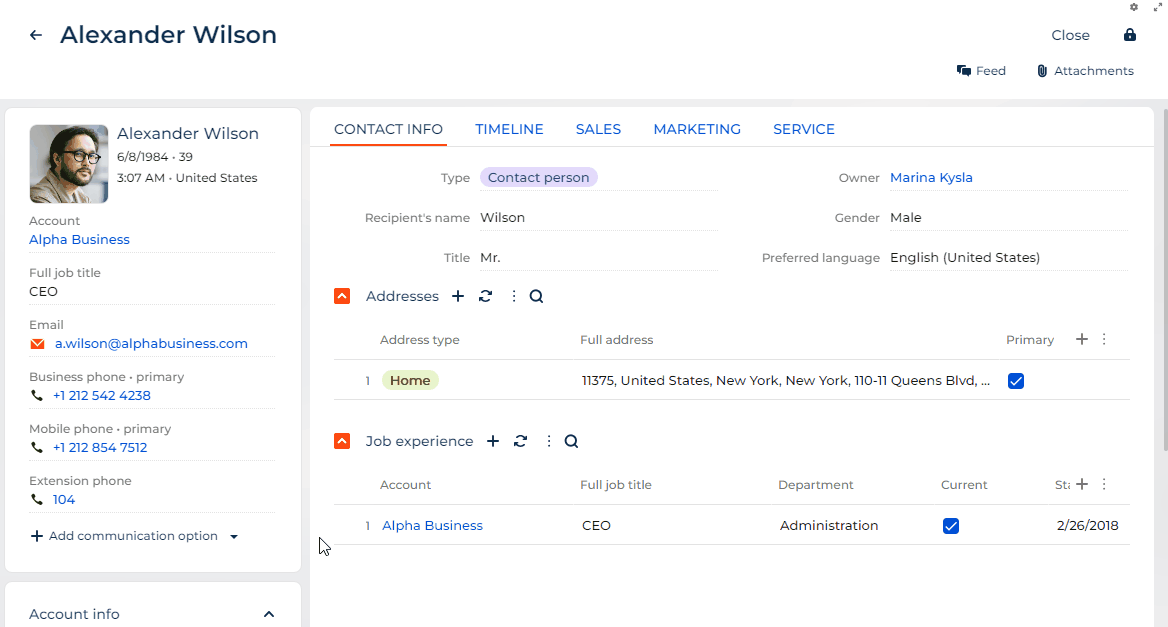Add a custom action menu item to the communication option that has a custom display format
To implement the example:
- Implement a custom template for display format. Read more >>>
- Implement a custom action menu. Read more >>>
1. Implement a custom template for display format
-
Implement a custom template for display format using a custom Freedom UI component. Instructions: Custom UI component implemented using remote module.
-
Change the display format.
-
Open the Lookups section. To do this, click
 in the top right → System setup → Lookups.
in the top right → System setup → Lookups. -
Open the Communication option types lookup.
-
Instructions: Change the display format (optional) (steps 1–3).
-
Change the Display format column of the Home phone communication option from "phone" to "home_phone."
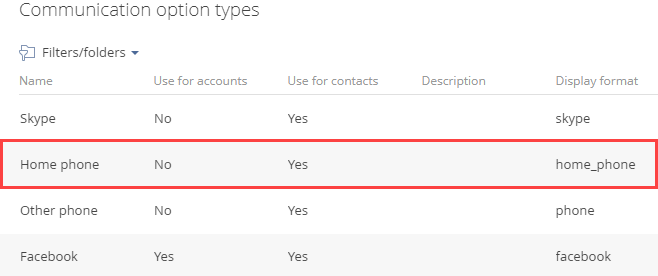
-
-
Set up the custom display format.
-
Open the contact form page. To do this, click
 in the top right → Application management → Application Hub → Customer 360 → Contacts form page.
in the top right → Application management → Application Hub → Customer 360 → Contacts form page. -
Add the source code of the Communication options component to the source code of the Contacts form page page. Instructions: Add a custom action menu item to all communication options (step 2).
-
Add a localizable string that stores the name of the custom action menu item.
-
Create a localizable string. Instructions: Add a localizable string.
-
Fill out the localizable string parameters.
Parameter
Parameter value
Code
ShowNotification_caption
Value
Show notification
-
Save the changes.
-
-
Set up the properties of the
home_phoneconfiguration object in the properties of thetemplatesconfiguration object.viewConfigDiff schema sectionviewConfigDiff: /**SCHEMA_VIEW_CONFIG_DIFF*/[
{
"operation": "merge",
/* Code of the "Communication options" component. */
"name": "ContactCommunicationOptions",
"values": {
"templates": {
/* Add a custom display format. */
"home_phone": {
/* Type of the custom display format. Enter existing type in the "type" property. Otherwise, an error occurs. */
"type": "crt.PhoneInput",
"phoneAsLink": true,
"displayAsPhone": true,
"displayPhoneMask": true,
...
}
}
}
},
...
]/**SCHEMA_VIEW_CONFIG_DIFF*/, -
Save the changes.
-
As a result, the Home phone communication option will have the home_phone display format.
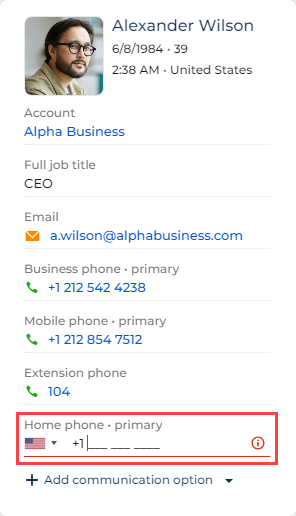
2. Implement a custom action menu
-
Open the contact form page. To do this, click
 in the top right → Application management → Application Hub → Customer 360 → Contacts form page.
in the top right → Application management → Application Hub → Customer 360 → Contacts form page. -
Set up the action menu properties in the
toolsarray of configuration objects. -
Set up the properties of the action menu item in the
menuItemsarray of configuration objects.viewConfigDiff schema sectionviewConfigDiff: /**SCHEMA_VIEW_CONFIG_DIFF*/[
{
"operation": "merge",
/* Code of the "Communication options" component. */
"name": "ContactCommunicationOptions",
"values": {
"templates": {
/* Add a custom display format. */
"home_phone": {
...,
/* Action menu of the custom display format. */
"tools": [{
/* Type of the custom display format. Enter existing type in the "type" property. Otherwise, an error occurs. */
"type": 'crt.Button',
"icon": 'actions-button-icon',
"iconPosition": 'only-icon',
"color": 'default',
"size": 'none',
"clickMode": 'menu',
"displayType": 'text',
"classes": ['actions-btn'],
"menuItems": [
/* Action menu item. */
{
"type": 'crt.MenuItem',
/* The name of the custom action menu item. */
"caption": '#ResourceString(ShowNotification_caption)#',
/* The icon of the custom action menu item. */
"icon": 'message-warn-button-icon',
/* Property that controls the visibility of the custom action menu item. */
"visible": true,
"clicked": {
/* Bind the "crt.NotificationRequest" request to the "clicked" event of the custom action menu item. */
"request": 'crt.NotificationRequest',
/* Add custom request parameters. */
"params": {
"message": 'Notification message'
},
}
}
]
}]
}
}
}
},
...
]/**SCHEMA_VIEW_CONFIG_DIFF*/, -
Save the changes.
-
Clear the cache.
-
Refresh the page that contains the modified custom action menu.
View the result
- Open a contact page. For example, Alexander Wilson.
- Make sure Creatio displays the Show notification item in the action menu of all communication options.
- Add the Home phone communication option. To do this, click Add communication option → Phone → Home phone.
- Click
 → Show notification for the Home phone communication option.
→ Show notification for the Home phone communication option.
As a result, Creatio will display the Notification message message. View result >>>
Source code
define("Contacts_FormPage", /**SCHEMA_DEPS*/[]/**SCHEMA_DEPS*/, function/**SCHEMA_ARGS*/()/**SCHEMA_ARGS*/ {
return {
viewConfigDiff: /**SCHEMA_VIEW_CONFIG_DIFF*/[
{
"operation": "merge",
/* Code of the "Communication options" component. */
"name": "ContactCommunicationOptions",
"values": {
"templates": {
/* Add a custom display format. */
"phone": {
/* Type of the custom display format. Enter existing type in the "type" property. Otherwise, an error occurs. */
"type": "crt.PhoneInput",
"phoneAsLink": true,
"displayAsPhone": true,
"displayPhoneMask": true,
/* Action menu of the custom display format. */
"tools": [{
"type": 'crt.Button',
"icon": 'actions-button-icon',
"iconPosition": 'only-icon',
"color": 'default',
"size": 'none',
"clickMode": 'menu',
"displayType": 'text',
"classes": ['actions-btn'],
"menuItems": [
/* Action menu item. */
{
"type": 'crt.MenuItem',
/* The name of the custom action menu item. */
"caption": '#ResourceString(ShowNotification_caption)#',
/* The icon of the custom action menu item. */
"icon": 'message-warn-button-icon',
/* Property that controls the visibility of the custom action menu item. */
"visible": true,
"clicked": {
/* Bind the "crt.NotificationRequest" request to the "clicked" event of the custom action menu item. */
"request": 'crt.NotificationRequest',
/* Add custom request parameters. */
"params": {
"message": 'Notification message'
},
}
}
]
}]
}
}
}
}
]/**SCHEMA_VIEW_CONFIG_DIFF*/,
viewModelConfigDiff: /**SCHEMA_VIEW_MODEL_CONFIG_DIFF*/[]/**SCHEMA_VIEW_MODEL_CONFIG_DIFF*/,
modelConfigDiff: /**SCHEMA_MODEL_CONFIG_DIFF*/[]/**SCHEMA_MODEL_CONFIG_DIFF*/,
handlers: /**SCHEMA_HANDLERS*/[]/**SCHEMA_HANDLERS*/,
converters: /**SCHEMA_CONVERTERS*/{}/**SCHEMA_CONVERTERS*/,
validators: /**SCHEMA_VALIDATORS*/{}/**SCHEMA_VALIDATORS*/
};
});