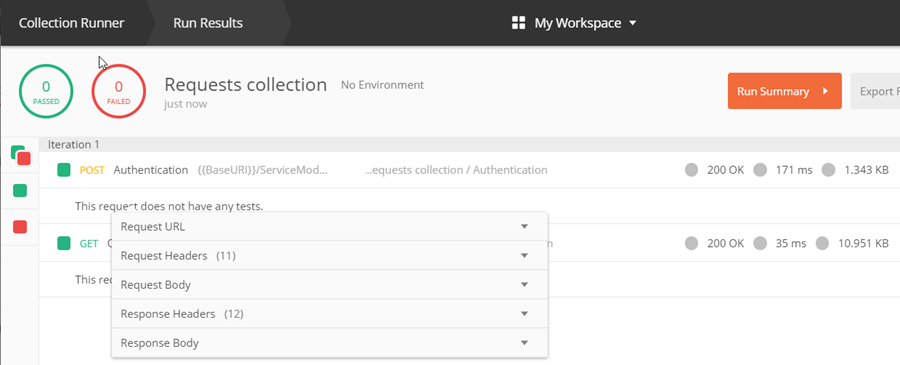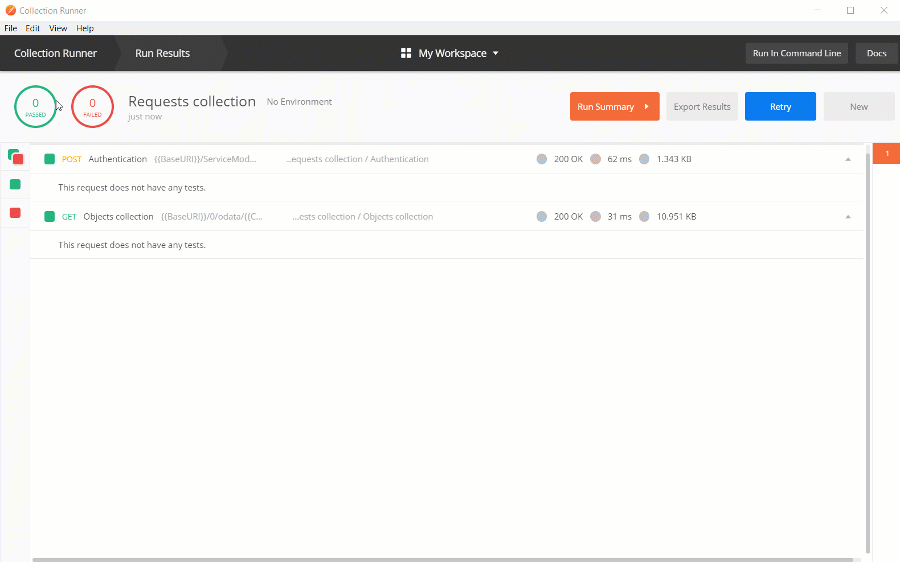Test request collections using Postman
Adding a collection of requests
There are two ways of adding a collection of requests in Postman:
- Click New → Collection in the Building blocks of the Create new tab.
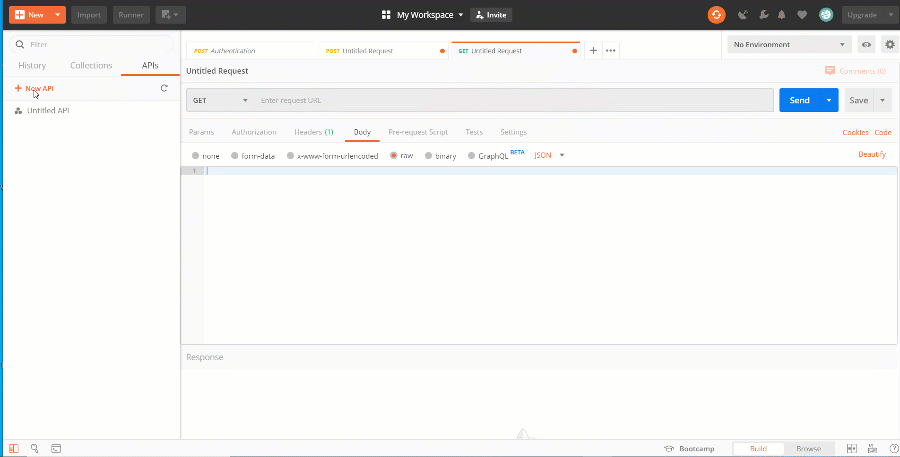
- In the dropdown menu of the New button, click Collection.
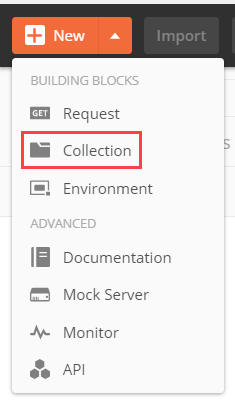
- On the Collections tab, click + New Collection.
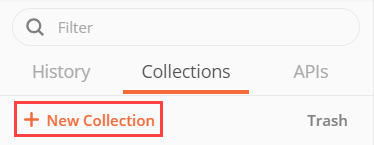
Populate the fields in the new collection window:
Field name | Description |
|---|---|
Name | The name of the collection. |
Description | The description of the collection. |
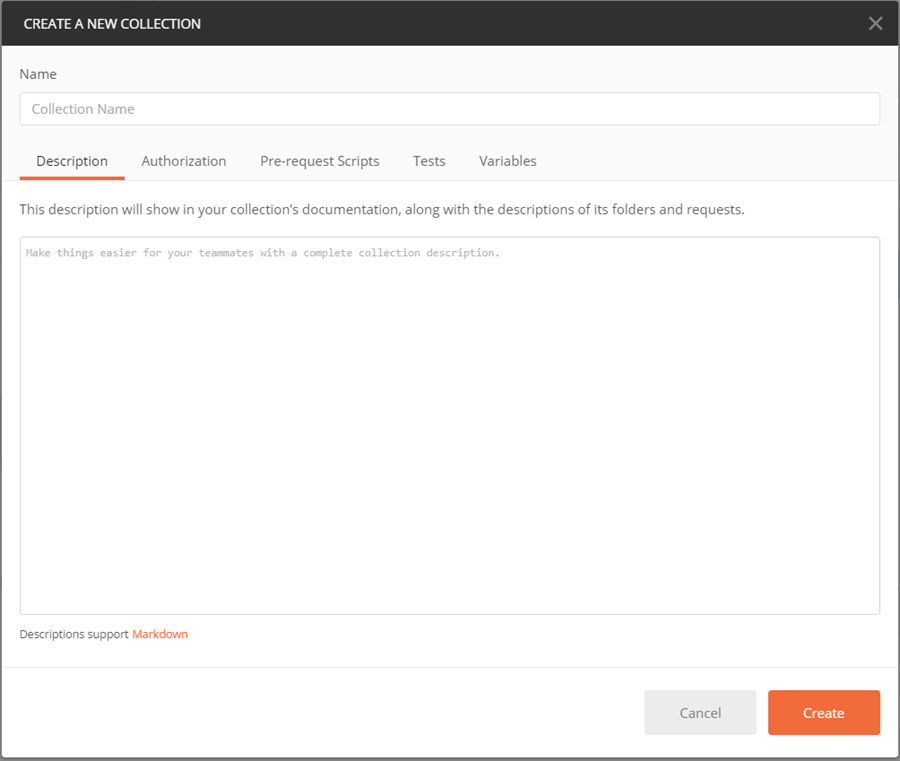
Click Create.
Adding requests to the collection
There are two ways of adding a request to a collection in Postman:
-
Drag and drop an existing request to the collection.
-
Right-click the name of an earlier created collection, then click Add Request.
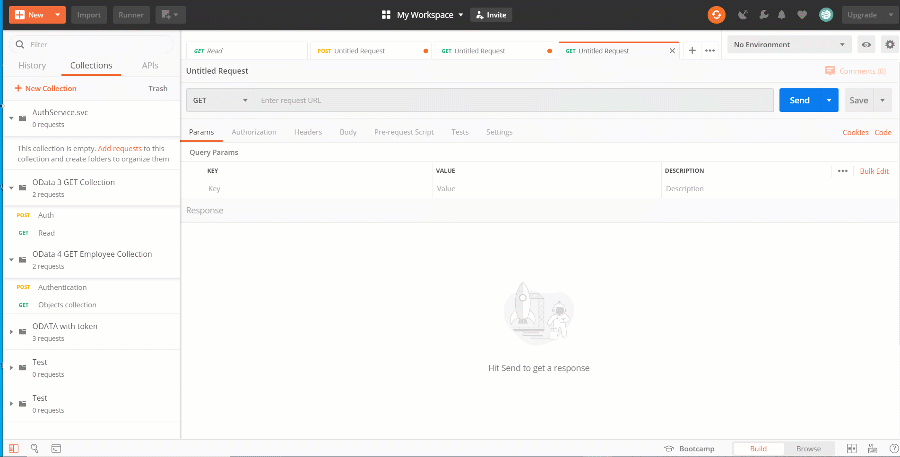
Setting up variables for the request collection
Collections enable setting up common variables and parameters for all requests that it contains. To set the collection variables:
-
Right-click an earlier created collection.
-
Click Edit, then go to the Variables tab.
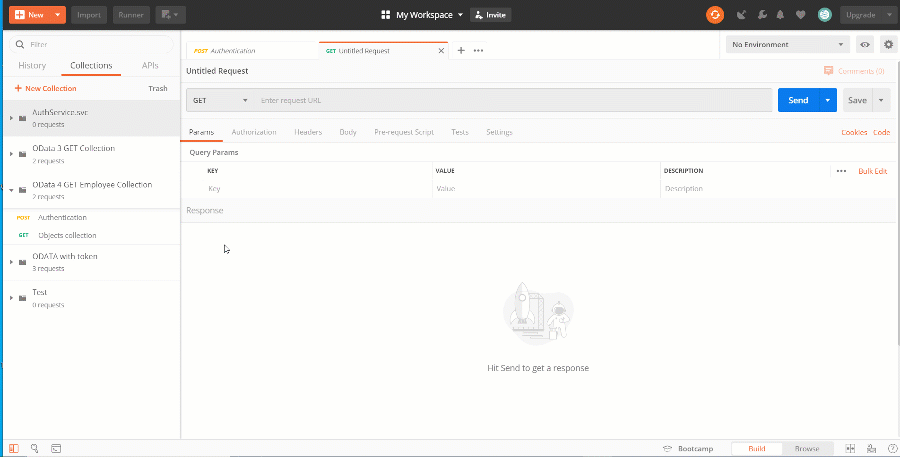
-
Create the following variables for the collection:
Variable name
Description
BaseURI
Creatio application URL.
UserName
Creatio application user name.
UserPassword
Creatio application user password.
BPMCSRF
CSRF protection token.
CollectionName
Object collection (database table) name.
Variable values in the Initial value and Current value must be duplicated.
Executing the collection of requests
To execute a collection of requests:
-
Click
 next to the collection name.
next to the collection name. -
Click Run.
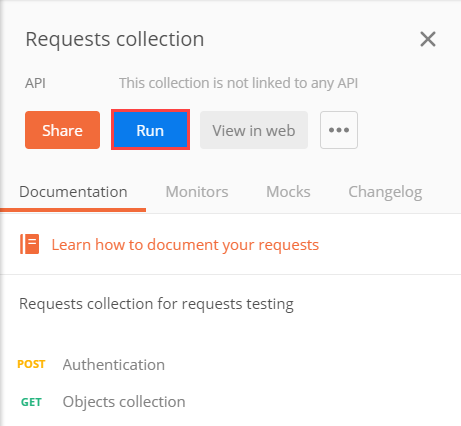
-
In the Run order block, select requests to run and set their order (1).
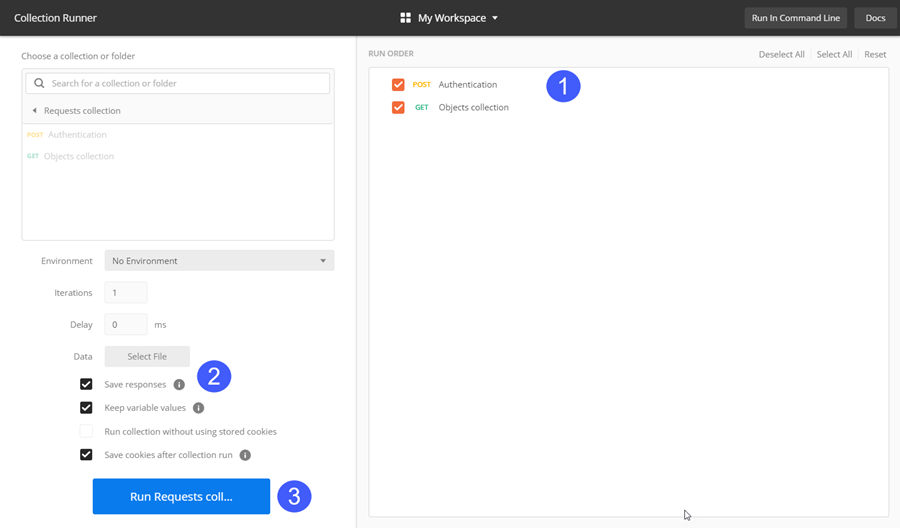
-
Select the Save responses checkbox (2).
-
Click Run (3).
Getting data of the request structure elements and the response: