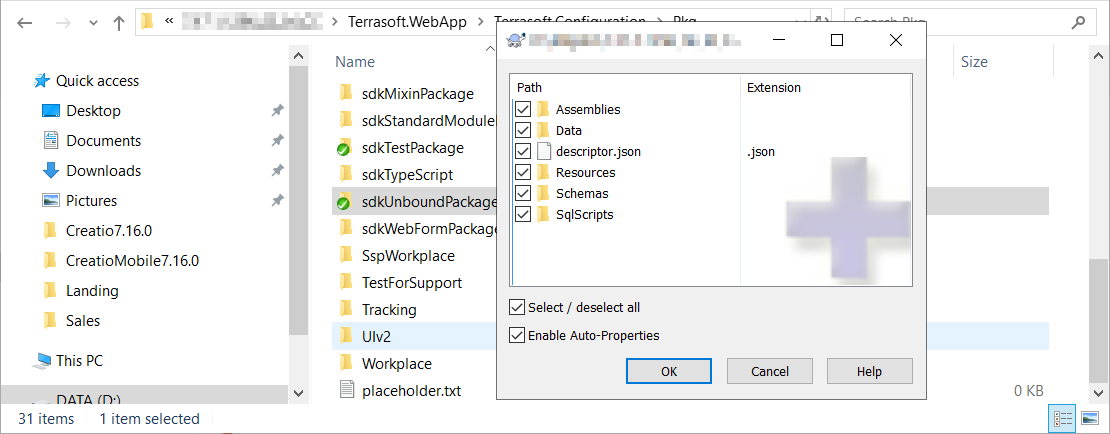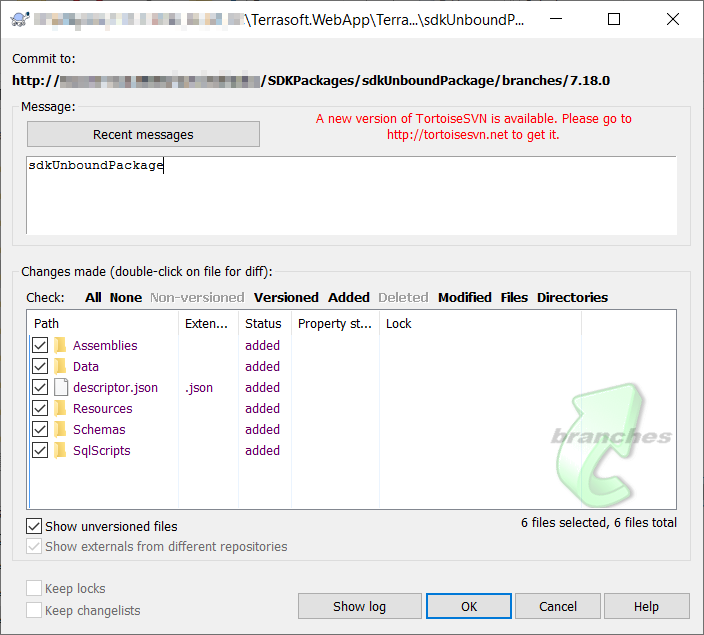Bind an existing package to SVN
You can bind a package from the file system to the repository only in Creatio on-site. After binding a package to SVN, you can install the package into the file system using the out-of-the-box Creatio tools.
Bind an existing sdkUnboundPackage user-made package to the SVN repository.
The package location in the SVN repository is .../SDKPackages/sdkUnboundPackage.
1. Download the package to the file system
To download the package to the file system:
-
Configure Creatio to work in the file system. Learn more: External IDEs.
-
Select Download packages to file system in the File system development mode group of the action menu.
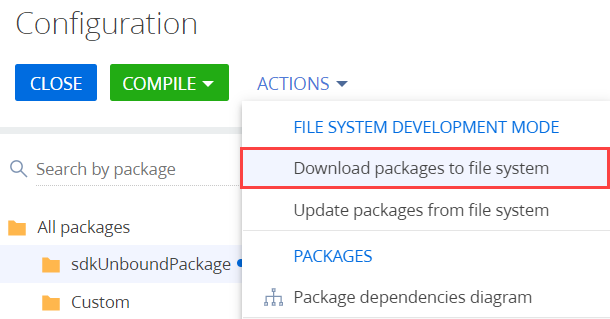
As a result, all packages will be downloaded along the ..\Terrasoft.WebApp\Terrasoft.Configuration\Pkg path to the directory whose name matches the package name.
2. Create directories for the package in the SVN repository
To create directories for the package in the SVN repository, use an SVN client, for example, TortoiseSvn.
To create directories for the package in the SVN repository:
-
Open the repository specified in the package properties.
-
Create a directory whose name matches the package name in Creatio in the repository. In this example, this is
sdkUnboundPackage.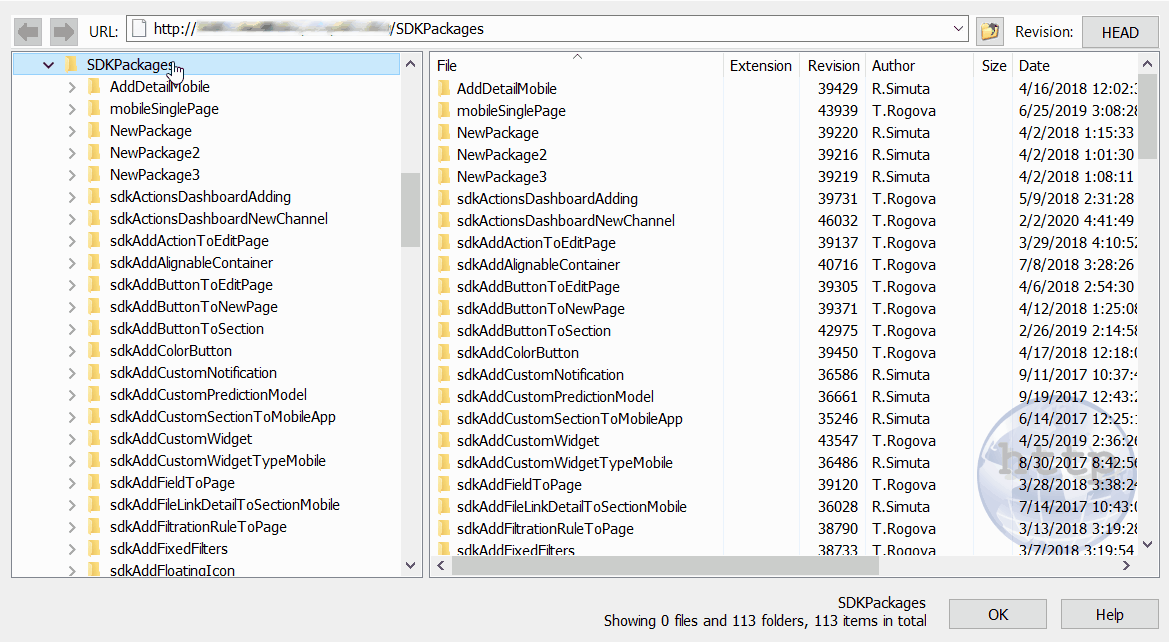
-
Create
branchesandtagssubdirectories in the created directory. -
Create a directory whose name matches the package version number (
7.18.0) in thebranchesdirectory.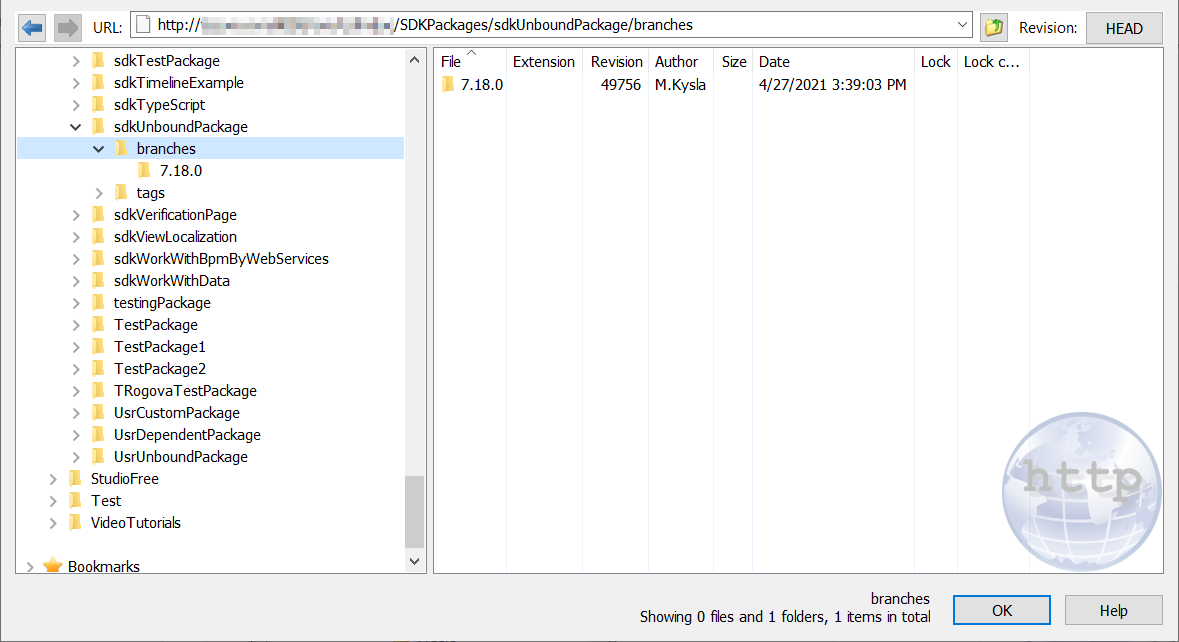
3. Create a working copy of the versioned package branch
To create a working copy of the versioned package branch:
-
Export (the
SVN Checkout...command) the directory created on the previous step from the repository to the package directory in the file system. In this example, this is the7.18.0directory.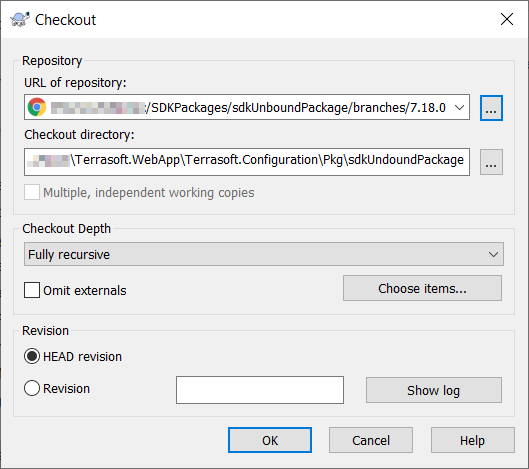
-
Confirm the export to an existing directory.
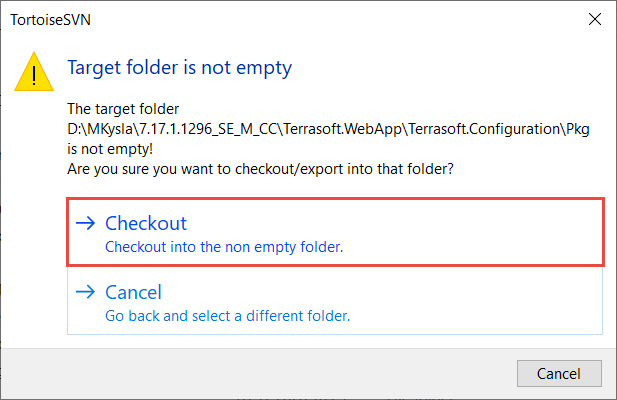
As a result, the ..\Terrasoft.WebApp\Terrasoft.Configuration\Pkg\sdkUnboundPackage package directory in the file system will be bound to the branch of the 7.18.0 package version in the repository.
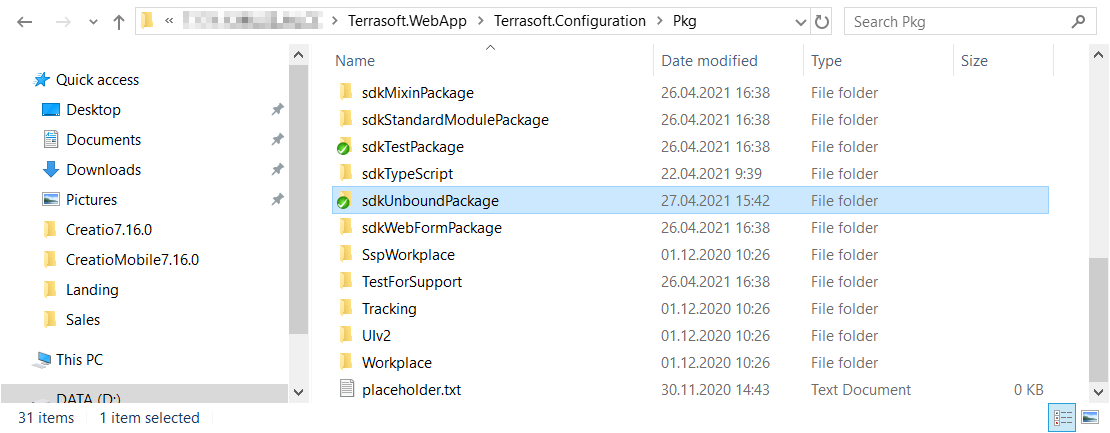
4. Commit the package directory to the repository
To commit the package directory to the repository: