Smart activation package
Smart activation package is a manually created package that combines functionality of multiple apps for compatibility between them in a single Creatio instance. For example, you can implement the User requests tab for the contact page in the Requests app using smart activation package and add the dependencies from the Customer 360 app packages. If the Requests app into a Creatio instance that contains the Customer 360 app, Creatio adds the new User requests tab to the contact page.
An app can include one or more smart activation packages. The package is installed into the environment and activated automatically when all its dependencies are available. Missing dependencies do not interfere with the installation of the package/app that includes the package. Once all dependencies are available, the package is automatically activated, and becomes accessible to the user. If the dependencies are no longer available, the package is automatically deactivated. Smart activation package lets you extend the functionality of other composable apps and simultaneously preserve the independence of the app that includes the smart activation package when the associated apps are not installed. I.e., the smart activation package functionality is inactive while the main packages of the app that includes the installed smart activation package. For example, Marketplace developers can use smart activation packages to extend base Creatio functionality or functionality of other Marketplace apps.
View the layout examples of smart activation packages in the app structure below.
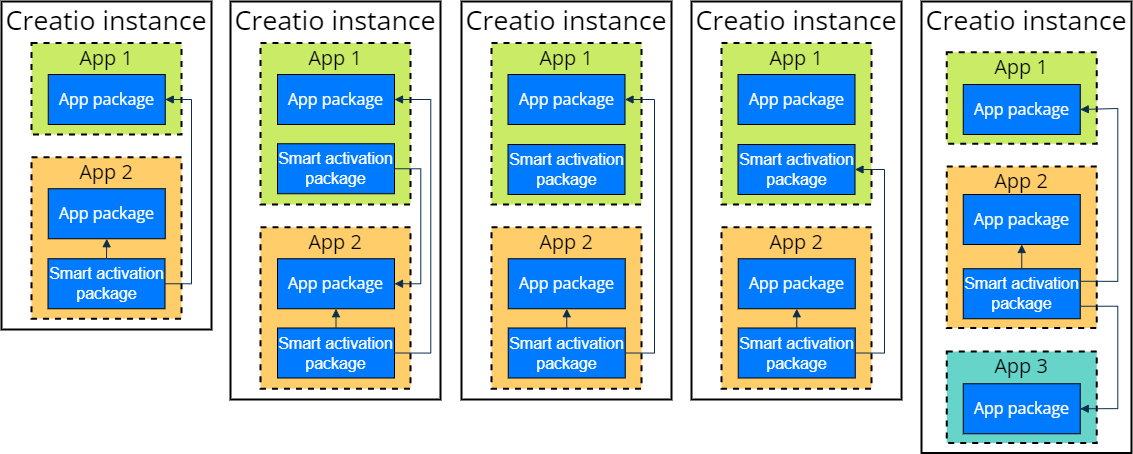
Operations with smart activation packages
- Create a smart activation package. Read more >>>
- Change the type of existing package to smart activation package. Read more >>>
- Install a smart activation package. Read more >>>
- Deactivate a smart activation package. Read more >>>
Create a smart activation package
- Open the Configuration section. Instructions: Open the Configuration section.
- Create a package. Instructions: Create a user-made package using Configuration section (steps 1–2).
- Select the Use smart activation checkbox.
- Add the package dependencies to select the app packages that activate the smart activation package. Instructions: Define the package dependencies.
- Create schemas that extend functionality of other apps in the smart activation package. Operations with schemas of the smart activation package and other packages are the same. Instructions: Operations with schemas in Creatio IDE.
As a result, Creatio will create a smart activation package that extends existing functionality.
If you create a smart activation package in the current Creatio instance, Creatio displays this package in the Configuration section and Advanced settings tab in the No-Code Designer as a simple user-created package. If a package inherits from a smart activation package, the smart activation package behaves like a regular package. To prevent this, change the dependencies of the smart activation package.
View the examples of dependencies for the smart activation package in the figure below.
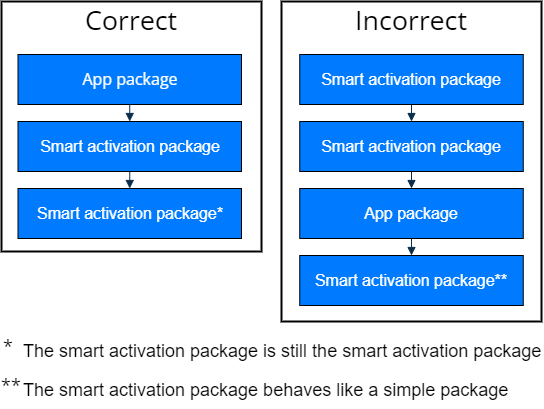
Change the type of existing package to smart activation package
- Open the Configuration section. Instructions: Open the Configuration section.
- Select the package. You can only change the type of user-created unlocked packages.
- Open the package properties. Instructions: Package workspace.
- Select the Use smart activation checkbox.
- Change the package dependencies if needed. Instructions: Define the package dependencies.
As a result, Creatio will change the type of existing package to smart activation package.
Also, you can disable the smart activation for the package. To do this, clear the Use smart activation checkbox on the Package properties page.
Install a smart activation package
To install a smart activation package, install an app that has one or more such packages. You can install an app from Marketplace, from a file, or transfer an app from another Creatio environment. Instructions: Manage apps (user documentation). Before the installation Creatio checks whether the app contains smart activation packages and their dependencies. If dependencies exist, Creatio installs smart activation packages separately.
As a result:
- If the smart activation package extends an installed app, Creatio will install and activate the smart activation package.
- If the smart activation package extends an app that is not installed, Creatio will install the smart activation package without activating it and save the package to the Creatio file system.
- If you install an app that the smart activation package extends, Creatio will activate the smart activation package.
Creatio displays activated smart activation packages in the Configuration section and on the Advanced settings tab in the No-Code Designer as simple user-created packages. Creatio displays deactivated smart activation packages in the file system.
Installation logs include installation data of smart activation packages. If installation of the app that has a smart activation package ends with an error, roll back your Creatio configuration to the state before the app was installed. If the error occurs when you install an app that updates an existing smart activation package, Creatio rolls back to the previous state of the smart activation package. If the error occurs when you install an app that adds a new smart activation package, Creatio rolls back to the previous state of the configuration that did contain the smart activation package.
Deactivate a smart activation package
Consider deactivating a package using the following example. For example, the Creatio instance includes the following apps:
- App 1 that includes a set of packages and has no a smart activation package.
- App 2 that includes a set of packages and a smart activation package that has dependencies on the packages from the app 1.
When user deletes the app 1, Creatio executes the following actions:
- Deletes the app 1.
- Deactivates the smart activation package from the app 2 as it no longer has the full set of required dependencies.
See also
Operations with schemas in Creatio IDE
Manage apps (user documentation)