Import a package into the database using WorkspaceConsole
Import the package from the directory into the Default workspace.
C:\creatiois the Creatio installation directory.sdkTestPackageis the package to import into Creatio. The path to the package isC:\SavedPackages.C:\SavedPackagesis the package directory.C:\TempPackagesis the package import directory.C:\Logsis the export directory of the operation log file.
1. Configure the command to import the package into the database
-
Create a *.bat or *.cmd Windows batch file in a text editor.
-
Add the command that runs the utility to the file.
Command that runs the utilityC:\creatio\Terrasoft.WebApp\DesktopBin\WorkspaceConsole\Terrasoft.Tools.WorkspaceConsole.exe -operation=InstallFromRepository -packageName=sdkTestPackage -workspaceName=Default -sourcePath=C:\SavedPackages -destinationPath=C:\TempPackages -skipConstraints=false -skipValidateActions=true -regenerateSchemaSources=true -updateDBStructure=true -updateSystemDBStructure=true -installPackageSqlScript=true -installPackageData=true -continueIfError=true -webApplicationPath=C:\creatio -confRuntimeParentDirectory=C:\creatio\Terrasoft.WebApp -logPath=C:\Logs
pauseSave the batch file.
2. Import the package into the database
To import the package into the database, double-click the batch file name.
This will open the console that will output the execution process of the operation specified in the corresponding WorkspaceConsole command.
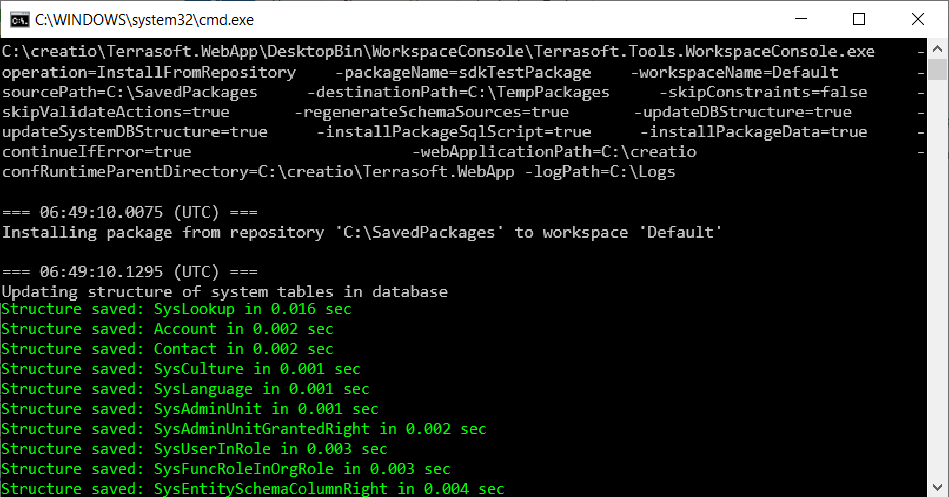
As a result, the utility will import the sdkTestPackage package into the Default configuration.
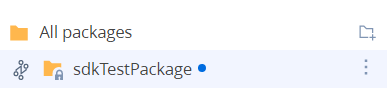
3. Configure the command to generate the static content in the file system
-
Create a *.bat or *.cmd Windows batch file in a text editor.
-
Add the command that runs the utility to the file.
Command that runs the utilityC:\creatio\Terrasoft.WebApp\DesktopBin\WorkspaceConsole\Terrasoft.Tools.WorkspaceConsole.exe -operation=BuildConfiguration -workspaceName=Default -destinationPath=C:\creatio\Terrasoft.WebApp -webApplicationPath=C:\creatio -confRuntimeParentDirectory=C:\creatio\Terrasoft.WebApp -configurationPath=C:\creatio\Terrasoft.WebApp\Terrasoft.Configuration -logPath=C:\Logs
pauseSave the batch file.
4. Generate the static content in the file system
To generate the static content in the file system, double-click the batch file name.
This will open the console that will output the execution process of the operation specified in the corresponding WorkspaceConsole command.
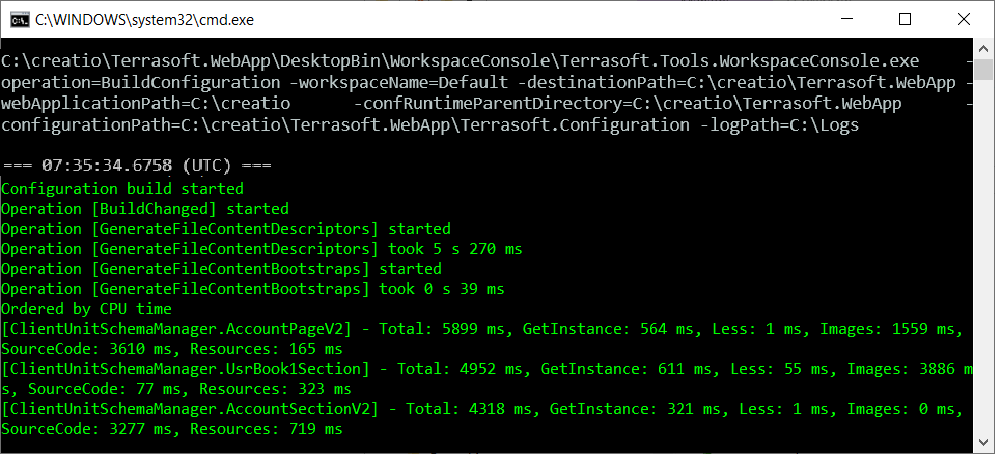
As a result, the utility will generate the static content of the updated schemas in the file system.