Localize the view in the database
To implement the example:
- Implement an object schema. Read more >>>
- Create a view in the database. Read more >>>
- Implement a custom web service. Read more >>>
- Change UI language. Read more >>>
Create a view that includes contact address types and values. Implement the UsrViewLocalizationService custom web service that uses cookie-based authentication, receives data from created view and, based on the Spanish language chosen in the user profile, returns the following data:
Creatio includes the ContactAddress object whose column links to the AddressType lookup object that contains the Name localizable column. View the structure and relationships of database tables in the figure below.
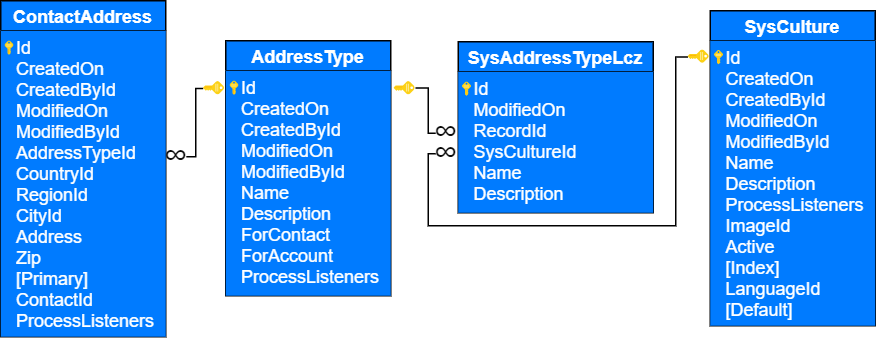
Database table | Description |
|---|---|
ContactAddress | The index of contact address values. Linked to the |
AddressType | The index of contact address types. The |
SysAddressTypeLcz | The index of contact address types in additional languages. Generated automatically. Linked to the |
SysCulture | The index of language cultures. |
1. Implement an object schema
-
Open the Customer 360 app in the No-Code Designer.
-
Open the Advanced settings tab in the No-Code Designer. To do this, click
 in the top right → "Application management" → "Application Hub" → Customer 360 app → "Advanced settings."
in the top right → "Application management" → "Application Hub" → Customer 360 app → "Advanced settings." -
Create a user-made package to add the schema. To do this, click
 → Create new package → fill out the package properties → Save.
→ Create new package → fill out the package properties → Save.For this example, create the
sdkLocalizeTheViewuser-made package. -
Change the current package. Instructions: Change the current package.
For this example, change the current package to
sdkLocalizeTheViewuser-made package. -
Create the object schema. To do this, click Add → Object.
-
Fill out the schema properties.
For this example, use the following schema properties.
Property
Property value
General property block
Code
UsrContactAddressVw
Title
ContactAddressVw
Inheritance property block
Parent object
BaseEntity
Behavior property block
Represent Structure of Database View
Select the checkbox
-
Add columns.
For this example, add the following columns:
- column that contains the index of contact address types
- column that contains the index of contact address values
To do this:
-
Go to the Columns node’s context menu.
-
Click
 → Text → Text (50 characters) → fill out the column properties.
→ Text → Text (50 characters) → fill out the column properties.Column
Column type
Property
Property value
Column that contains the index of contact address types
Text (50 characters)
Code
UsrContactAddressType
Title
ContactAddressType
Localizable text
Select the checkbox
Column that contains the index of contact address values
Text (50 characters)
Code
UsrContactAddressValue
Title
ContactAddressValue
-
Publish the changes.
2. Create a view in the database
-
Ensure that Id column values of the view are unique. Otherwise, it can lead to errors in the business logic that displays data, especially in Freedom UI lists and expanded lists.
-
Execute SQL queries.
For this example, execute the following SQL queries:
-
SQL query that creates a
UsrContactAddressVwviewSQL query-- The view name must match the name of database table.
CREATE VIEW dbo.UsrContactAddressVw
AS
SELECT
ContactAddress.Id,
-- View columns must match names of the object schema columns.
ContactAddress.Address AS UsrContactAddressValue,
AddressType.Name AS UsrContactAddressType
FROM ContactAddress
INNER JOIN AddressType ON ContactAddress.AddressTypeId = AddressType.Id; -
SQL query that creates a
SysUsrContactAddressVwLczlocalizable viewSQL query-- The view name must match the name of localizable database table.
CREATE VIEW dbo.SysUsrContactAddressVwLcz
AS
SELECT
SysAddressTypeLcz.Id,
ContactAddress.id AS RecordId,
SysAddressTypeLcz.SysCultureId,
-- View columns must match names of the object schema columns.
SysAddressTypeLcz.Name AS UsrContactAddressType
FROM ContactAddress
INNER JOIN AddressType ON ContactAddress.AddressTypeId = AddressType.Id
INNER JOIN SysAddressTypeLcz ON AddressType.Id = SysAddressTypeLcz.RecordId;
-
As a result, when Creatio retrieves data from the UsrContactAddressType column of the UsrContactAddressVw view using EntitySchemaQuery, the localizable values will be displayed.
3. Implement a custom web service
-
Open the Customer 360 app in the No-Code Designer.
-
Open the Advanced settings tab in the No-Code Designer. To do this, click
 in the top right → "Application management" → "Application Hub" → Customer 360 app → "Advanced settings."
in the top right → "Application management" → "Application Hub" → Customer 360 app → "Advanced settings." -
Select a user-made package to add the schema.
For this example, select the
sdkLocalizeTheViewuser-made package. -
Add the package properties.
- Open the package properties. To do this, click
 → Properties. This opens the Dependencies tab on the Package properties page.
→ Properties. This opens the Dependencies tab on the Package properties page. - Click Add in the Depends on Packages block. This opens the Select package window.
- Select the checkbox for the
CrtCoreBasepackage. TheCrtCoreBasepackage includes theSysCultureobject that stores the index of language cultures. - Click Select.
- Apply the changes.
- Open the package properties. To do this, click
-
Create the source code schema. To do this, click Add → Source code.
-
Fill out the schema properties.
For this example, use the following schema properties.
Property
Property value
Code
UsrViewLocalizationService
Title
ViewLocalizationService
-
Apply the changes.
-
Create a service class.
- Add the
Terrasoft.Configurationnamespace in the Schema Designer. - Add the namespaces the data types of which to utilize in the class using the
usingdirective. - Add a class name that matches the schema name (the Code property).
- Specify the
System.Web.SessionState.IReadOnlySessionStateclass as a parent class. - Add the
[ServiceContract]and[AspNetCompatibilityRequirements(RequirementsMode = AspNetCompatibilityRequirementsMode.Required)]attributes to the class.
- Add the
-
Implement class methods.
For this example, add the following methods:
- Add the
public string GetNonLocalizableView()method that implements the endpoint of the custom web service. The method executes database queries usingEntitySchemaQuery. The response body will return the index of contact address types and values from theUsrContactAddressVwview in the primary language. - Add the
public string GetLocalizableView()method that implements the endpoint of the custom web service. The method executes database queries usingEntitySchemaQuery. The response body will return the index of contact address types and values from theUsrContactAddressVwview in an additional language.
UsrViewLocalizationServicenamespace Terrasoft.Configuration {
using System.ServiceModel;
using System.ServiceModel.Web;
using System.ServiceModel.Activation;
using System.Web;
using Terrasoft.Core;
using Terrasoft.Core.Entities;
using System;
using System.Collections.Generic;
[ServiceContract]
[AspNetCompatibilityRequirements(RequirementsMode = AspNetCompatibilityRequirementsMode.Required)]
public class UsrViewLocalizationService: System.Web.SessionState.IReadOnlySessionState {
/* The method that returns the index of contact address types and values from the "UsrContactAddressVw" view in the primary language. */
[OperationContract]
[WebInvoke(Method = "GET", UriTemplate = "GetNonLocalizableView")]
public string GetNonLocalizableView() {
var userConnection = (UserConnection) HttpContext.Current.Session["UserConnection"];
/* The EntitySchemaQuery instance that accesses the "UsrContactAddressVw" database table. */
var esqResult = new EntitySchemaQuery(userConnection.EntitySchemaManager, "UsrContactAddressVw");
/* Add columns to the query. */
esqResult.AddColumn("UsrContactAddressType");
esqResult.AddColumn("UsrContactAddressValue");
/* Retrieve the query results. */
var entities = esqResult.GetEntityCollection(userConnection);
var s = "";
foreach(var item in entities) {
s += item.GetTypedColumnValue<string>("UsrContactAddressType") + ": ";
s += item.GetTypedColumnValue<string>("UsrContactAddressValue") + "; ";
}
return s;
}
/* The method that returns the index of contact address types and values from the "UsrContactAddressVw" view in an additional language. */
[OperationContract]
[WebInvoke(Method = "GET", UriTemplate = "GetLocalizableView")]
public string GetLocalizableView() {
var userConnection = (UserConnection) HttpContext.Current.Session["UserConnection"];
/* Retrieve the ID of the primary language. */
var sysCulture = new SysCulture(userConnection);
/* Return an error message if the primary language is not found. */
if (!sysCulture.FetchPrimaryInfoFromDB("Name", "en-us")) {
return "No culture found";
}
Guid CultureId = sysCulture.Id;
/* The EntitySchemaQuery instance that accesses the "UsrContactAddressVw" database table. */
var esqResult = new EntitySchemaQuery(userConnection.EntitySchemaManager, "UsrContactAddressVw");
/* Add columns to the query. */
esqResult.AddColumn("UsrContactAddressType");
esqResult.AddColumn("UsrContactAddressValue");
esqResult.SetLocalizationCultureId(CultureId);
/* Retrieve the query results. */
var entities = esqResult.GetEntityCollection(userConnection);
var s = "";
foreach(var item in entities) {
s += item.GetTypedColumnValue<string>("UsrContactAddressType") + ": ";
s += item.GetTypedColumnValue<string>("UsrContactAddressValue") + "; ";
}
return s;
}
}
} - Add the
-
Publish the schema.
As a result, Creatio will add the custom UsrViewLocalizationService REST web service that has the GetNonLocalizableView and GetLocalizableView endpoints.
4. Change UI language
-
Enable UI language.
For this example, enable Spanish language. To do this:
- Open the Languages section. To do this, click
 in the top right → System setup → Languages.
in the top right → System setup → Languages. - Open the Spanish (Spain) language.
- Select the Active checkbox.
- Save the changes.
- Open the Languages section. To do this, click
-
Change UI language for the current user.
- Open the user profile. To do this, click the profile picture in the top right → Your profile.
- Go to the Basic settings tab → Language → Spanish (Spain) → Save.
As a result, UI language for the current user will be changed to Spanish.
View the result
To view the outcome of the example in the primary language, access the GetNonLocalizableView endpoint of the UsrViewLocalizationService web service from the browser address bar.
CreatioURL/0/rest/UsrViewLocalizationService/GetNonLocalizableView
As a result, the Creatio instance will return non-localizable values of contact address types in the primary language. View the result >>>
To view the outcome of the example in an additional language, access the GetLocalizableView endpoint of the UsrViewLocalizationService web service from the browser address bar.
CreatioURL/0/rest/UsrViewLocalizationService/GetLocalizableView
As a result, the Creatio instance will return localizable values of contact address types in an additional language. View the result >>>
Source code
namespace Terrasoft.Configuration {
using System.ServiceModel;
using System.ServiceModel.Web;
using System.ServiceModel.Activation;
using System.Web;
using Terrasoft.Core;
using Terrasoft.Core.Entities;
using System;
using System.Collections.Generic;
[ServiceContract]
[AspNetCompatibilityRequirements(RequirementsMode = AspNetCompatibilityRequirementsMode.Required)]
public class UsrViewLocalizationService: System.Web.SessionState.IReadOnlySessionState {
/* The method that returns the index of contact address types and values from the "UsrContactAddressVw" view in the primary language. */
[OperationContract]
[WebInvoke(Method = "GET", UriTemplate = "GetNonLocalizableView")]
public string GetNonLocalizableView() {
var userConnection = (UserConnection) HttpContext.Current.Session["UserConnection"];
/* The EntitySchemaQuery instance that accesses the "UsrContactAddressVw" database table. */
var esqResult = new EntitySchemaQuery(userConnection.EntitySchemaManager, "UsrContactAddressVw");
/* Add columns to the query. */
esqResult.AddColumn("UsrContactAddressType");
esqResult.AddColumn("UsrContactAddressValue");
/* Retrieve the query results. */
var entities = esqResult.GetEntityCollection(userConnection);
var s = "";
foreach(var item in entities) {
s += item.GetTypedColumnValue<string>("UsrContactAddressType") + ": ";
s += item.GetTypedColumnValue<string>("UsrContactAddressValue") + "; ";
}
return s;
}
/* The method that returns the index of contact address types and values from the "UsrContactAddressVw" view in an additional language. */
[OperationContract]
[WebInvoke(Method = "GET", UriTemplate = "GetLocalizableView")]
public string GetLocalizableView() {
var userConnection = (UserConnection) HttpContext.Current.Session["UserConnection"];
/* Retrieve the ID of the primary language. */
var sysCulture = new SysCulture(userConnection);
/* Return an error message if the primary language is not found. */
if (!sysCulture.FetchPrimaryInfoFromDB("Name", "en-us")) {
return "No culture found";
}
Guid CultureId = sysCulture.Id;
/* The EntitySchemaQuery instance that accesses the "UsrContactAddressVw" database table. */
var esqResult = new EntitySchemaQuery(userConnection.EntitySchemaManager, "UsrContactAddressVw");
/* Add columns to the query. */
esqResult.AddColumn("UsrContactAddressType");
esqResult.AddColumn("UsrContactAddressValue");
esqResult.SetLocalizationCultureId(CultureId);
/* Retrieve the query results. */
var entities = esqResult.GetEntityCollection(userConnection);
var s = "";
foreach(var item in entities) {
s += item.GetTypedColumnValue<string>("UsrContactAddressType") + ": ";
s += item.GetTypedColumnValue<string>("UsrContactAddressValue") + "; ";
}
return s;
}
}
}

