Install Clio
Clio is one of the infrastructural components required for composable app development in Creatio. Clio streamlines and automates development, deployment, and maintenance tasks, applying Creatio best practices to building modular and composable apps. By using Clio, system administrators and developers can streamline common operations such as package management, environment configuration, deployment automation, and integration using development tools. This provides the foundation for scalable, reusable, and easily maintainable apps. Learn more about organizing special infrastructure to develop composable apps: Best infrastructure practices for composable app development (user documentation). Learn more about Clio capabilities: official vendor documentation (GitHub).
Clio installation is a one-time procedure.
1. Install Clio CLI
-
Run the command-line interface as administrator. For example, Windows PowerShell.
-
Make sure that you have .NET 8 installed.
- Run the
dotnet --list-sdkscommand. - Check the .NET version. Install .NET 8 if needed. Instructions: Install .NET on Windows, Linux, and macOS (official vendor documentation).
- Run the
-
Run the
dotnet tool update clio -gcommand. The installation might take some time. -
Run the
clio vercommand to make sure that you have Clio installed. -
Register Clio (for Windows only).
- Run the
clio registercommand to add Clio options to the File Explorer context menu. - Run the
clio appscommand to create theC:\Users\SomeWindowsUser\AppData\Local\creatio\cliodirectory. The directory includesappsettings.jsonandschema.jsonfiles that store Clio configuration settings.
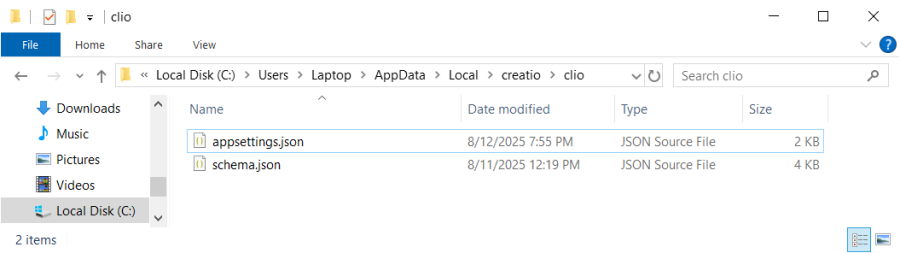
- Run the
As a result, Clio CLI will be installed.
View Clio configuration settings in one of the following ways:
-
Open the
appsettings.jsonfile manually. -
Run the
clio cfg opencommand at command-line interface as administrator. This opens theappsettings.jsonfile in Visual Studio Code.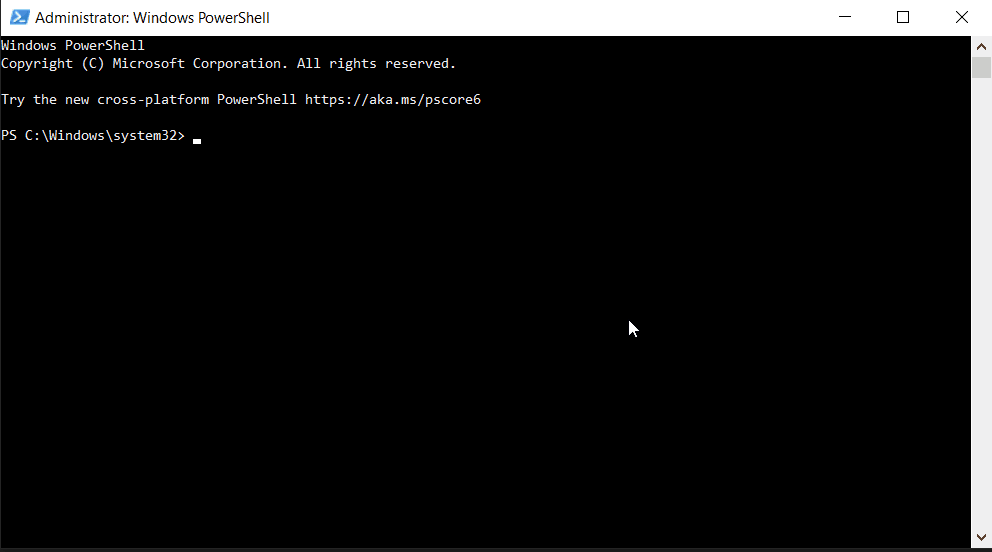
To uninstall Clio CLI, run the dotnet tool uninstall clio -g command at the terminal of Visual Studio Code or command-line interface that is run as administrator.
2. Install Clio explorer extension for Visual Studio Code
The Clio explorer extension for Visual Studio Code is designed to simplify working with Clio by providing GUI to execute some Clio commands directly from extension menu without using the terminal.
To install Clio explorer extension for Visual Studio Code, follow the instructions: official vendor website.
View primary features of Clio explorer extension that can be used directly from Visual Studio Code in the table below.
Feature | Description |
|---|---|
Explore Creatio objects |
|
Download and extend configuration elements |
|
Manage packages |
|
Implement integration with Clio CLI |
|
Improve productivity for Creatio developers |
|
Now you can connect Clio to an already deployed Creatio instance or deploy a Creatio instance from scratch using Clio. Instructions: Set up Creatio instance for working with Clio.
See also
Set up Creatio instance for working with Clio
Resources
Official Clio documentation (GitHub)
Clio explorer extension for Visual Studio Code
Clio tutorials (YouTube)