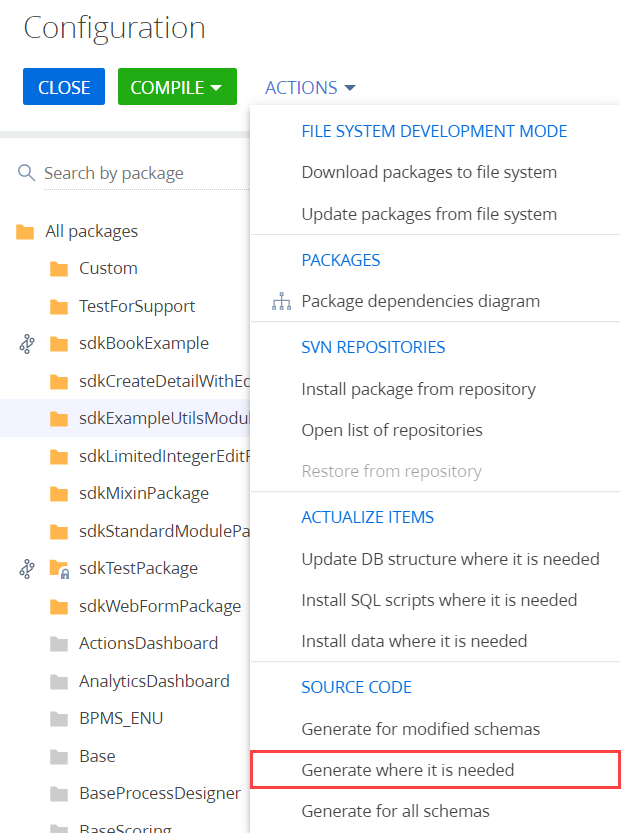Install an SVN package in the file system development mode
Install a package from the SVN repository in the file system development mode.
The package location in the SVN repository is .../SDKPackages/sdkCreateDetailWithEditableGrid/branches/7.18.0.
The package contains the functionality of an editable list detail.
Creatio lets you install an existing package from SVN in the file system development mode both automatically and manually.
To install the package manually:
- Install the package into the file system.
- Install the package into Creatio.
- Generate source codes.
- Compile the changes.
- Update the database structure.
- Install SQL scripts and bound data (optional).
To install the package automatically:
- Ensure Creatio applies changes automatically.
- Install the package into the file system.
- Install the package into Creatio.
Manually install the package from SVN in file system development mode
1. Install the package into the file system
To install the package into the file system:
- In the
...\Terrasoft.WebApp\Terrasoft.Configuration\Pkgdirectory, create a directory with the same name as the package. - Export (the
SVN Checkout...command) the directory created on the previous step from the repository to the package directory in the file system. - Specify the address of the repository that stores the package contents and the directory to export the package contents.
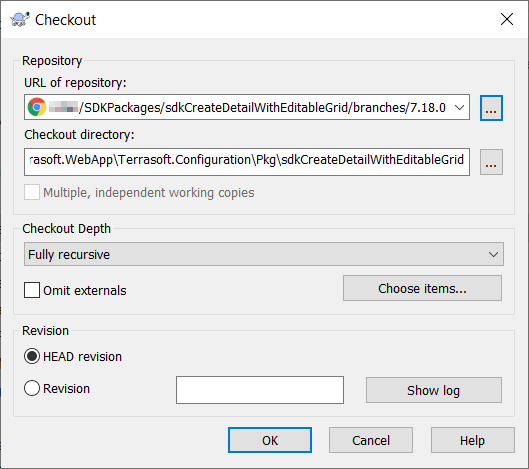
The directory name to export the package contents must match the package name.
After the export, the package working copy will be created in the ..\Terrasoft.WebApp\Terrasoft.Configuration\Pkg directory.
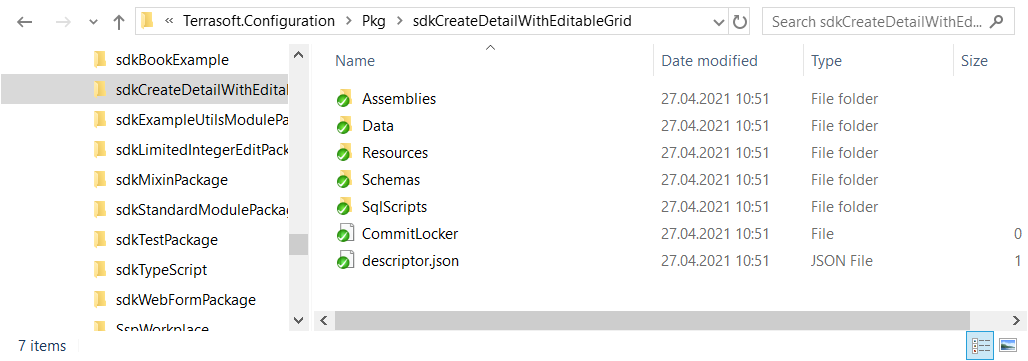
2. Install the package into Creatio
To install the package into Creatio:
-
Click
 to open the System Designer.
to open the System Designer. -
Click Advanced settings in the Admin area block.
-
Select Update packages from file system in the File system development mode group of the action menu.
/scr_updating.png)
As a result, the package will be added to Creatio.
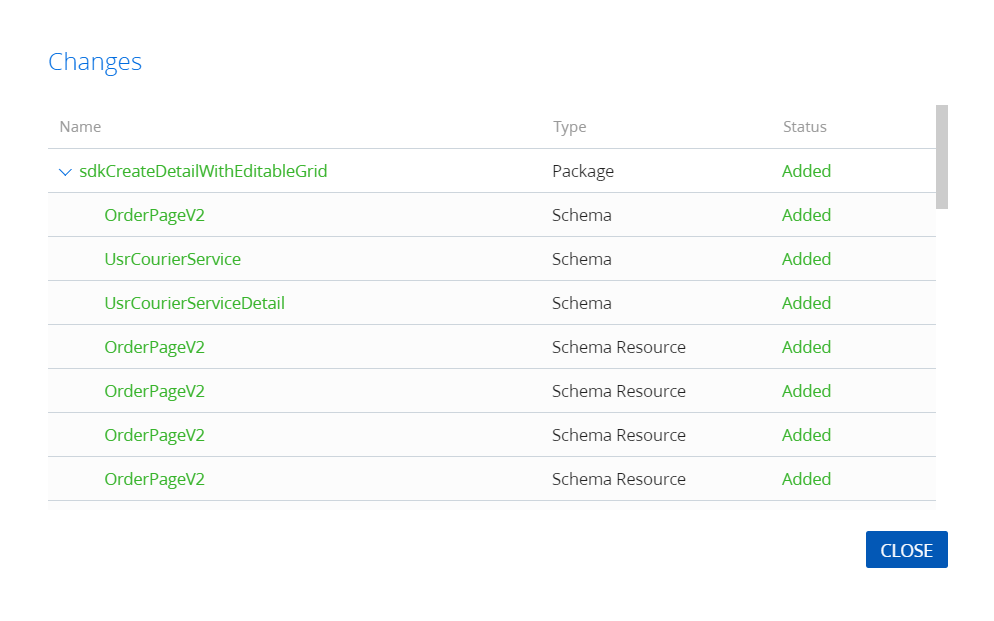
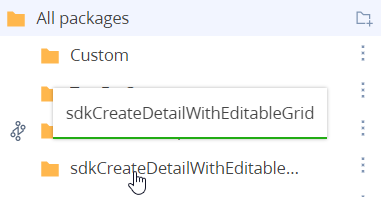
If the repository name is missing from the package name, you can commit the changes to the repository only from the file system.
3. Generate source codes
To generate source codes:
4. Compile the changes
To compile the changes, click Compile on the toolbar.
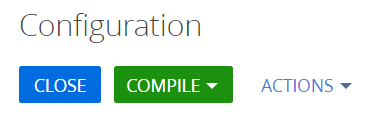
You can check whether you need to update the database structure or install SQL scripts and bound data in the Status column of the Configuration section workspace.
5. Update the database structure
To update the database structure, click Update DB structure where it is needed in the Actualize items group of the action menu.
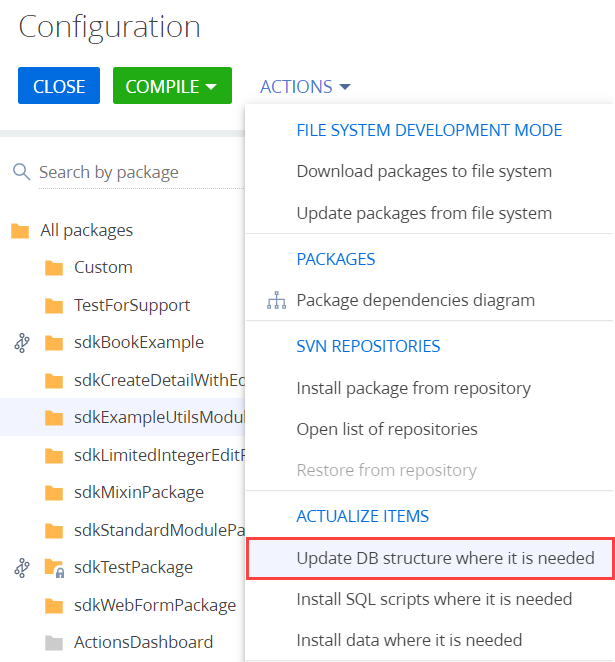
6. Install SQL scripts and bound data (optional)
If the package contains bound SQL scripts or data, take the corresponding steps to execute them or install it.
After the installation, the implemented package functionality will be available in Creatio. In this example, this is the functionality of an editable list detail.
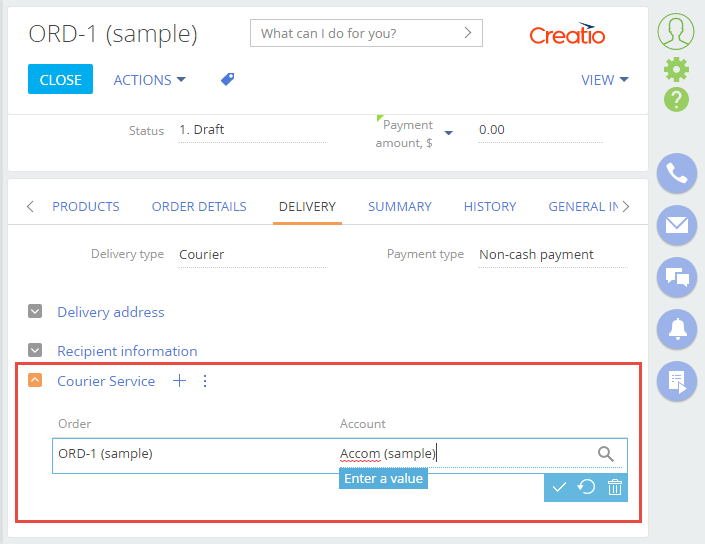
You might need to clear the browser cache and refresh the page to apply the changes.
Automatically install the package from SVN in file system development mode
1. Ensure Creatio applies changes automatically
To ensure Creatio applies changes automatically, check whether the <appSettings> element keys in the ..\Terrasoft.WebApp\Web.config file are set to true:
AutoUpdateOnCommitkey enables the package update from the SVN repository on package commitment. If you set the key tofalseand modify the package schemas, then try to commit the package to the repository, Creatio warns you that an update is required.AutoUpdateDBStructurekey enables the database structure update.AutoInstallSqlScriptkey enables the SQL scenario installation.AutoInstallSqlScriptkey enables the installation of bound data.
<appSettings>
...
<add key="AutoUpdateOnCommit" value="true" />
<add key="AutoUpdateDBStructure" value="true" />
<add key="AutoInstallSqlScript" value="true" />
<add key="AutoInstallPackageData" value="true" />
</appSettings>
Repeat steps 2–5 of the procedure to manually install the package from SVN in file system development mode.
Configure interaction with the SVN repository (optional)
Creatio lets you configure interaction with the SVN repository both from the Configuration section and file system.
To configure interaction with the SVN repository:
- Click
 to open the System Designer.
to open the System Designer. - Click Advanced settings in the Admin area block.
- Install the package from the SVN repository. Learn more in a separate article: Version control in Creatio IDE.
- Download the package to the file system. Learn more in a separate article: Set up Creatio to work with the file system.
Repeat steps 3–6 of the procedure to manually install the package from SVN in file system development mode.