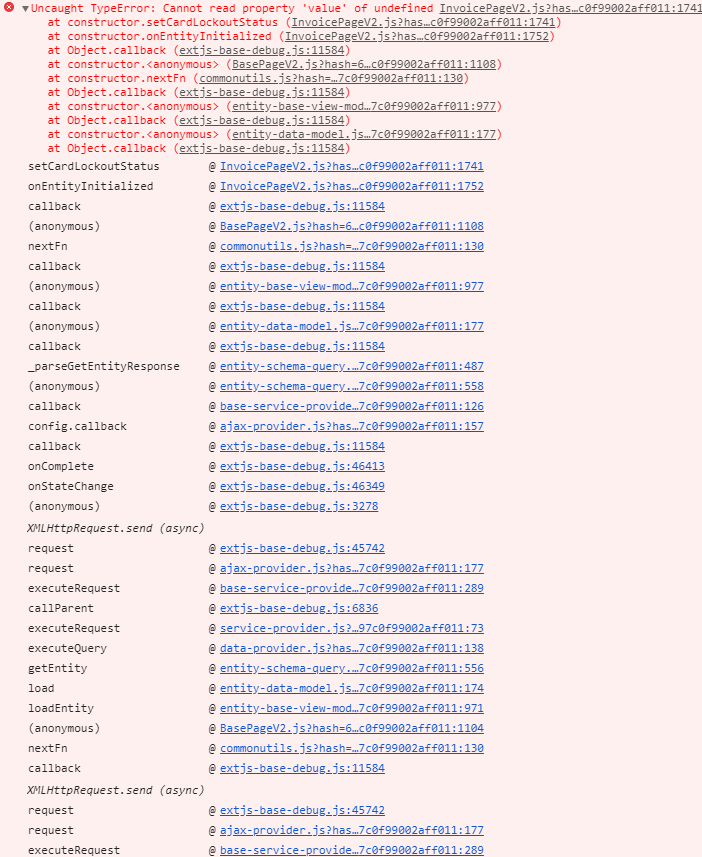Debug the client code
Creatio provides the isDebug front-end debugging mode that lets you retrieve detailed information about Creatio errors and track them in the client code.
Out of the box, browser minifies code. This means client scripts are assembled in the all-combined.js file. The file is assembled when the build is created and contains the entire functionality.
View the example that displays error information in the browser console when isDebug mode is disabled below.
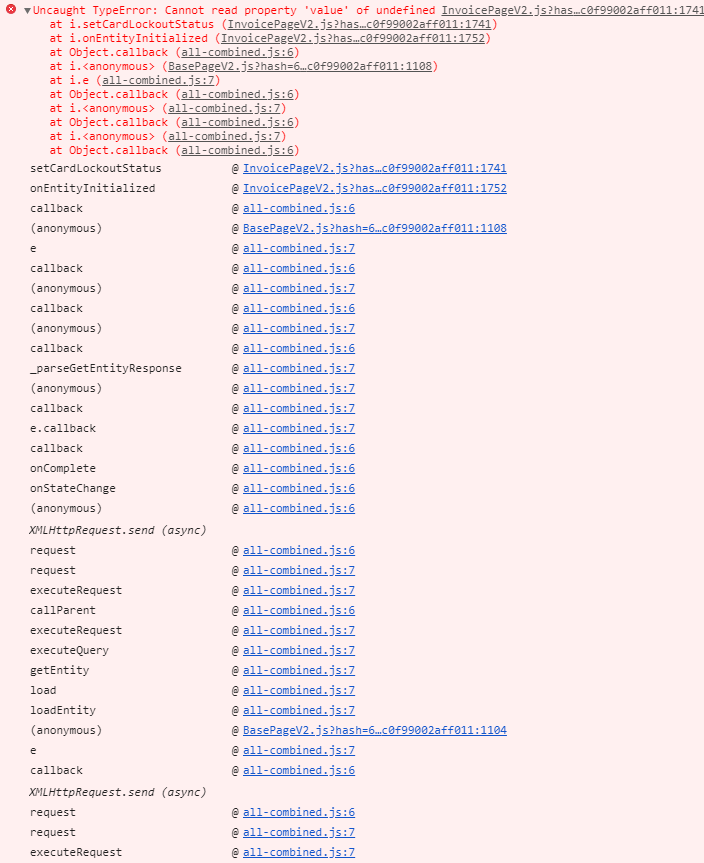
If you enable isDebug mode, the assembly and minification of *.js files are disabled and client scripts are displayed as separate files.
Enabled isDebug mode affects Creatio performance negatively. For example, it increases the time it takes to open pages.
To enable isDebug mode:
-
Check the current status of the
isDebugmode. To do this, open the debugging tools.Besides the status of the
isDebugmode, the console displays a code to enable or disable it.
-
Enable the
isDebugmode.Using browser console
-
Open the Console tab in browser debugging tools.
-
Run the following code at the browser console.
Terrasoft.SysSettings.postPersonalSysSettingsValue("IsDebug", true);
Using System settings section
-
Open the System settings section. To do this, click
 → System setup → System settings.
→ System setup → System settings. -
Open the Debug mode (
isDebugcode) system setting. -
Fill out the system setting properties.
Property
Property value
Default value
Select the checkbox
-
Save the changes.
-
-
Refresh the page to apply the changes.
As a result, the isDebug mode will be enabled. View the example that displays error information in the browser console when isDebug mode is enabled below.