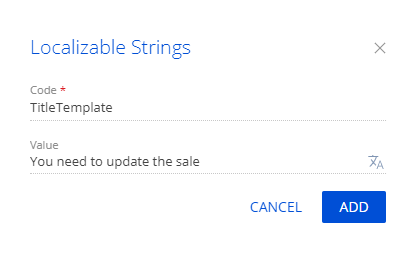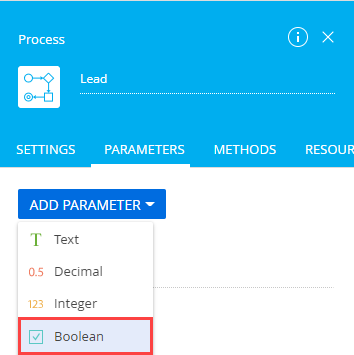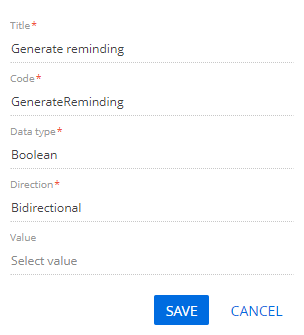Create a custom reminder
Create a custom reminder for the opportunity update date in a lead. Creatio displays the date in the Next actualization date field on the Opportunity info tab. Display the reminder on the reminder tab of the notification center.
1. Implement the reminder text and dialog
-
Go to the Configuration section and select a user-made package to add the schema.
-
Click Add → Source code on the section list toolbar.

-
Fill out the schema properties in the Source Code Designer:
- Set Code to "UsrLeadRemindingText."
- Set Title to "Lead reminding text."
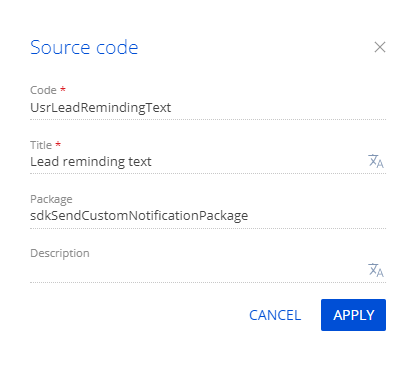
Click Apply to apply the properties.
-
Add a localizable string that contains the reminder dialog caption.
-
Add a localizable string that contains the reminder text similarly.
View the properties of the localizable string to add in the table below.
Localizable string properties
Code
Value
"BodyTemplate"
"Lead 0 requires update of sales information"
-
Implement the reminder text and dialog.
View the source code of the source code schema below.
UsrLeadRemindingTextnamespace Terrasoft.Configuration
{
using System.Collections.Generic;
using Terrasoft.Common;
using Terrasoft.Core;
public class UsrLeadRemindingText : IRemindingTextFormer
{
private const string ClassName = nameof(UsrLeadRemindingText);
protected readonly UserConnection UserConnection;
public UsrLeadRemindingText(UserConnection userConnection) {
UserConnection = userConnection;
}
/* Generate the reminder text using the collection of incoming parameters and BodyTemplate localizable string. */
public string GetBody(IDictionary<string, object> formParameters) {
formParameters.CheckArgumentNull("formParameters");
var bodyTemplate = UserConnection.GetLocalizableString(ClassName, "BodyTemplate");
var leadName = (string)formParameters["LeadName"];
var body = string.Format(bodyTemplate, leadName);
return body;
}
/* Generate the reminder caption using the class name and TitleTemplate localizable string. */
public string GetTitle(IDictionary<string, object> formParameters) {
return UserConnection.GetLocalizableString(ClassName, "TitleTemplate");
}
}
} -
Click Save on the Source Code Designer's toolbar to save the changes to Creatio properties temporarily.
-
Click Publish on the Source Code Designer's toolbar to apply the changes to the database level.
2. Implement the mechanism that sends the reminder
-
Go to the Configuration section and select a user-made package to add the schema.
-
Click Add → Replacing object on the section list toolbar.

-
Select "Lead" in the Parent object property of the Object Designer.

-
Create an object event.
- Open the Events node.
- Go to the Adding block → select the After record added checkbox.

-
Set up the parameter the business process uses to generate the reminder in the object schema.
-
Click Save on the Object Designer's toolbar.
-
Click Open process on the Object Designer's toolbar.
-
Add a parameter.
-
Overload the methods.
-
Overload the method called after the object is saved. To do this, open the Methods tab of the setup area and add the source code of the overloaded
LeadSaved()method.LeadSaved()public override void LeadSaved() {
base.LeadSaved();
/* Check whether the reminder must be generated. */
if (!GenerateReminding) {
return;
}
DateTime remindTime = Entity.NextActualizationDate;
if (Entity.OwnerId.Equals(Guid.Empty) || remindTime.Equals(default(DateTime))) {
return;
}
/* Create an instance of the UsrLeadRemindingText class. */
IRemindingTextFormer textFormer = ClassFactory.Get<UsrLeadRemindingText>(new ConstructorArgument("userConnection", UserConnection));
/* Retrieve the lead name. */
string leadName = Entity.LeadName;
/* Retrieve the reminder text. */
string subjectCaption = textFormer.GetBody(new Dictionary<string, object> {
{"LeadName", leadName}
});
/* Retrieve the reminder caption. */
string popupTitle = textFormer.GetTitle(null);
/* Configure the reminder. */
var remindingConfig = new RemindingConfig(Entity);
/* Set the message author to the current contact. */
remindingConfig.AuthorId = UserConnection.CurrentUser.ContactId;
/* Set the target recipient to the lead owner. */
remindingConfig.ContactId = Entity.OwnerId;
/* Set the type to reminding. */
remindingConfig.NotificationTypeId = RemindingConsts.NotificationTypeRemindingId;
/* Set the date for sending a reminder to the opportunity update date in the lead. */
remindingConfig.RemindTime = remindTime;
/* Reminder text. */
remindingConfig.Description = subjectCaption;
/* Reminder caption. */
remindingConfig.PopupTitle = popupTitle;
/* Create a utility class of the reminder. */
var remindingUtilities = ClassFactory.Get<RemindingUtilities>();
/* Create a reminder. */
remindingUtilities.CreateReminding(UserConnection, remindingConfig);
}The
RemindingConsts.NotificationTypeRemindingIdvalue of theremindingConfig.NotificationTypeIdconstant lets you display the notification on the reminder tab of the notification center. If you set the constant toRemindingConsts.NotificationTypeNotificationId, Creatio displays the reminder on the service message tab of the notification center. -
Overload the method called before the object is saved. To do this, open the Methods tab and add the source code of the overloaded
LeadSavingMethod()method.LeadSavingMethod()public override void LeadSavingMethod() {
/* Call the base method implementation. */
base.LeadSavingMethod();
/* Retrieve the owner ID. */
var oldOwnerId = Entity.GetTypedOldColumnValue<Guid>("OwnerId");
/* Retrieve the date of the next update. */
DateTime oldRemindDate = Entity.GetTypedOldColumnValue<DateTime>("NextActualizationDate");
/* Compare the old and new owner IDs. */
bool ownerChanged = !Entity.OwnerId.Equals(oldOwnerId);
/* Compare the old and new update dates. */
bool remindDateChanged = !Entity.NextActualizationDate.Equals(oldRemindDate);
/* Set the GenerateReminding process parameter to true if the owner or date of the next update changed. */
GenerateReminding = ownerChanged || remindDateChanged;
}
-
-
Click Save then Publish on the Object Designer's toolbar.
-
Click Cancel on the Object Designer's toolbar.
-
-
Click Publish to create a corresponding database table.
3. Implement the mechanism that displays the reminder
-
Go to the Configuration section and select a user-made package to add the schema.
-
Click Add → Replacing view model on the section list toolbar.
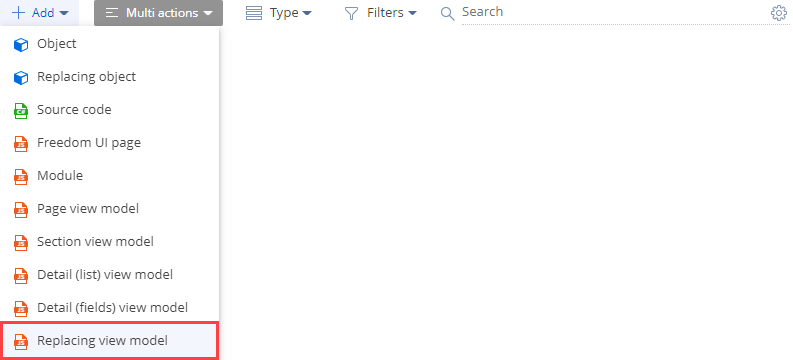
-
Select "ReminderNotificationsSchema" in the Parent object schema property of the Module Designer.

Click Apply to apply the properties.
-
Implement the mechanism that displays the reminder.
-
Implement the following methods in the
methodsproperty:getIsLeadNotification(). Determines whether the reminder is connected to the lead.getNotificationSubjectCaption(). Returns the reminder caption.
-
Add configuration objects with the settings that determine layouts of the following elements to the
diffarray of modifications:- container on the page
- caption container
- image
- date
- reminder text
View the source code of the replacing view model schema below.
ReminderNotificationsSchemadefine("ReminderNotificationsSchema", ["ReminderNotificationsSchemaResources"], function() {
return {
/* The name of the object schema. */
entitySchemaName: "Reminding",
/* The methods of the view model. */
methods: {
/* Determine whether the reminder is connected to the lead. */
getIsLeadNotification: function() {
return this.get("SchemaName") === "Lead";
},
/* Return the reminder caption. */
getNotificationSubjectCaption: function() {
var caption = this.get("Description");
return caption;
}
},
/* Display the reminder. */
diff: [
/* The properties to add the container. */
{
/* Add the element to the page. */
"operation": "insert",
/* The meta name of the container to add. */
"name": "NotificationleadItemContainer",
/* The meta name of the parent container to add the current container. */
"parentName": "Notification",
/* Add the container to the parent element's collection of elements. */
"propertyName": "items",
/* The properties to pass to the element's constructor. */
"values": {
"itemType": Terrasoft.ViewItemType.CONTAINER,
"wrapClass": [
"reminder-notification-item-container"
],
/* Display only for leads. */
"visible": {"bindTo": "getIsLeadNotification"},
"items": []
}
},
/* The properties to add the caption container. */
{
"operation": "insert",
"name": "NotificationItemleadTopContainer",
"parentName": "NotificationleadItemContainer",
"propertyName": "items",
"values": {
"itemType": Terrasoft.ViewItemType.CONTAINER,
"wrapClass": ["reminder-notification-item-top-container"],
"items": []
}
},
/* The properties to add the image. */
{
"operation": "insert",
"name": "NotificationleadImage",
"parentName": "NotificationItemleadTopContainer",
"propertyName": "items",
"values": {
"itemType": Terrasoft.ViewItemType.BUTTON,
"className": "Terrasoft.ImageView",
"imageSrc": {"bindTo": "getNotificationImage"},
"classes": {"wrapClass": ["reminder-notification-icon-class"]}
}
},
/* The properties for the date. */
{
"operation": "insert",
"name": "NotificationDate",
"parentName": "NotificationItemleadTopContainer",
"propertyName": "items",
"values": {
"itemType": Terrasoft.ViewItemType.LABEL,
"caption": {"bindTo": "getNotificationDate"},
"classes": {"labelClass": ["subject-text-labelClass"]}
}
},
/* The properties for the reminder text. */
{
"operation": "insert",
"name": "NotificationleadSubject",
"parentName": "NotificationItemleadTopContainer",
"propertyName": "items",
"values": {
"itemType": Terrasoft.ViewItemType.LABEL,
"caption": {"bindTo": "getNotificationSubjectCaption"},
"click": {"bindTo": "onNotificationSubjectClick"},
"classes": {"labelClass": ["subject-text-labelClass", "label-link", "label-url"]}
}
}
]
};
}); -
-
Click Save on the Module Designer's toolbar.
Outcome of the example
To view the outcome of the example:
- Refresh the Leads section page.
- Open the lead page → the Opportunity info tab.
- Select the needed date and time of the opportunity update in the Next actualization date field.
- Select your user contact in the Owner field.
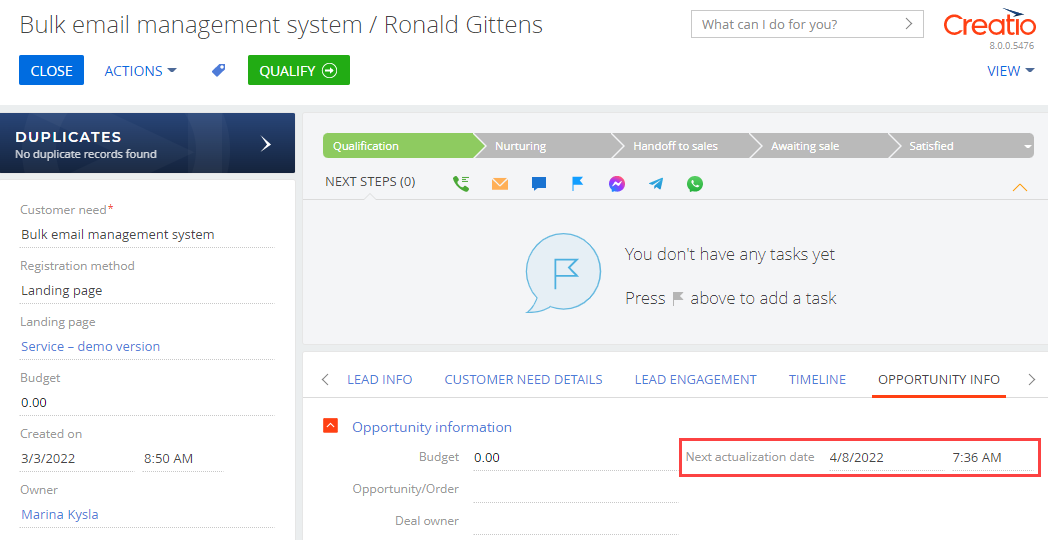
As a result, Creatio will display the reminder for the opportunity update date in the lead on the reminder tab of the notification center.
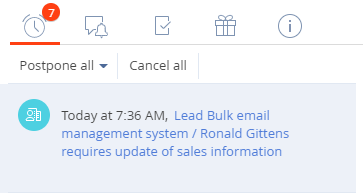
Source code
namespace Terrasoft.Configuration
{
using DataContract = Terrasoft.Nui.ServiceModel.DataContract;
using Newtonsoft.Json;
using Newtonsoft.Json.Linq;
using System;
using System.Collections.Generic;
using System.Collections.ObjectModel;
using System.Collections.Specialized;
using System.Data;
using System.Drawing;
using System.Globalization;
using System.IO;
using System.Linq;
using System.Web;
using Terrasoft.Common;
using Terrasoft.Common.Json;
using Terrasoft.Configuration.PRM;
using Terrasoft.Core;
using Terrasoft.Core.Configuration;
using Terrasoft.Core.DB;
using Terrasoft.Core.DcmProcess;
using Terrasoft.Core.Entities;
using Terrasoft.Core.Factories;
using Terrasoft.Core.Process;
using Terrasoft.Core.Process.Configuration;
using Terrasoft.GlobalSearch.Indexing;
using Terrasoft.UI.WebControls.Controls;
using Terrasoft.UI.WebControls.Utilities.Json.Converters;
#region Class: Lead_sdkSendCustomNotificationPackageEventsProcess
public partial class Lead_sdkSendCustomNotificationPackageEventsProcess<TEntity>
{
#region Methods: Public
public override void LeadSaved() {
base.LeadSaved();
/* Check whether the reminder must be generated. */
if (!GenerateReminding) {
return;
}
DateTime remindTime = Entity.NextActualizationDate;
if (Entity.OwnerId.Equals(Guid.Empty) || remindTime.Equals(default(DateTime))) {
return;
}
/* Create an instance of the UsrLeadRemindingText class. */
IRemindingTextFormer textFormer = ClassFactory.Get<UsrLeadRemindingText>(new ConstructorArgument("userConnection", UserConnection));
/* Retrieve the lead name. */
string leadName = Entity.LeadName;
/* Retrieve the reminder text. */
string subjectCaption = textFormer.GetBody(new Dictionary<string, object> {
{"LeadName", leadName}
});
/* Retrieve the reminder caption. */
string popupTitle = textFormer.GetTitle(null);
/* Configure the reminder. */
var remindingConfig = new RemindingConfig(Entity);
/* Set the message author to the current contact. */
remindingConfig.AuthorId = UserConnection.CurrentUser.ContactId;
/* Set the target recipient to the lead owner. */
remindingConfig.ContactId = Entity.OwnerId;
/* Set the type to reminding. */
remindingConfig.NotificationTypeId = RemindingConsts.NotificationTypeRemindingId;
/* Set the date for sending a reminder to the opportunity update date in the lead. */
remindingConfig.RemindTime = remindTime;
/* The reminder text. */
remindingConfig.Description = subjectCaption;
/* The reminder caption. */
remindingConfig.PopupTitle = popupTitle;
/* Create a utility class of the reminder. */
var remindingUtilities = ClassFactory.Get<RemindingUtilities>();
/* Create a reminder. */
remindingUtilities.CreateReminding(UserConnection, remindingConfig);
}
public override void LeadSavingMethod() {
/* Call the base method implementation. */
base.LeadSavingMethod();
/* Retrieve the owner ID. */
var oldOwnerId = Entity.GetTypedOldColumnValue<Guid>("OwnerId");
/* Retrieve the date of the next update. */
DateTime oldRemindDate = Entity.GetTypedOldColumnValue<DateTime>("NextActualizationDate");
/* Compare the old and new owner IDs. */
bool ownerChanged = !Entity.OwnerId.Equals(oldOwnerId);
/* Compare the old and new dates of the update. */
bool remindDateChanged = !Entity.NextActualizationDate.Equals(oldRemindDate);
/* Set the GenerateReminding process parameter to true if the owner or date of the next update changed. */
GenerateReminding = ownerChanged || remindDateChanged;
}
#endregion
}
#endregion
}
/scr_add_button.png) button in the context menu of the Localizable strings node.
button in the context menu of the Localizable strings node.