Debug Mobile Creatio
-
Run Mobile Creatio to debug using one of the following ways:
Mobile device
- Receive an
app-debug.apkfile of the Mobile Creatio app to debug. To do this, contact Creatio support (support@creatio.com). - Install the Mobile Creatio on your mobile device.
- Run the app on the mobile device.
- Connect the mobile device to your PC via USB.
Mobile app emulator
Set up the mobile app emulator. Instructions: Set up the mobile app emulator.
- Receive an
-
Open Google Chrome on the PC.
-
Open the Inspect with Chrome Developer Tools tab. To do this, enter the
chrome://inspect/#devicesURL in the browser address bar. This opens the Devices tab that includes the list of connected devices. The link to Mobile Creatio iscom.creatio.mobileapp.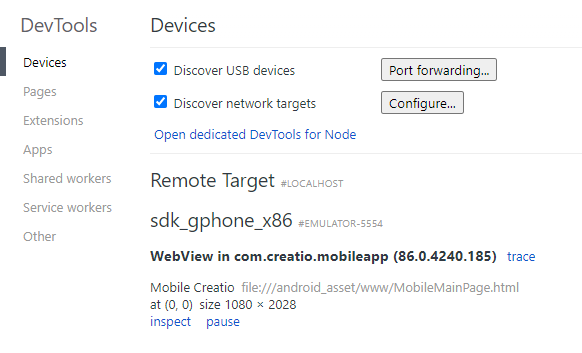
-
Display the connected device (optional).
If the connected device is missing from the Devices tab, check the device authorization. To do this:
-
Download Android Debug Bridge (adb). Download.
-
Open the command line.
-
Go to the directory that contains the
adb.exefile. To do this, run the command below.cd [Path to the directory that contains the adb.exe file] -
Open the list of connected devices. To do this, run the command below.
adb.exe devices -
If you see
unauthorizedstatus for the mobile device, authorize the device.- Disconnect the USB cable.
- Revoke USB debugging permissions on your device.
- Reconnect the USB cable.
- Set Trust this computer? to "Yes."
-
-
Click the inspect link under the link to Mobile Creatio. This opens an app debugging window.
-
Open the Sources tab.
-
Find functionality to debug. Most of the classes are in the
android_asset/www/js/terrasoft-all-combined.jsfile.
-
Debug Mobile Creatio.
See also
Set up the mobile app emulator