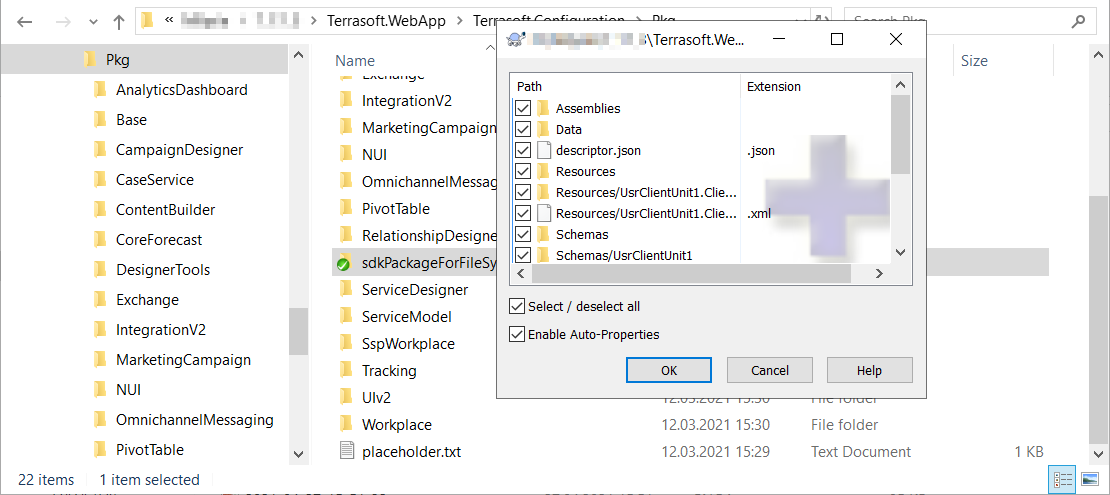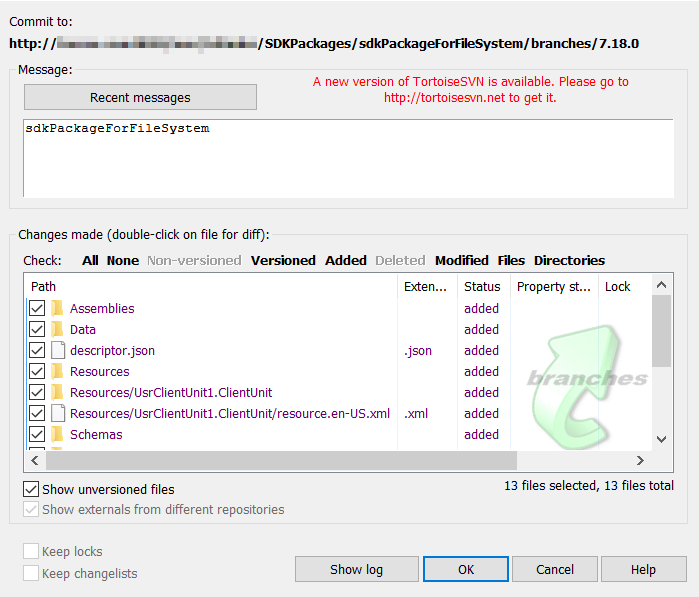Create a package when switching to file system development mode
Create the sdkPackageForFileSystem user-made package bound to the SVN repository. Configure Creatio so that after you download a package in the file system development mode, the package contents in the file system are bound to the SVN repository as well.
The example requires understanding of the difference between development modes.
General recommendations:
- Work with the SVN repository only using the file system in the file system development mode.
- Work with the SVN repository only using the Configuration section tools in the development mode that uses out-of-the-box tools.
1. Add the directory path for working copies of packages
In the file system development mode, the Download packages to file system action downloads the user-made packages to the ..\Terrasoft.WebApp\Terrasoft.Configuration\Pkg directory. However, the contents of the user-made package downloaded to the file system are not bound to the SVN repository even if you bind the package to the repository in the Configuration section.
If you fill out the Version control system repository field using the out-of-the-box tools when creating a package, the package is bound to the SVN repository. This also creates a working copy of the package in the file system. Set the path to the directory where to create the working copies of packages in the defPackagesWorkingCopyPath attribute of the ConnectionStrings.config configuration file. If you set the path to the ..\Terrasoft.WebApp\Terrasoft.Configuration\Pkg directory in the defPackagesWorkingCopyPath attribute, the package is bound to the SVN repository automatically after you download the package to the file system.
To set the path to the directory for working copies of packages, set the full path to the ..\Terrasoft.WebApp\Terrasoft.Configuration\Pkg directory in the defPackagesWorkingCopyPath setting of the ConnectionStrings.config file.
<?xml version="1.0" encoding="utf-8"?>
<connectionStrings>
...
<add name="defPackagesWorkingCopyPath" connectionString="C:\creatio\Terrasoft.WebApp\Terrasoft.Configuration\Pkg"/>
...
</connectionStrings>
This change lets you merge the directory that contains working copies of user-made packages and directory where packages are downloaded in the file system development mode.
2. Create a package
To create a user-made package:
-
Click
 to open the System Designer.
to open the System Designer. -
Click Advanced settings in the Admin area block.
-
Click
 in the package workspace.
in the package workspace. -
Fill out the package properties:
- Set Name to "sdkPackageForFileSystem."
- Set Version control system repository to "SDKPackages."
- Set Version to "7.18.0."

-
Click Create and add dependencies and install the package dependencies.
As a result, the package will be committed to SVN automatically, and a working copy of the package will be created in the ..\Terrasoft.WebApp\Terrasoft.Configuration\Pkg directory.
3. Download the package to the file system
To download the package to the file system:
-
Configure Creatio to work in the file system. Learn more in a separate article: External IDEs.
-
Select Download packages to file system in the File system development mode group of the action menu.
/scr_download_to_fs.png)
As a result, the packages will be downloaded along the ..\Terrasoft.WebApp\Terrasoft.Configuration\Pkg path to the directory whose name matches the package name.
4. Commit the package to the repository
To commit the package to the repository: