Bind an existing package to SVN using a database query
Bind an existing sdkUnboundPackage user-made package to the SVN repository using a database query.
The path to the package in the SVN repository is .../SDKPackages/sdkUnboundPackage.
1. Connect the SVN repository to Creatio
If the SVN repository is connected to Creatio, proceed to the next step.
To connect the SVN repository to Creatio:
-
Click
 to open the System Designer.
to open the System Designer. -
Click Advanced settings in the Admin area block.
-
Select Open list of repositories in the SVN repositories group of the action menu.
/scr_repos_list.png)
-
Click Add and add a repository. In this example, the repository is
.../SDKPackages.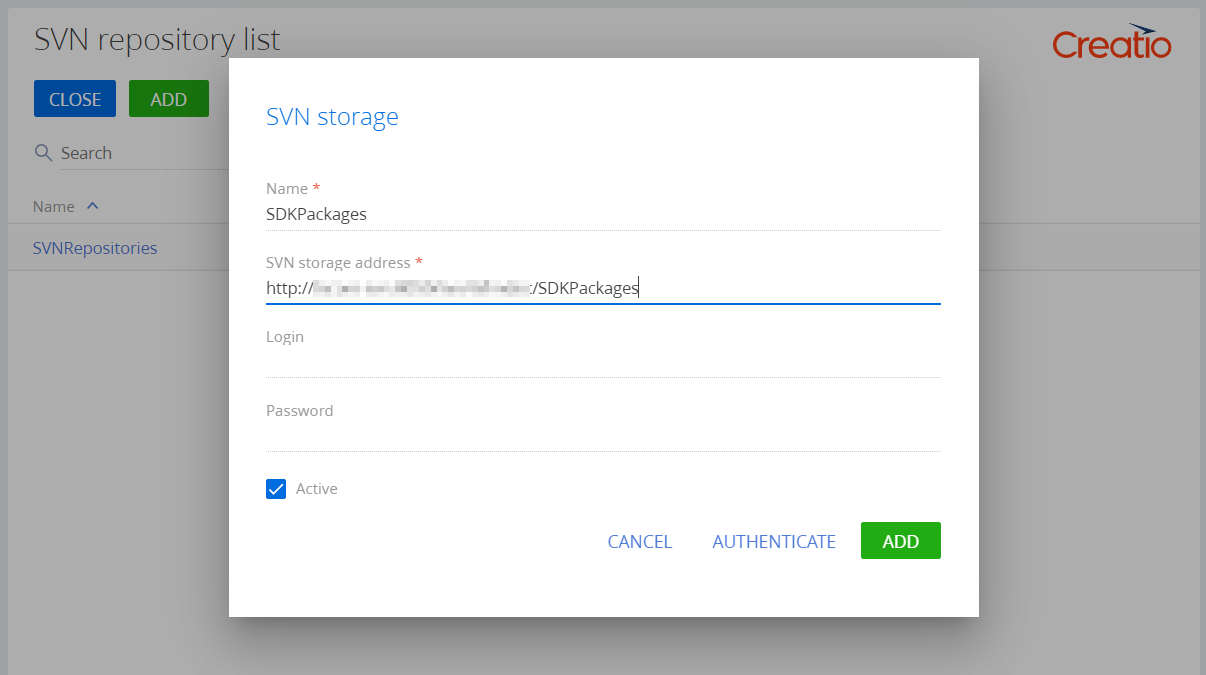
-
Click Authenticate.
2. Bind the repository to the package
To bind the repository to the package:
-
Open the Creatio database.
-
Run an SQL query in the database.
Example of an SQL queryUPDATE SysPackage
SET
[SysRepositoryId] =
(
select top 1 Id from SysRepository
where Name = 'SDKPackages'-- Repository name.
)
where [Name]='sdkUnboundPackage'-- Name of the user-made package.This query executes the following actions:
- Gets the ID of the record that contains the SVN repository location from the
[SysRepository]table. - Adds the ID to the
[SysPackage]database table’s record whose[SysRepositoryId]column contains the name of the package not bound to the SVN repository.
- Gets the ID of the record that contains the SVN repository location from the
Log out from Creatio and log back in to apply the changes.
3. Download the package to the file system
To download the package to the file system:
-
Configure Creatio to work in the file system. Learn more in a separate article: External IDEs.
-
Select Download packages to file system in the File system development mode group of the action menu.
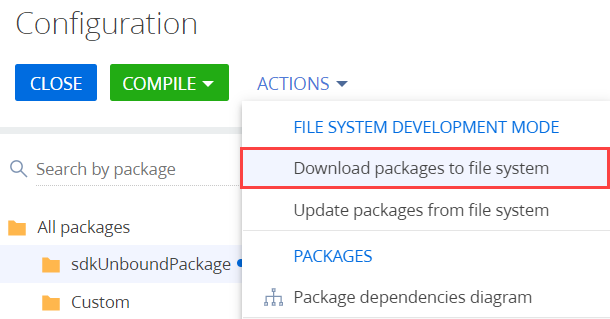
As a result, Creatio will download the packages along the ..\Terrasoft.WebApp\Terrasoft.Configuration\Pkg path to the directory that has the corresponding package name.